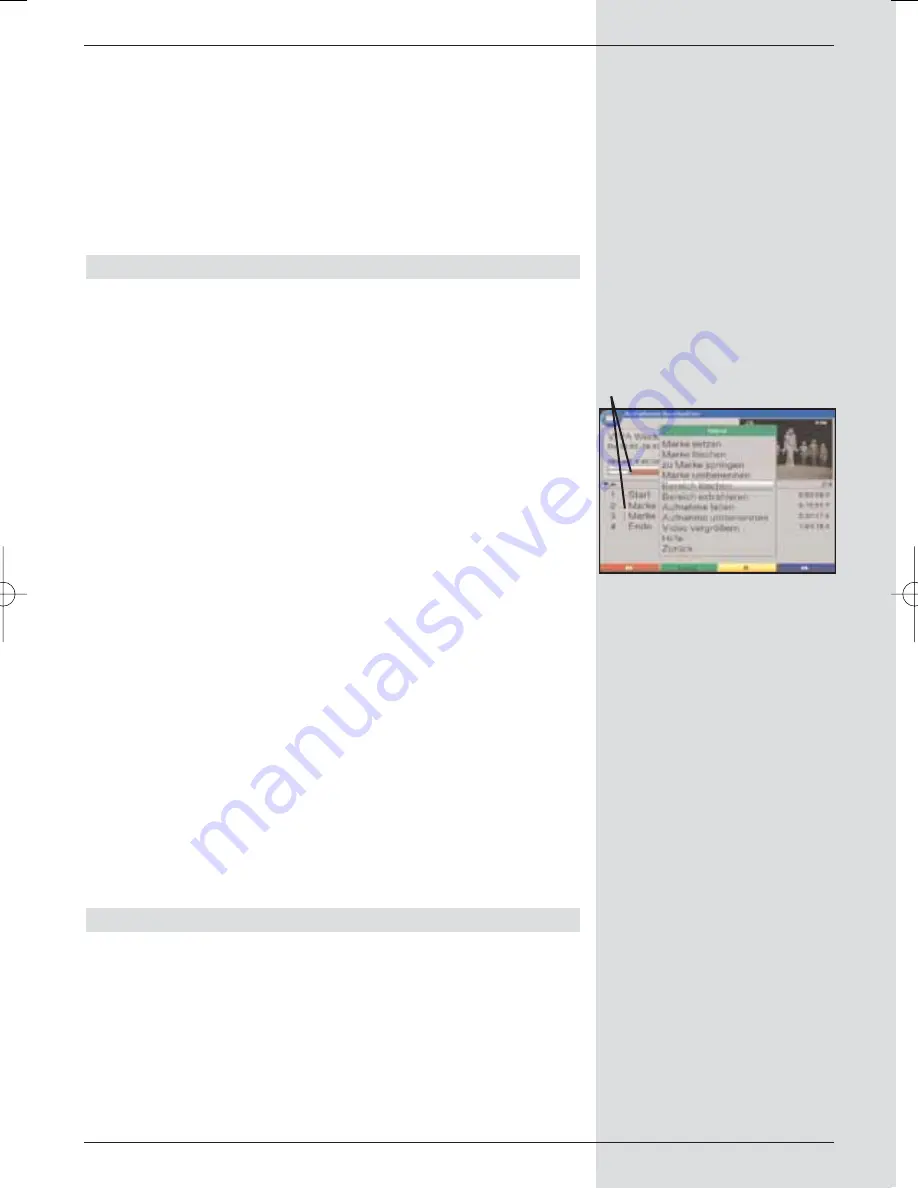
>
Enter the complete name in this way.
>
To accept the name, press the
green
function key.
A message will be displayed, enquiring whether you
really want to accept the name.
>
Use the
arrow keys
to mark the field
OK
and
accept the name by pressing
OK
.
>
To exit from the virtual keyboard without accepting the
entered name, press the
blue
function key
Abort
.
Deleting a section
Your PVR provides the facility of removing whole sections or
topics from an existing recording (e.g. unwanted advertising
blocks).
Please note:
The deleted sections are irrevocably removed from the hard
drive.
To delete a section proceed as follows:
Both the beginning and the end of the section that is to be
removed must be marked by two marks/tags.
(Fig. 8-14)
>
To do this, mark the beginning and the end of the sec-
tion to be removed with one mark each as described
under
Setting a mark
.
>
Now use the
arrow keys
to set the mark that indica-
tes the beginning of the section that is to be removed.
The section to be deleted is now highlighted in
red
(1) both on the progress indicator and in the overview
of marks set.
>
Now press the
green
function key
Menu
and use
the
arrow keys up/down
to mark the line
Delete
section
.
>
Press
OK
to display a query window.
Here, information on the section to be deleted will be
displayed.
>
To actually delete the section, use the
arrow keys
left/right
to mark the field
OK
and confirm by pres-
sing
OK
.
Extracting a section
This function allows you to copy a section of a recording. A
new recording is generated, consisting only of this section.
The recording from which this section is copied remains in
memory unchanged.
To extract a section, proceed as follows:
The beginning and the end of the section that is to be copied
must be indicated by two markers.
(Fig. 8-14)
63
(Fig. 8-14)
1
BED_ANL_DIGICORDER_S2_28/03.QXD 30.03.2006 11:38 Uhr Seite 63
















































