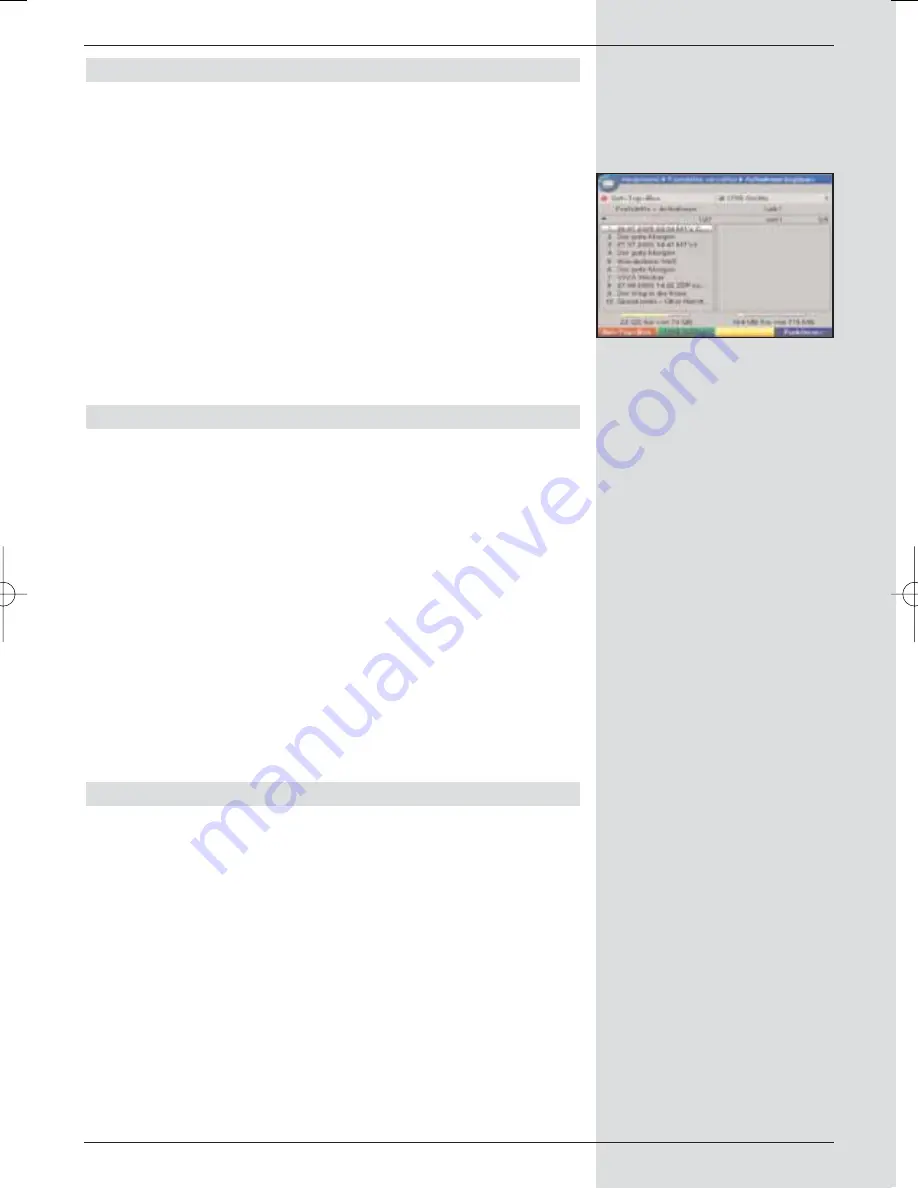
8.3.3 Copying recordings
This function allows you to export recordings from the internal
hard drive to an external USB device, e.g. another hard drive.
>
Call up the menu
Manage hard drive
as described
in Point 8.3.
>
Use the
arrow keys up/down
to mark the line
Copy recordings
.
>
Confirm by pressing
OK
.
The menu
Copy recordings
will be displayed.
(Fig.
8-18)
On the left half of the screen you can see the recor-
dings available on the internal hard drive. The right
half of the screen shows the contents of the USB
device.
8.3.3.1 Exporting
The
Export
function creates a copy of the marked file on
the USB device. The original file remains intact.
>
Use the
arrow keys up/down
to mark the file you
wish to copy to the USB device.
>
Press the
blue
function key
Functions
to open a
window showing the functions available.
>
Use the
arrow keys up/down
to mark the line
Export
and confirm by pressing
OK
.
>
To copy the marked file, you must now press the
yel-
low
function key
Export
.
The marked file will now be copied to the USB device,
and will then be displayed on the right half of the
menu. Please note that this procedure may take quite
some time, depending on the size of the file.
Marking blocks
To mark several files simultaneously, proceed as follows:
>
Press
OK
to go to selection mode.
The marked file will be indicated by a cross on the
left-hand side.
>
You can now use the
arrow keys up/down
to also
mark the preceding or the following files.
>
Once you have completed marking the desired files in
this manner, press the
yellow
function key
Export
to copy the marked files on to the hard drive.
69
(Fig. 8-18)
BED_ANL_DIGICORDER_S2_28/03.QXD 30.03.2006 11:38 Uhr Seite 69






























