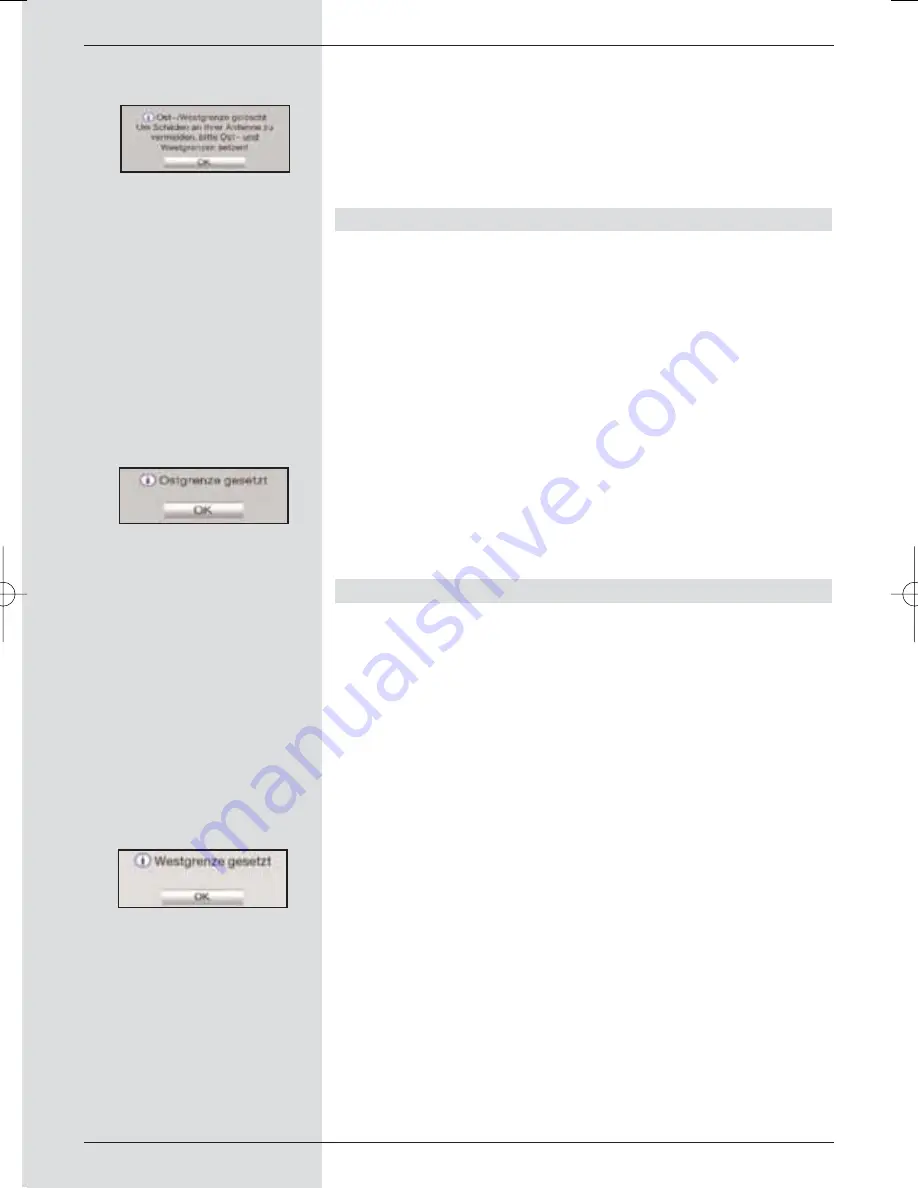
>
Confirm by pressing
OK
to transfer the action
selected to the yellow function key.
>
To delete the limits, press the
yellow
function key
Delete limits
.
>
Confirm the message displayed
(Fig. 10-6)
by pressing
OK
.
10.1.2 Setting the East limit
>
To enter the East limit, first use the
arrow keys
to
mark the field
Save
.
>
Now press the
arrow key right
to rotate the dish to
the maximum
East position
possible, resp.
desirable.
>
Press the
blue
function key
Actions
to open the
window with the available actions.
>
Now use the
arrow keys up/down
to mark the line
set East limit
.
>
Confirm by pressing
OK
.
>
To set the Eastern limit, press the
yellow
function key
East limit
and confirm the message displayed
(Fig.
10-7)
by pressing
OK
.
10.1.3 Setting the West limit
>
To enter the Wast limit, first use the
arrow keys
to
mark the field
Save
.
>
Now press the
arrow key left
to rotate the dish to
the maximum
West position
possible, resp.
desirable.
>
Press the
blue
function key
Actions
to open the
window with the available actions.
>
Now use the
arrow keys up/down
to mark the line
set West limit
.
>
Confirm by pressing
OK
.
>
To set the Western limit, press the
yellow
function
key
West limit
and confirm the message displayed
(Fig. 10-8)
by pressing
OK
.
92
(Fig. 10-6)
(Fig. 10-7)
(Fig. 10-8)
BED_ANL_DIGICORDER_S2_28/03.QXD 30.03.2006 11:38 Uhr Seite 92






























