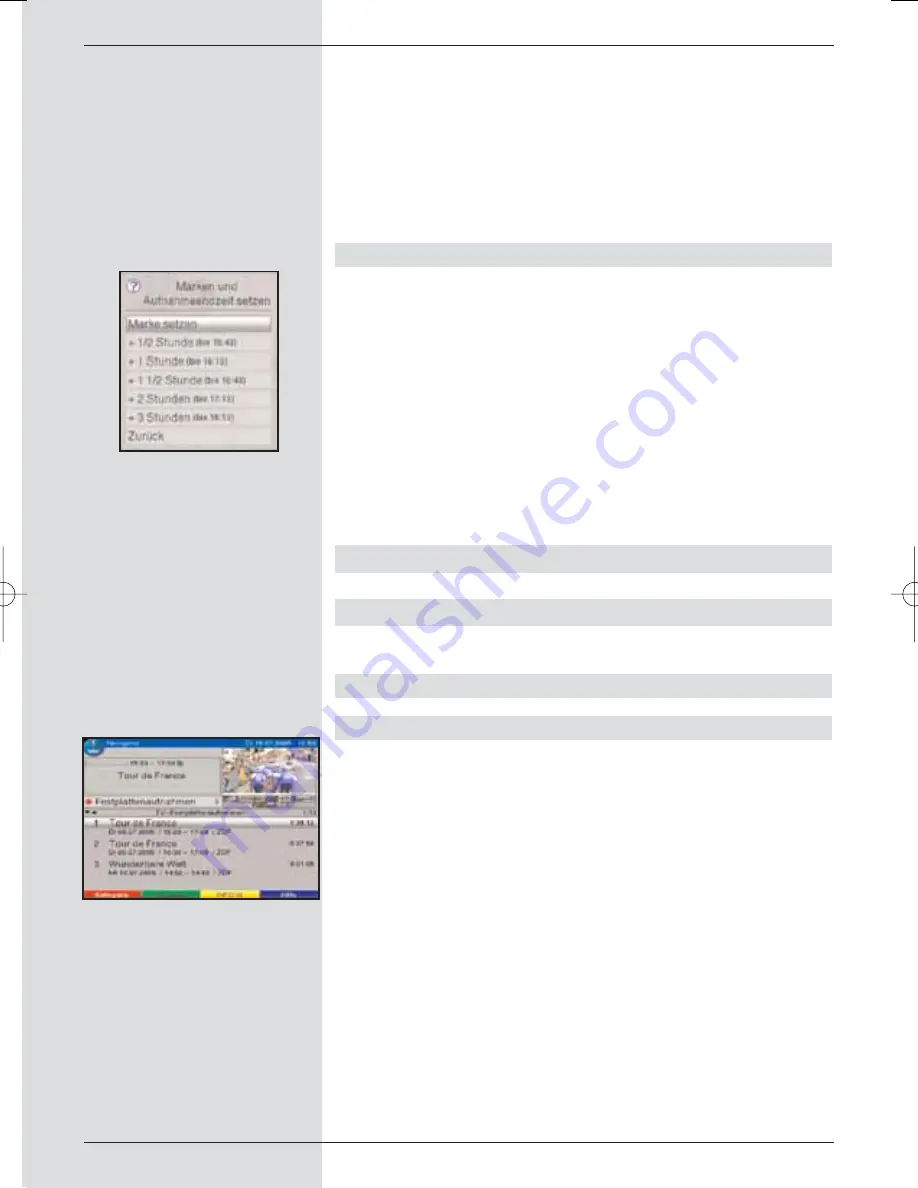
>
To go to a specific point in a
currently running
recording
, you can use the functions
Play
,
Pause
as well as
Fast Wind
and the
Jogshuttle
, as des-
cribed in Point 8.2.
>
Press the
Info
key to display the Infobox with a pro-
gress bar, showing the playing and recording time
elapsed.
8.1.4 Setting markers while recording
>
Press the
Record
key to open a window showing the
functions available.
(Fig. 8-6)
>
Use the
arrow keys up/down
to mark the line
Set
mark
, confirm by pressing
OK
.
A marker will now be set at the current position.
Continue in thiis manner to set markers at all desired
places.
Markers can also be set during Playback mode (Point
8.2.1.5) as well as in the menu Manage hard drive
(Point 8.3.1.3).
8.2 Playback function
The hard drive resp. the PVR navigator will provide access to
your hard drive recordings.
8.2.1 Playing back recordings
8.2.1.1 Reproducing hard drive recordings
>
During normal operation, press the
green
function
key to open the PVR navigator.
Depending on whether you are in TV or radio mode, a
list of all TV or radio recordings available on the hard
drive will be displayed
(Fig. 8-7)
. The marked recor-
ding will already be played back in the preview win-
dow.
>
Use the
arrow keys up/down
to select the recor-
ding you wish to play.
>
Confirm by pressing
OK
, to start the playback proce-
dure. The message “
Play
” will be displayed briefly.
52
(Fig. 8-7)
(Fig. 8-6)
BED_ANL_DIGICORDER_S2_28/03.QXD 30.03.2006 11:37 Uhr Seite 52
















































