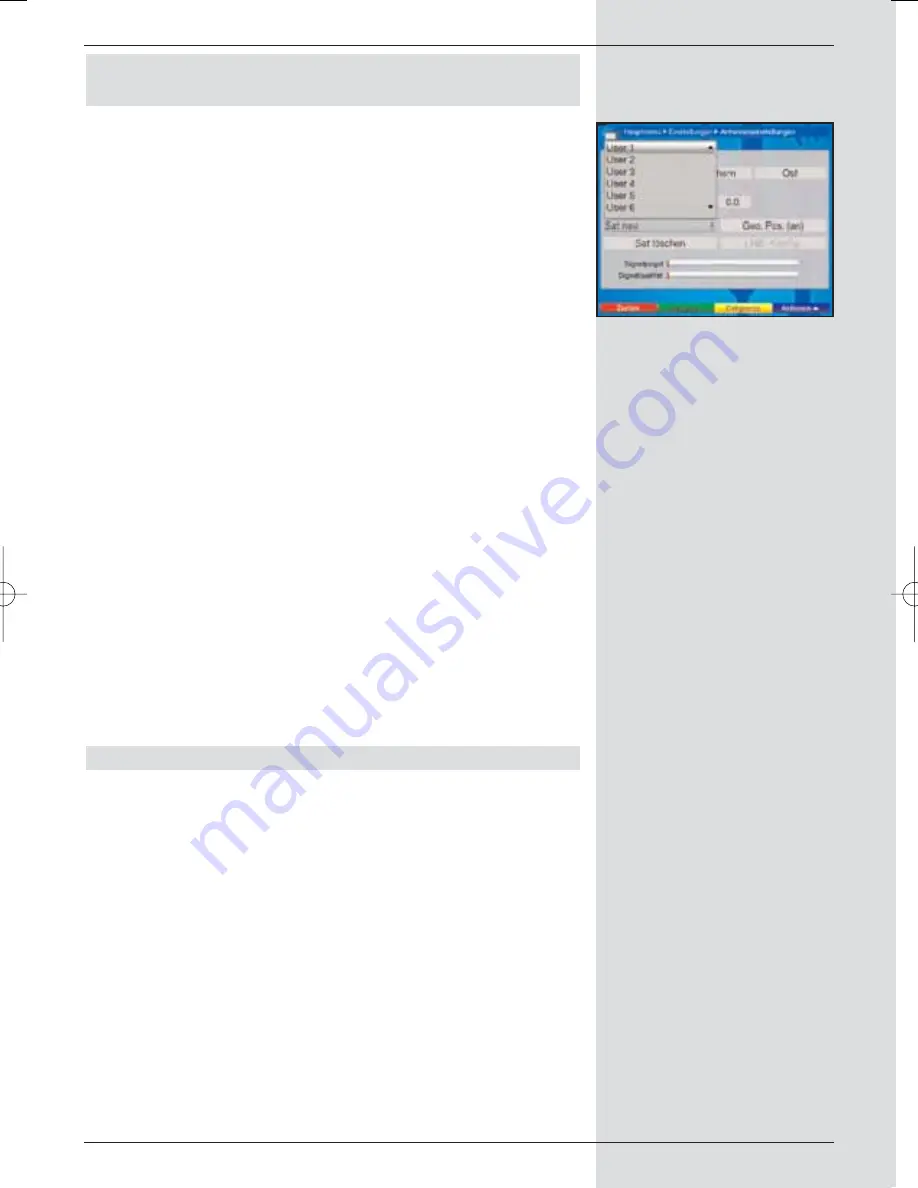
10.3.1.2 Setting a user-defined satellite position
(User satellite)
>
To add a user satellite position to the satellite list, use
the
arrow keys
to mark the field
Sat new
.
>
Confirm by pressing
OK
.
A list of the satellite positions available will be dis-
played.
(Fig. 10-11)
>
Now use the
arrow keys up/down
to mark a user
satellite position (User 1 to User 13).
>
Press the
OK
key to display the menu for setting a
test transponder. In this menu, proceed as described
in Point 6.4.3 to enter the data of the test transponder
as well as of the LNB used.
>
When you have completed setting the test trans-
ponder, press the
Back
key to return to the menu for
setting the motorised antenna.
The field for entering the orbital position is active.
>
Use the
numeric keys
to enter the orbital position
of the user satellite.
>
Now press the
OK
key appropriately to indicate whet-
her this is a westerly (
W
) or an easterly (
E
) orbital
position.
If the
Geo-Positioning
function (Point 10.2) is set to
on
,
you can now use the function
turn to sat
(Point 10.4.1) to
rotate the dish to the programmed user satellite position.
If the
Geo-Positioning
function is switched
off
, you must
rotate the dish to the desired satellite position manually (Point
10.3.2.2).
10.3.2 Adjusting the satellite antenna
A test transponder has been set for each satellite, to allow
you to point the antenna at the desired satellite resp. to
determine whether you are able to receive the desired
satellite at the position set.
Only once the signal strength and signal quality of this test
transponder are displayed can you adjust the antenna
precisely.
95
(Fig. 10-11)
BED_ANL_DIGICORDER_S2_28/03.QXD 30.03.2006 11:38 Uhr Seite 95






























