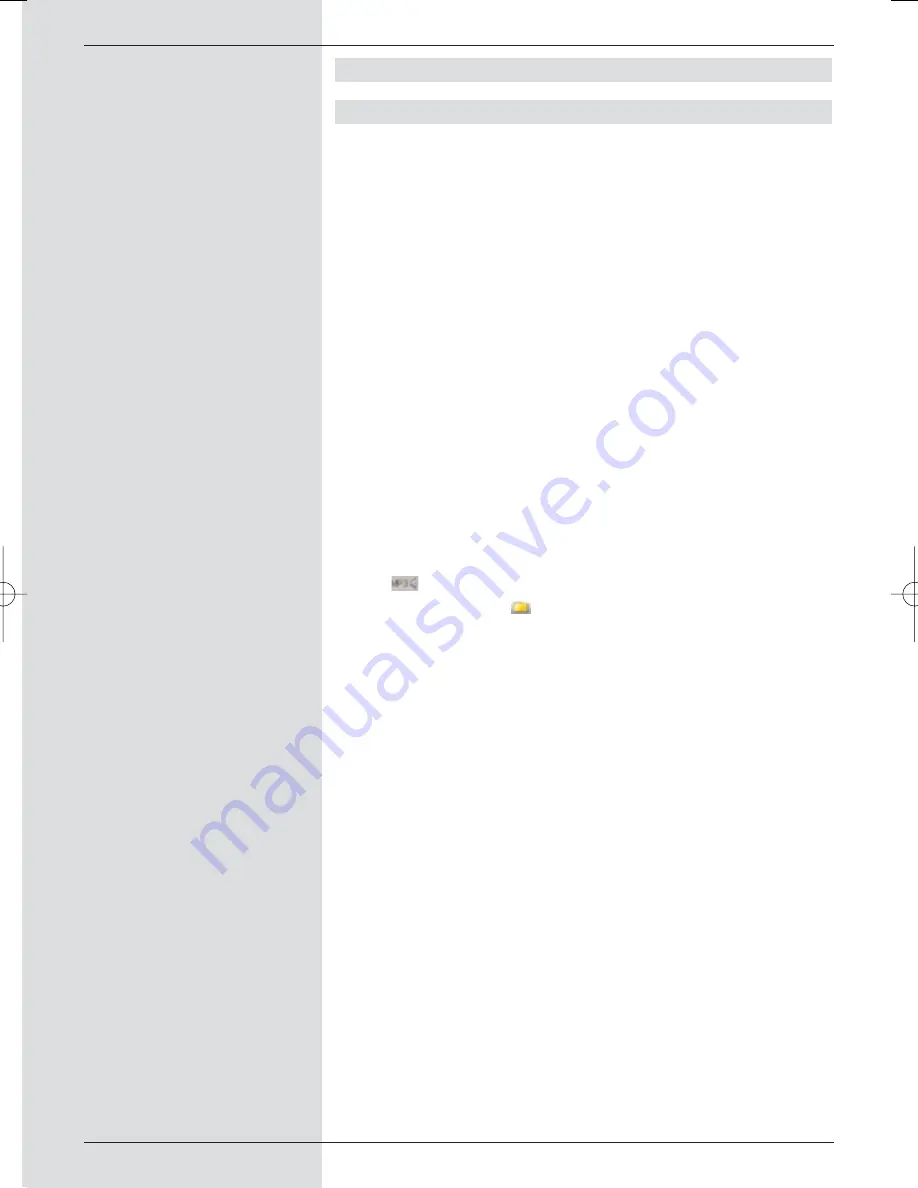
8.2.2 Playing MP3 files
8.2.2.1 On-screen controls
Your receiver is capable of playing files in MP3 format that
have been stored on the hard drive or on a storage medium
attached to the USB port. An external unit should ve format-
ted in filesystem FAT32 format. Point 8.3.2 describes how you
can transfer files from a USB device to the hard drive.
>
While in normal operating mode, press the
green
function key to open the PVR navigator.
>
Press the
red
function key
Category
to open an
additional window.
>
Use the
arrow keys up/down
to mark the entry
Music
and confirm by pressing
OK
.
If a USB device is connected to the USB port, a further
window will be opened, allowing you to select the
source.
>
Use the
arrow keys up/down
to select the source
from which you wish to play back the MP3 files, and
confirm by pressing
OK
.
A list of the MP3 files available on the hard drive will
be displayed. The files are indicated by the symbol
. Folders available on the hard drive are indicated
by the symbol
.
>
Where appropriate, first use the
arrow keys
up/down
to mark the folder containing the MP3 file
you wish to play, and confirm by pressing
OK
.
>
Now use the
arrow keys up/down
to select the
MP3 file you wish to play first from the list and confirm
by pressing
OK
.
The selected file will now be played. After this, the
receiver will automatically play the other files in this
folder, resp. on this source medium.
Skipping titles/tracks
>
Press the
arrow keys up/down
to skip to the pre-
vious resp. the next title/track.
Pause
>
Press the
yellow
function key to stop the playback
operation (
Pause
).
>
Press the key again to resume playing the file from the
position at which it was stopped.
56
BED_ANL_DIGICORDER_S2_28/03.QXD 30.03.2006 11:37 Uhr Seite 56






























