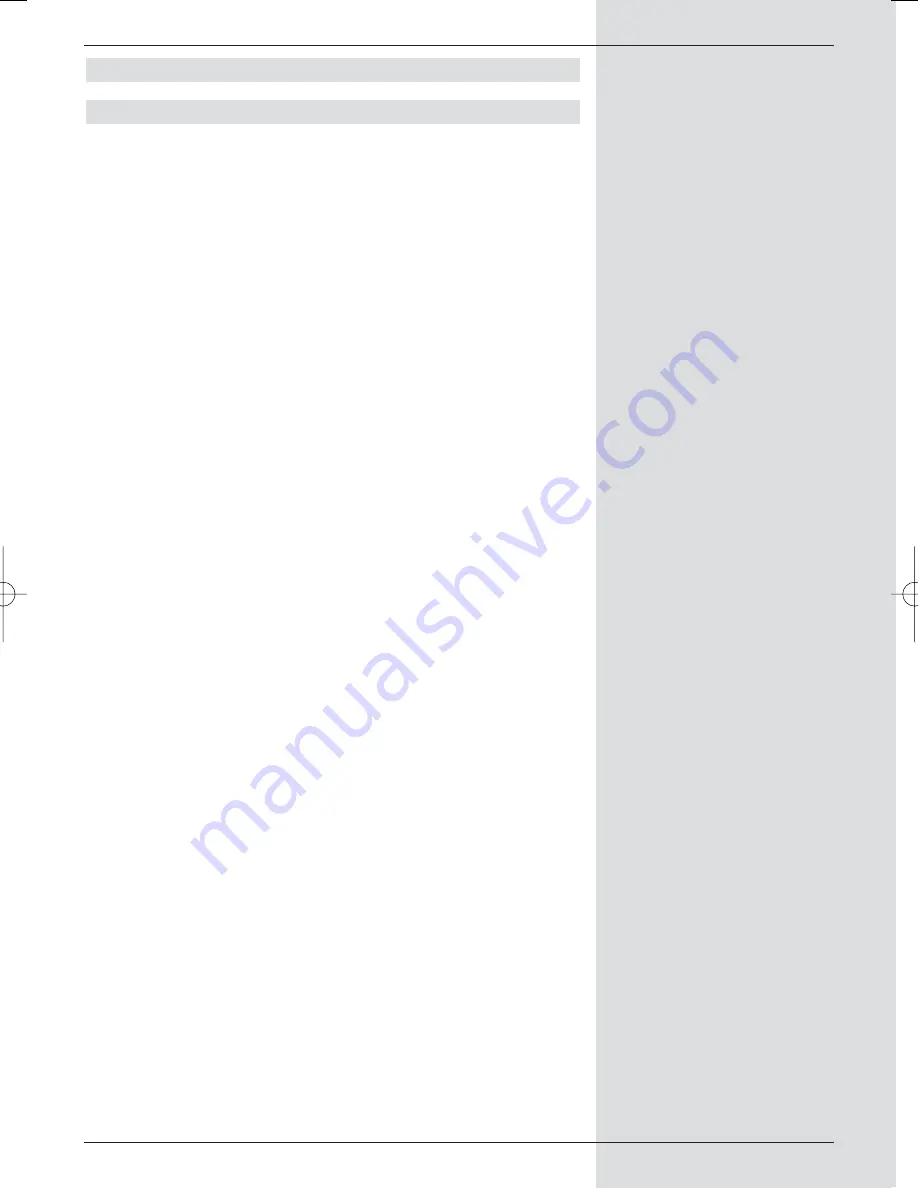
8.1.1 Instant recording
Starting a recording manually
Option 1:
>
Switch on the channel on which the programme is
being broadcast that you wish to record.
>
Press the
Record
key to record the programme cur-
rently being broadcast. The programme will continue
to be displayed on screen while the recording is in
progress.
>
To interrupt the display of the current programme at a
specific spot, press the
yelllow
function key
Play/Pause
. While the recording continues in the
background, a still image (freeze frame) will be
displayed on screen.
>
To proceed with playing the programme from this spot,
again press the
yellow
function key
Play/Pause
.
You will now view the programme shifted in time relati-
ve to the live broadcast (
Timeshift
), while the ongo-
ing current programme will continue to be recorded in
the background.
Option 2:
>
If you have to interrupt viewing a programme, e.g.
because of a phone call, etc., you can interrupt vie-
wing of the programme by pressing the
yellow
func-
tion key
Play/Pause,
at the same time starting
recording of the current programme.
While the recording is started in the background, a still
image appears on screen.
>
To resume viewing the programme from this spot,
again press the
yellow
function key
Play/Pause
.
You will now view the programme shifted in time relati-
ve to the live broadcast (
Timeshift
), while the ongo-
ing current programme will continue to be recorded in
the background.
Ending a recording manually
>
To end the recording procedure, first press
OK
.
>
Now press the
green
function key to go to the PVR
navigator.
>
Use the
arrow keys up/down
to mark the current
recording, and confirm by pressing
OK
.
The programme slot of the current recording will now
be selected.
45
BED_ANL_DIGICORDER_S2_28/03.QXD 30.03.2006 11:37 Uhr Seite 45
















































