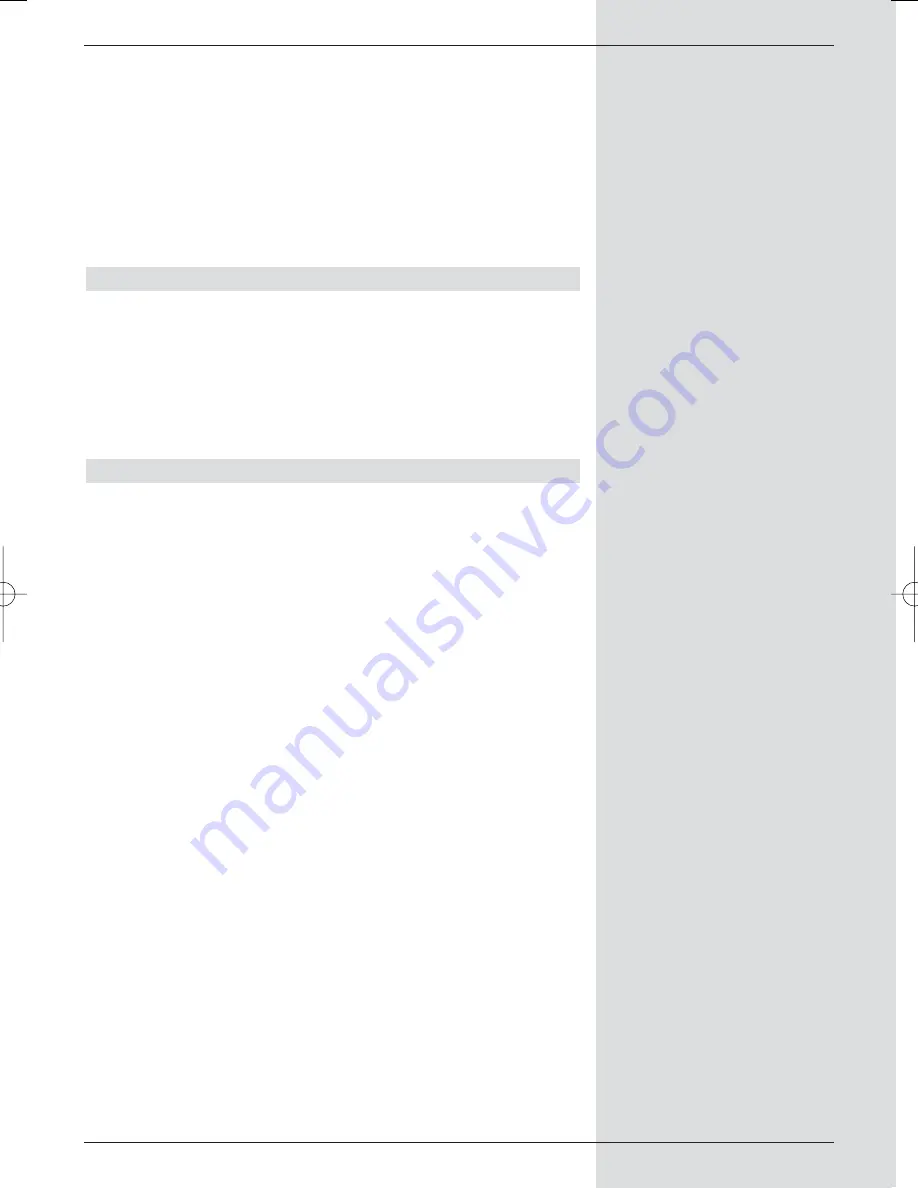
Recording a broadcast, and at the same time
playing an existing recording
In addition, you can play an existing recording from the hard
drive simultaneously with a new recording being stored.
>
While a recording is in progress, call up the PVR navi-
gator as described in Point 7.2.3.1.
>
Use the
arrow keys up/down
to mark the recor-
ding you wish to play, and start the playback procedu-
re by pressing
OK
.
8.2.1.2 Pause/Freeze frame
>
To stop the playback of a recording (freeze frame)
press the
yellow
function key resp. the
Freeze
frame
key while the playback is in progress.
The message “
Pause
u
II
” will be displayed
.
>
Press the respective key again to continue playback
from the same spot.
8.2.1.3 Fast forward and rewind
To allow you to go to a specific point in a recording, your
PVR provides fast forward and fast rewind functions.
>
While in Play mode, press the
blue
function key
Fast forward
resp. the
red
function key
Rewind
.
The message “
Fast forward
” resp. “
Rewind
” will be displayed
.
The recording will now be play-
ed at
4-times
speed in the desired direction.
>
If you press the
blue
resp.
red
function key again,
the speed will be increased to
16-times
. The messa-
ge “
Fast forward
” resp. “
Rewind
” will
be displayed
.
>
If you press the
blue
resp.
red
function keys yet
again, the running speed will be increased to
64-
times
.
The message “
Fast forward
” resp.
“
Rewind
” will be displayed
.
>
By pressing the
blue
resp.
red
fünction key once
more, you can scan forward or backward through the
recording in
steps of 10 minutes
.
>
Once you have reached the desired spot in the recor-
ding, press the
yellow
function key to go to normal
viewing/playback mode.
53
BED_ANL_DIGICORDER_S2_28/03.QXD 30.03.2006 11:37 Uhr Seite 53






























