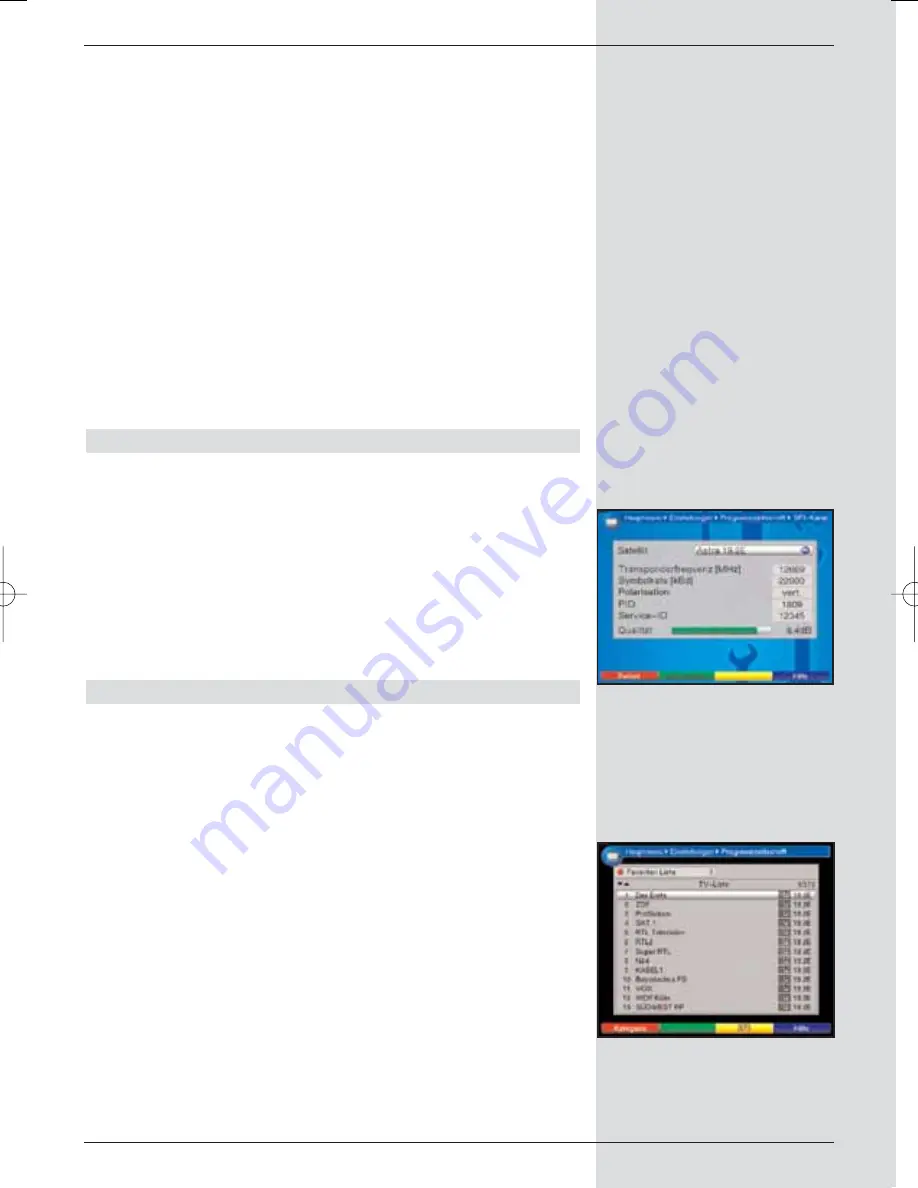
Programmes
This form of display provides a table with the current day’s
programmes of a single channel.
Genres
If you are interested in specific types of programmes, you
can have the programme information displayed according to
specific genres, e.g. movies, news, sports, etc..
Last used
With this setting, the display type last used will be automati-
cally called up next time you call up the SFI.
>
Use the
arrow keys left/right
in the line
Start
category
to set the display type to be used when
the electronic programme guide is called up.
>
If you select
Genres
,you can then use the
arrow
keys
to additionally select the preferred genre (e.g.
movies, news, shows, etc.).
9.2.4 SFI channel
>
Press the OK key to call up the sub-menu SFI chan-
nel (Fig. 9-9).
>
To start the updating of SFI data manually, press the
green
function key
Start now
.
Should the parameters of the data channel required to load
the SFI list have changed, you can correct them in this menu.
The current transponder data can be obtained from your local
retailer. Generally speaking, you should not normally make
any changes in this menu.
9.2.5 Selecting TV channels/programmes
To obtain a better overview, you can programme the electro-
nic programme guide SFI so that it contains only your prefer-
red channels.
Please note:
The more programmes you include in the electronic program-
me guide, the longer it will take to download the SFI data!
By the same token, as the number of channels included in
the electronic programme guide increases, it may not be pos-
sible to provide a preview of the maximum of seven days in
advance.
>
Press the
OK
key.
The Favourites list of TV chanels will be displayed.
(Fig. 9-10)
>
Press the
red
function key to display a selection win-
dow.
Here you have the option of selecting the desired pro-
gramme list type. You can also select one of the
various Favourites lists. Refer also to Points 6.5.1 and
9.1.2.
77
(Fig. 9-9)
(Fig. 9-10)
BED_ANL_DIGICORDER_S2_28/03.QXD 30.03.2006 11:38 Uhr Seite 77






























