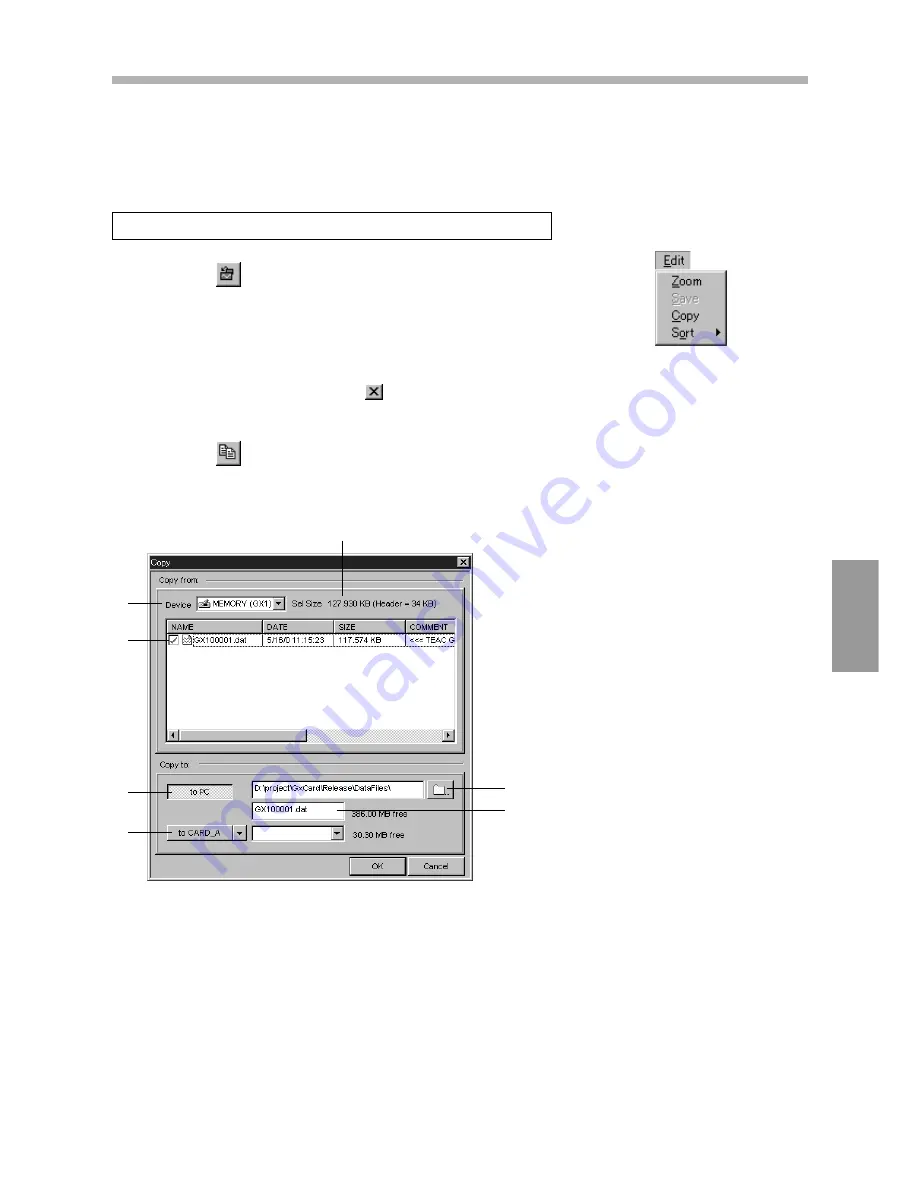
Explanations of Menus
3-25
■
Exit
Terminates the application.
1.
In
Device
, select the media or the folder at the copy source.
2.
Select the data files to be copied (ensure that a check mark is displayed).
3.
To copy to a PC, click
to PC
and then specify the directory.
4.
To copy to a removable medium, select a device.
To copy to MO or PC card, select a folder from the box on its right.
■
Zoom
Enlarges part of a displayed waveform after data is recorded. While pressing the left
button, drag the mouse pointer through the area that you want to enlarge; the area will
be highlighted. Next, choose the
Zoom
command to enlarge the display of that part.
You can also print the enlarged portion by choosing
File
and then
. To close
the window showing the enlarged part, click the
button.
■
Copy
Copies data files.
The Edit Menu
▼
When a data file is copied, the paired header
file is copied at the same time.
▼
In the case PC card slots are installed together
with an MO drive, copying between an MO and
a PC card is impossible.
▼
Do not eject a removable medium during copy-
ing even if it is not the source or destination.
1
2
3
4
Browse directory
Enter a new file name (p. 3-10)
Total size of the selected files
Содержание GX-1
Страница 5: ...iv...
Страница 6: ...Introduction 1 1 Overview 1 3 Features 1 4 About TAFFmat 1 6 Precautions 1 6 Name of Each Part 1 7...
Страница 7: ...1 2...
Страница 15: ...1 10...
Страница 17: ...2 2...
Страница 27: ...2 12...
Страница 28: ...GX Navi 3 1...
Страница 29: ...3 2...
Страница 47: ...3 20...
Страница 67: ...3 40...
Страница 68: ...Technical Information 4 1...
Страница 69: ...4 2...
Страница 79: ...Specifications 4 12 External Dimensions Unit mm 300 85 200...
Страница 80: ...4 13...
Страница 81: ...4 14...
Страница 116: ...Appendix 5 1 In Case of Trouble 5 3 Index 5 4 Supplied Accessories 5 5 Separately Purchasable Options 5 5...
Страница 117: ...5 2...
Страница 121: ...5 6...






























