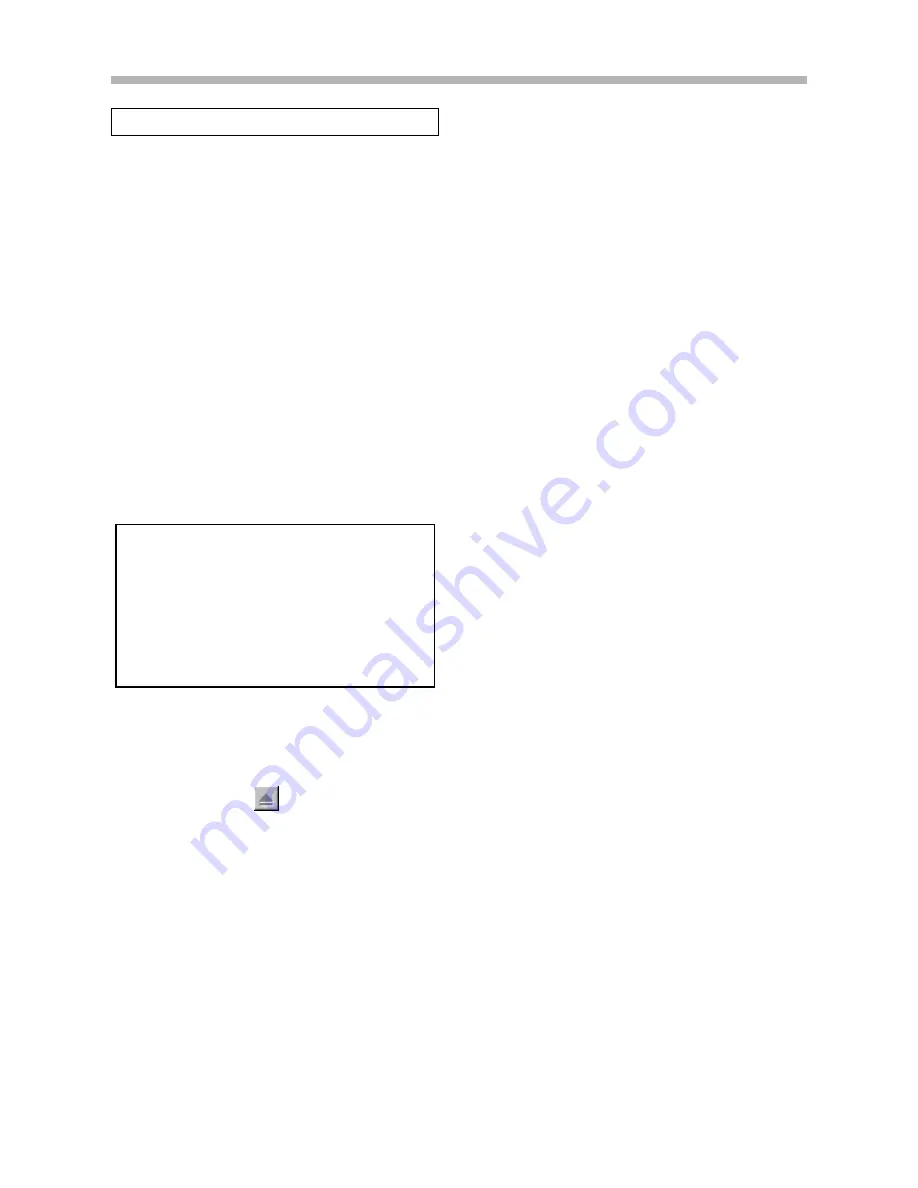
Installation
2-10
■
Inserting an MO Disk
To insert an MO disk:
1.
Turn on the power to the GX-1 main unit.
The buzzer will sound three pairs of beeps.
2.
Open the door to the MO drive.
3.
Insert the MO disk with its label side faced up.
4.
Close the door to the MO drive.
Wait until the activity display on the status toolbar shows
“READY”.
■
Removing the MO Disk
To remove an MO disk:
1.
Open the door of the MO drive.
2.
Click the Eject button (
) on the toolbar in the attached
software, or use the LCD controller to perform the Eject
operation.
The MO disk will be ejected.
3.
Take the MO disk out of the GX-1.
4.
Close the door on the MO drive.
Notes:
●
Pressing the EJECT button on the MO drive will have no
effect while software is running or while the LCD controller
is performing an operation.
●
You cannot remove an MO disk during recording or reading
of data. Pressing the EJECT button will have no effect.
●
Quitting GX Navi automatically ejects the disk.
Eject MO Before Power-off
Remove the MO disk before turning off the power to
the GX-1. If you turn off the power while the drive is
writing, the data recorded on that MO disk might
become unreadable. Also, moving the GX-1 with a
disk in the drive may cause damage to the GX-1 or
the disk.
About MO Disk
■
Use Specified MO Disk
Use 1.3 GB 3.5-inch MO disks manufactured by Fujitsu
Limited. Writing and reading cannot be guaranteed if any
other MO is used.
●
The specified MO disks are not formatted. On inserting an
unused MO to the internal MO drive, a message will appear
on the PC to prompt you to format it.
■
Data in MO Disk
To record data to an MO, first create a folder in the MO, and
then record data into that folder. The data recorded on an MO
can be read by a PC’s external MO drive as TAFFmat files and
can be processed using commercially available analytical soft-
ware.
■
Write-protect MO Disk
Write-protect an MO disk in which data is recorded before you
insert it into a PC’s external MO drive. If not protected, and if
you delete, move, or rename files or folders in it, the link
between the data file and the header file will be lost, and as a
result, the data become unreadable by PC or GX-1.
■
Cleaning the disk and lens
After a long period of use, the surfaces of the disk and the opti-
cal lens might collect dust: this can cause malfunctioning. To
prevent this problem, clean the disk and the lens with the rec-
ommended cleaning kit (optional). Although the required
cleaning depends on the usage environment, we recommend
that you clean once every 3 months.
●
To clean the disk, use the optional cleaning kit: TZ-381.
●
To clean the lens, use the optional lens cleaner: 0240470.
●
For details on how to clean, see the documentation that
accompanies the cleaning kit.
Содержание GX-1
Страница 5: ...iv...
Страница 6: ...Introduction 1 1 Overview 1 3 Features 1 4 About TAFFmat 1 6 Precautions 1 6 Name of Each Part 1 7...
Страница 7: ...1 2...
Страница 15: ...1 10...
Страница 17: ...2 2...
Страница 27: ...2 12...
Страница 28: ...GX Navi 3 1...
Страница 29: ...3 2...
Страница 47: ...3 20...
Страница 67: ...3 40...
Страница 68: ...Technical Information 4 1...
Страница 69: ...4 2...
Страница 79: ...Specifications 4 12 External Dimensions Unit mm 300 85 200...
Страница 80: ...4 13...
Страница 81: ...4 14...
Страница 116: ...Appendix 5 1 In Case of Trouble 5 3 Index 5 4 Supplied Accessories 5 5 Separately Purchasable Options 5 5...
Страница 117: ...5 2...
Страница 121: ...5 6...






























