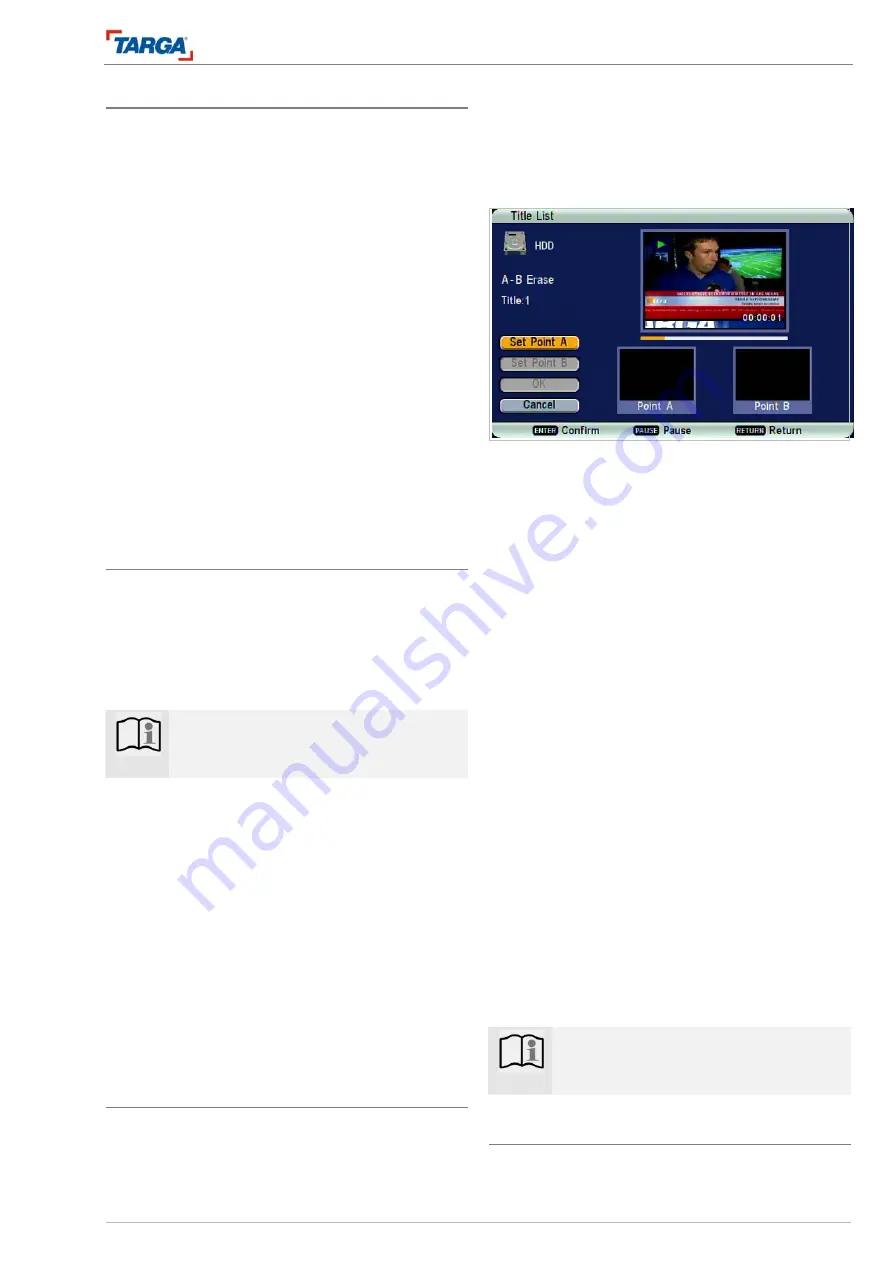
Editing
Naming a title
DRH-5700x
49
Changing title
thumbnails
Each title displayed in the title list menu is represented
by an index picture (thumbnail) that appears at the
start of the title or chapter. If you prefer, you can select
a different freeze frame picture from a title. The se-
lected freeze frame picture appears in the original
menu and in the play list menu.
Tip:
In the chapter list menu, the thumbnails of titles for
DVD-RW discs can be changed in VR mode.
1. Select a chapter from the chapter list menu and
press ENTER to open the options.
2. Select [Edit] and then [Set Idx Pic] in the sub-
menu. The Set Index Picture menu appears.
3. Press the PLAY, PAUSE, FF and REW buttons to
search for the desired index picture and press
ENTER to confirm [Set Idx Pic]. The current se-
lected index picture is displayed.
4. Press [OK] to activate the new index picture.
The thumbnail of the title that contains the chapter
is changed.
Erasing titles
Erasing a title from the play list menu only removes
the title/chapter from the play list. The titles/chapters
remain in the original menu. Erasing a title or chapter
from the original menu (title/chapter) deletes the title
or chapter from the disc and increases the time avail-
able for recording. Titles or chapters deleted from the
original menu are also deleted from the play list.
Note
:
You may not be able to delete chapters that
are less than five seconds long.
1. Press
S
/
T
/
W
/
X
to select a chapter or title that
you wish to delete from the title list or chapter list
menu and then press ENTER. The options appear
on the left of the screen.
2. Select the option [Delete] in the menu.
3. A submenu opens.
4. Select [Erase Title] or [Erase All] from the sub-
menu and press ENTER to confirm. A deletion
confirmation message appears.
5. Press
W
/
X
to select [OK] and then press ENTER.
The selected chapter or title is deleted or all titles
are deleted. An updated menu then appears.
6. Repeat steps 1-5 to delete other chapters or titles.
7. Press RETURN several times to exit the menu.
Deleting a title section
You can delete a section of the title that you no longer
require.
1. Press
S
/
T
/
W
/
X
to select a title to delete from the
title list menu and then press ENTER. The various
options are displayed.
2. Select [Edit] and then [A-B Erase] from the sub-
menu and press ENTER. The A-B Erase menu
appears.
The options appear on the right:
•
Set Point A: Starting point of the section you wish
to delete
•
Set Point B: Finishing point of the section
•
OK: Confirm the deletion process
•
Cancel: Cancel the process
The thumbnails appear on the right
•
Top: Main preview of the paused title (PAUSE
II
)
•
Bottom: Thumbnails of the preset starting point A
and finishing point B.
3. Press the PLAY, PAUSE, FF and REW buttons to
search for the desired starting point. The arrow
marker indicates your current location within the ti-
tle.
4. Press ENTER at the starting point of the section
you wish to delete. This appears in progress bar.
The option [Set Point B] is selected.
5. Press the PLAY, PAUSE, FF and REW buttons to
search for the desired finishing point.
6. Press ENTER at the finishing point of the section
you wish to delete. The section marked for dele-
tion appears in red in the progress bar.
To cancel the process, press
S
/
T
to select the
option [Cancel] and then press ENTER. The title
list menu appears.
7. Then select [OK] and press ENTER to confirm.
The selected section is deleted from the title and
the title list menu then appears.
Note
:
This function is not available for titles less
than five seconds long.
Naming a title
You can allocate any name to a title. A maximum of 13
characters of the name are shown.



























