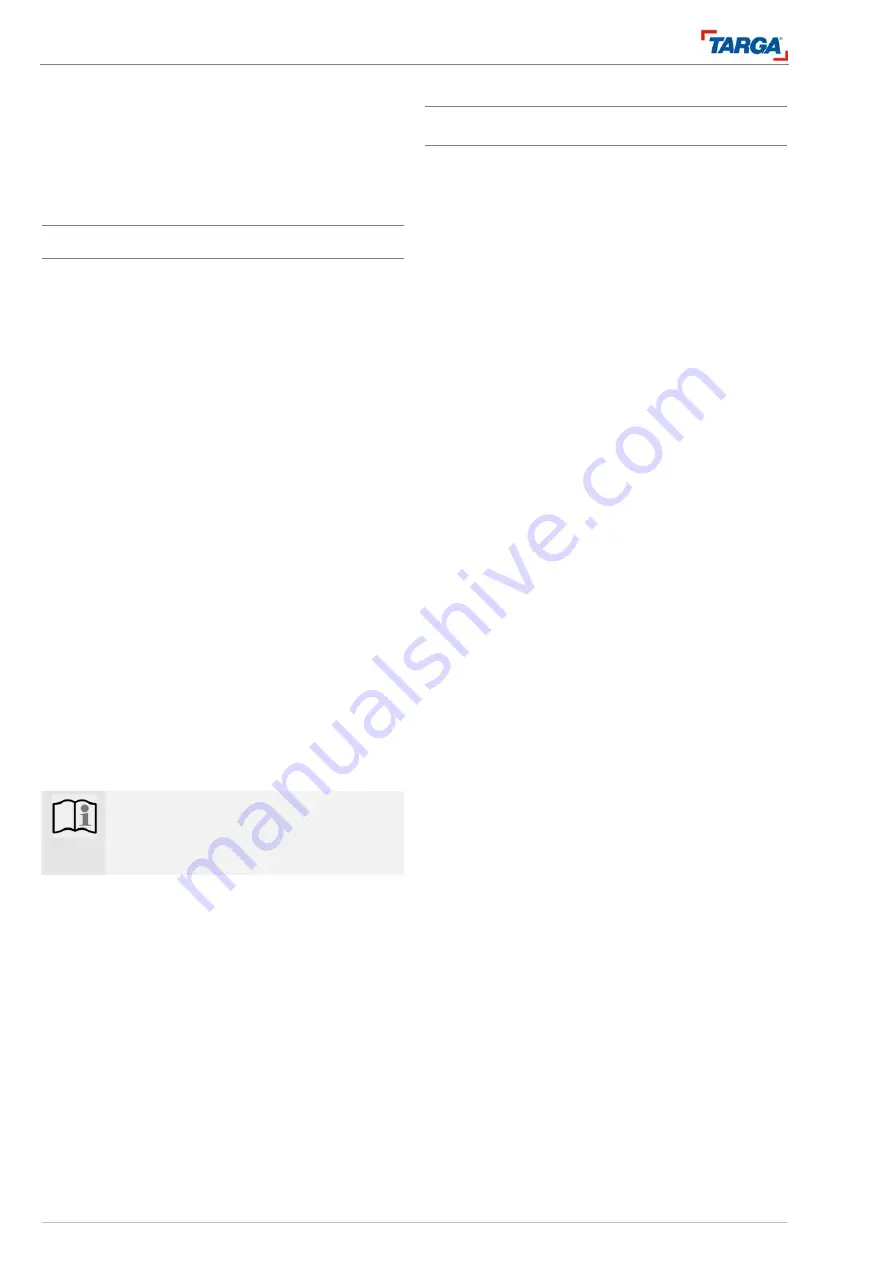
Recording
Recording from external auxiliary devices
46
DRH-5700x
You cannot program a timer recording under the fol-
lowing conditions:
•
A recording is in progress.
•
The desired time has already passed.
•
More than 32 recordings have been programmed.
Recording from external auxiliary devices
Recording from auxiliary devices
You can record from an external device such as a
camcorder or video recorder connected to an external
input on the recorder.
1. The device from which you wish to record must be
connected to the recorder correctly (see page 20).
2. Press HDD or DVD to specify the recording desti-
nation.
3. Press SOURCE several times to select the input
source for the recording.
•
PR-XX: The integrated tuner
•
AV1: Video socket (17) on the rear of the unit
•
SV1: S-video socket (17) on the rear of the unit
•
AV2: Video socket (14) on the front of the unit
•
SV2: S-Video socket (14) on the front of the unit
•
SCART: SCART IN/DECODER socket (23) on
the rear of the unit
•
DV: DV IN (15) on the front of the unit
4. Press RECORD once. The recording begins. (the
REC LED lights up)
•
The recording continues until you press STOP
or the hard disk is full.
•
Refer to page 43 for information on how to
modify the recording time.
5. Press
STOP
to stop the recording.
Note
:
This recorder cannot record from sources
that are copy-protected by CopyGuard.
Read the copyright information on page 52.
Recording from DV devices
Recording from a digital camcorder
You can record from a digital camcorder connected to
the DV IN socket on the front of the recorder. You can
also control both the camcorder and recorder with the
recorder remote control.
Tips:
•
The source signal must be in DVC-SD format.
•
The recorder remote control cannot control all cam-
corders.
•
You cannot control the device from a component
connected to the DV IN socket.
1. Press HDD or DVD to specify the recording desti-
nation.
2. To select the auxiliary device for the recording,
press SOURCE several times until DV appears.
3. Search for the point on the camcorder tape from
which you wish to start the recording. For the best
results, pause playback at the point at which you
wish to start the recording.
4. You may be able to use the recorder remote con-
trol to activate the functions STOP, PLAYBACK
and PAUSE, depending on the camcorder model.
5. Press RECORD once. The recording begins. (the
REC LED lights up on the display window.)
6. Press
STOP
or PAUSE
II
to stop the recording.
You cannot use the remote control to operate the
camcorder during a recording.
•
The recording stops automatically when the re-
corder no longer detects a signal.
•
Refer to "Instant timer recording" on page 43 for
information on how to program the recording
time.






























