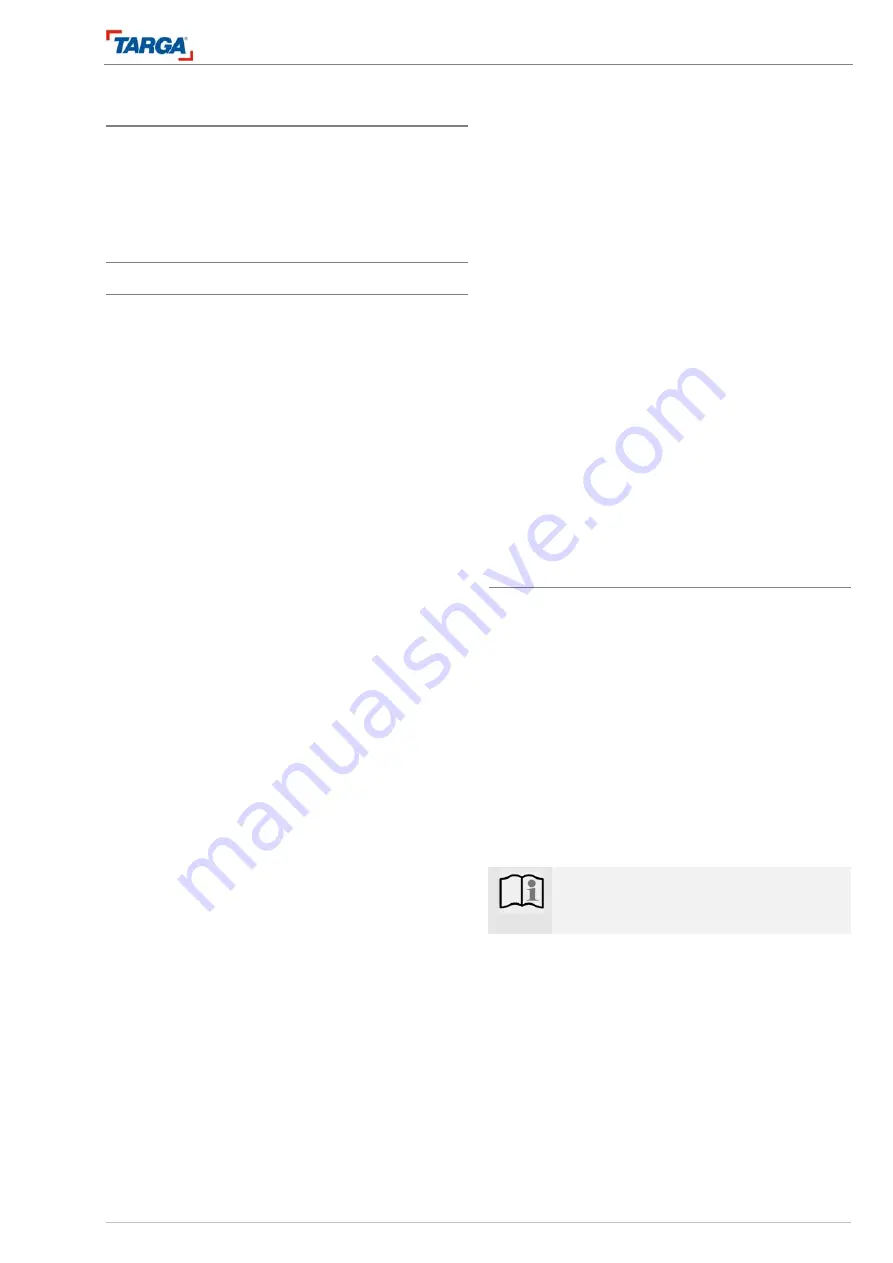
Recording
Simultaneous recording and playback
DRH-5700x
47
Troubleshooting
If you are unable to receive a picture and/or sound via
the DV IN socket, check the following points:
•
The DV cable must be connected correctly.
•
Switch all connected devices off and on again.
Simultaneous recording and playback
Playing another title during a recording
You can play material from another data carrier during
a recording.
Recording from To media
Playback from
1. TUNER
HDD
DVD
2. TUNER
HDD
HDD, USB
3. TUNER
DVD
HDD, USB
1. DVD playback
1. Start a HDD recording.
2. Press the DVD and PLAY buttons. The file man-
ager or the title menu opens.
3. Start playback, see page 30, 35.
4. Press MENU/PBC to open the file manager or the
title menu at any time and select another ti-
tle/chapter.
5. You can pause playback by pressing STOP
, the
symbol "
II
" appears. Press PLAY to resume
playback.
6. Press
STOP
again to stop the recording.
2. HDD/USB playback
1. Start a HDD recording.
2. HDD: Press MENU/PBC. The title list on the HDD
opens. The current recording is marked with a red
dot.
USB: Press USB and PLAY. The file manager o-
pens.
3. Press
W
/
X
/
S
/
T
to select the file that you wish to
play and press ENTER to confirm.
4. Select [Play] and press ENTER to confirm. Play-
back begins.
5. Press MENU/PBC to open the file manager at any
time and select another title.
USB: Press the USB button and PLAY to open the
file manager.
6. HDD: You can pause playback by pressing STOP
, the symbol "
II
" appears. Press PLAY to re-
sume playback.
7. HDD:
Press
STOP
again to stop the recording.
3. HDD/USB playback
1. Start a DVD recording, see page 42.
2. Press the HDD or JUKEBOX button and PLAY.
The title menu or the file manager opens.
USB: Press USB and PLAY. The file manager o-
pens.
3. Press
W
/
X
/
S
/
T
to select the file that you wish to
play and press ENTER to confirm.
4. Select [Play] and press ENTER to confirm. Play-
back begins.
5. Press MENU/PBC to open the file manager at any
time and select another title.
USB: Press the USB button and PLAY to open the
file manager.
6. HDD: You can pause playback by pressing STOP
, the symbol "
II
" appears. Press PLAY to re-
sume playback.
7. HDD:
Press
STOP
again to stop the recording.
Time slip HDD
A recording can be played while in progress.
1. Start the HDD recording.
2. Press HDD and then MENU/PBC, the file man-
ager opens.
3. Select the recording marked with the red dot and
press ENTER.
4. Select [Play] and press ENTER to confirm. Play-
back begins while the recording continues.
•
You can pause, search through or play the recording
in slow motion by pressing the PAUSE, REW and FF
WW
/
XX
buttons respectively.
5. Press
STOP
. Playback stops and the current
position in the recording is displayed.
Note
:
•
Playback can begin no earlier than 15 se-
conds after the recording starts.





























