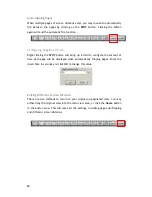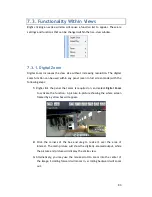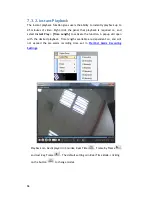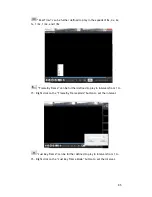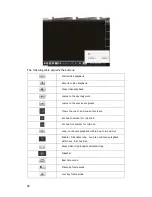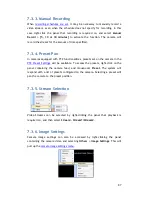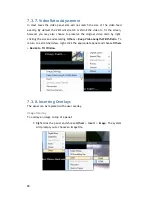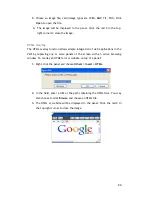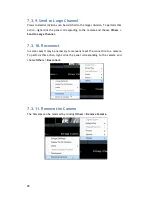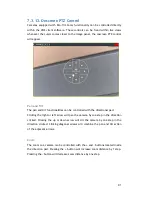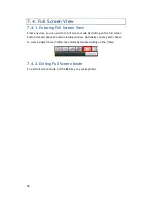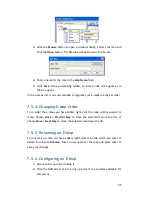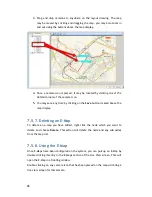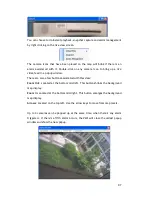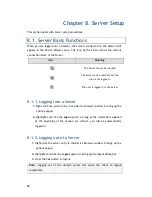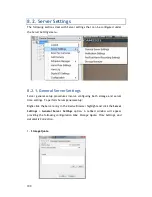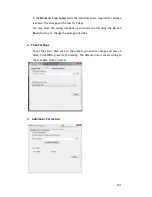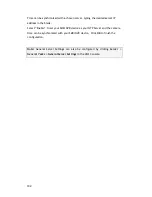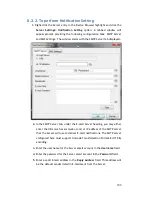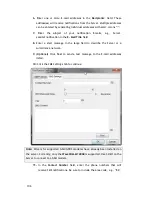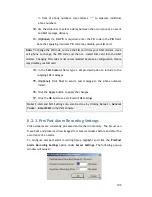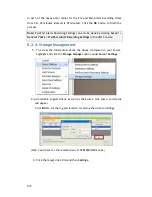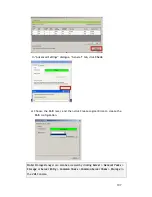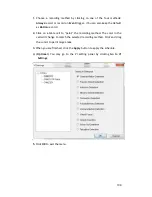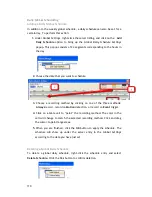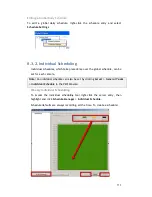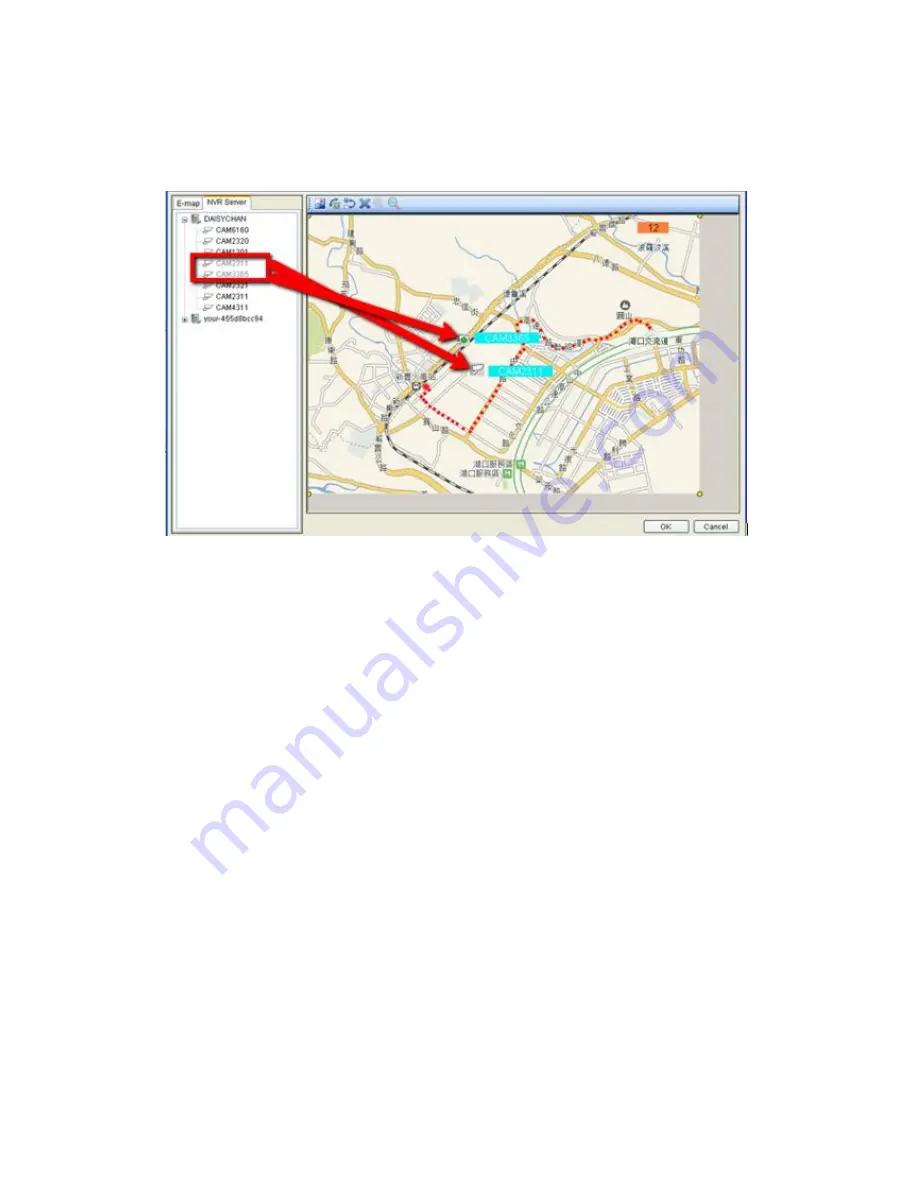
96
3.
Drag and drop cameras to anywhere on the layout drawing. The map
may be moved by clicking and dragging the map, you may also zoom in
and out using the buttons above the map display.
4.
Once a camera icon is placed, it may be rotated by clicking one of the
dotted corners of the camera icon.
5.
You may save any time by clicking on the
Save
button located above the
map display.
7.5.7.
Deleting an E-Map
To delete an e-map you have added, right-click the node which you want to
delete and choose
Delete
. This action will delete the node and any sub-nodes
from the map list.
7.5.8.
Using the E-Map
Once E-Maps have been configured on the system, you can pull up an E-Map by
double clicking its entry in the
E-Maps
section of the Live View screen. This will
open the E-Map in a floating window.
Double-clicking on any camera icon that has been placed on the map will bring a
live view screen for this camera.
Содержание NVR2100 Series
Страница 1: ...NVR2100 Series User Manual Release 1 3 ...
Страница 62: ...62 The following windows will prompt for validation ...
Страница 67: ...67 5 Optional You may go to the VI setting panel by clicking Go to VI Settings ...
Страница 80: ...80 ...
Страница 269: ...269 Edit Device Allows you to edit the added I O box Delete Device Allows you to delete the added I O box ...
Страница 274: ...274 13 5 2 Functional Authority Functionalities can be authorized according to different user levels ...
Страница 285: ...285 6 When completed all storage subsystems within the IP address range will appear in the sidebar ...