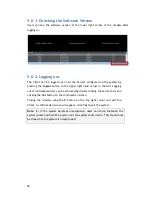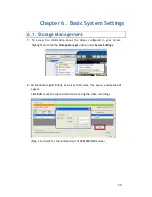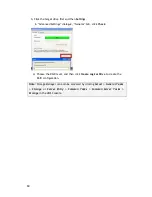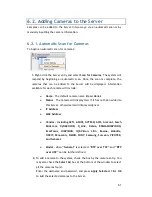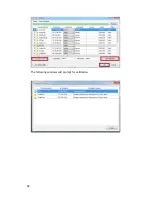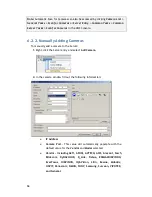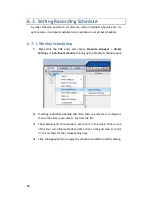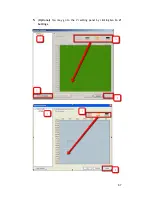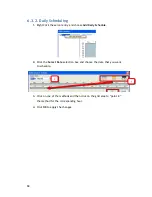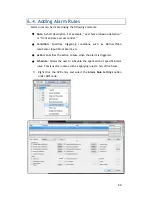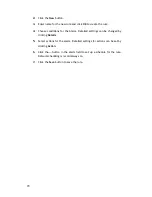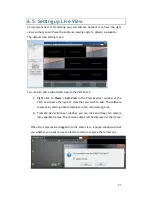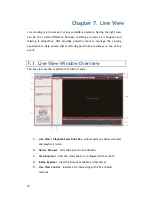57
5.6.
Starting the VMS Client
To start the software, click
Programs > VMS Suite > VMS Client
under the
Windows
Start
menu.
The software will prompt for the following information:
Access Method
– Directly Access or Internet Port Forward.
Type
–
Choose VMS.
Server
– The IP address for the VMS/NVR Server. You can click
Search
button to obtain it. For users of port forwarding, it should be the IP
address of the router.
Port
–
The Login Port for
port forwarding - 9050. It should be set
under
Server > Other Tasks > Port Mapping
after the
first login.
Note:
(1) Please refer to
Port Forwarding Section
for more details. (2) SCC does
not support port forwarding functionalities.
Username
– The username for the domain,
which
is always
admin.
Password
– The password for the domain.
Default password is
admin
.
Click
Login
after the password (and port number) is entered.
Содержание NVR2100 Series
Страница 1: ...NVR2100 Series User Manual Release 1 3 ...
Страница 62: ...62 The following windows will prompt for validation ...
Страница 67: ...67 5 Optional You may go to the VI setting panel by clicking Go to VI Settings ...
Страница 80: ...80 ...
Страница 269: ...269 Edit Device Allows you to edit the added I O box Delete Device Allows you to delete the added I O box ...
Страница 274: ...274 13 5 2 Functional Authority Functionalities can be authorized according to different user levels ...
Страница 285: ...285 6 When completed all storage subsystems within the IP address range will appear in the sidebar ...