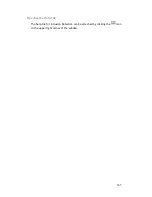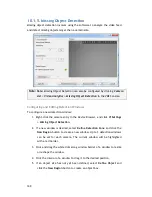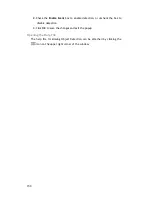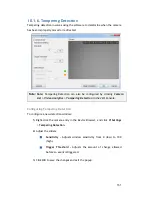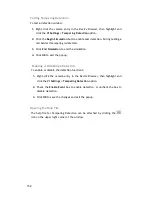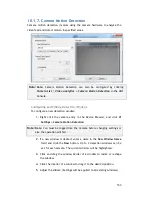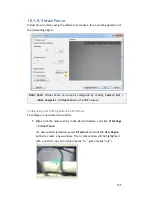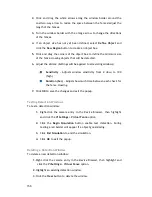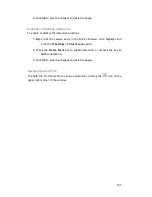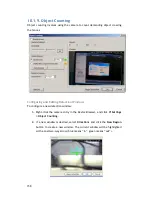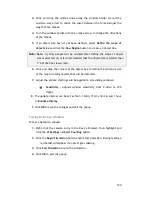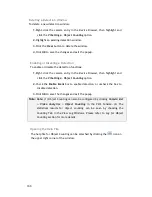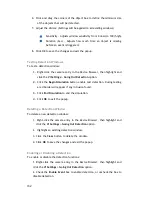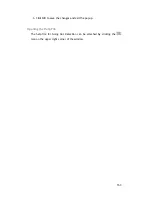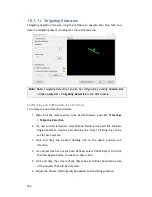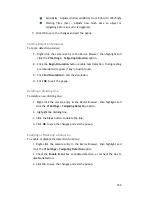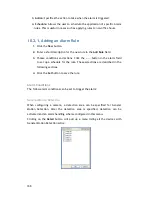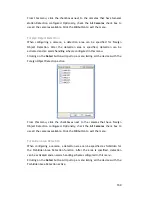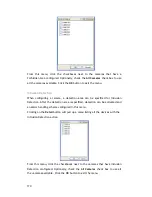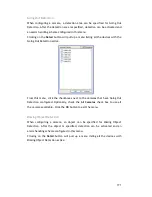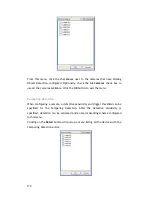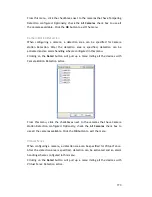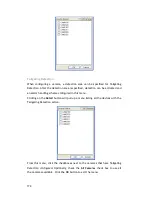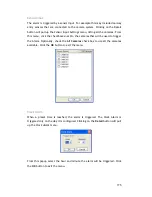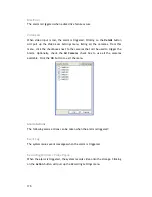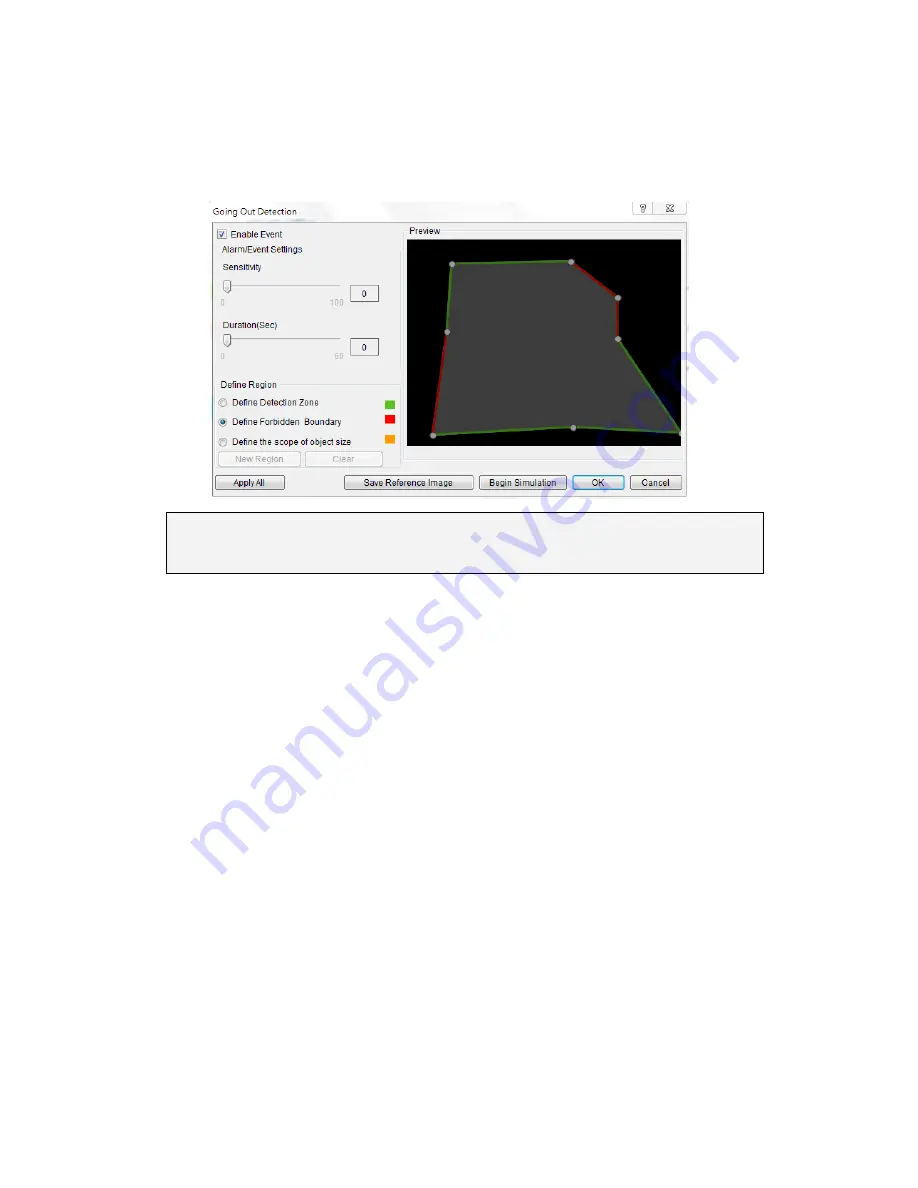
161
10.1.10.
Going Out Detection
Going Out detection involves using the software to analyze the video feed and
detect a going-out object crossing over the restricted area.
Note:
Note:
Going Out Detection can also be configured by clicking
Camera List
> Video Analytics >
Going Out Detection
in the VMS Console.
Configuring and Editing Detection Windows
To configure a new detection window:
1.
Right-click the camera entry in the
Device Browser
, and click
VI
Settings
> Going Out Detection
.
2.
If a new window is desired, select Define Detection Zone and click the
New Region button to create a new window. Only 1 detection window
can be set for each camera.
3.
Click and drag the white dots along window border of a window to resize
or reshape the window.
4.
Click the interior of a window to mark the restricted line; once clicked,
the clicked line will turn red. T
he red lines are the boundaries. Up to 8
boundaries can be set.
5.
If an object size has not yet been defined, select Define Object and click
the New Region button to create an object box.
Содержание NVR2100 Series
Страница 1: ...NVR2100 Series User Manual Release 1 3 ...
Страница 62: ...62 The following windows will prompt for validation ...
Страница 67: ...67 5 Optional You may go to the VI setting panel by clicking Go to VI Settings ...
Страница 80: ...80 ...
Страница 269: ...269 Edit Device Allows you to edit the added I O box Delete Device Allows you to delete the added I O box ...
Страница 274: ...274 13 5 2 Functional Authority Functionalities can be authorized according to different user levels ...
Страница 285: ...285 6 When completed all storage subsystems within the IP address range will appear in the sidebar ...