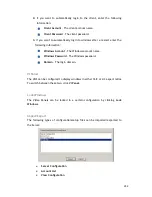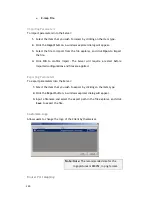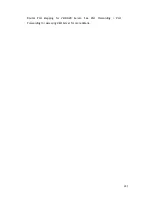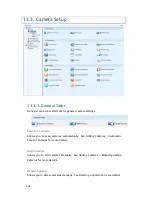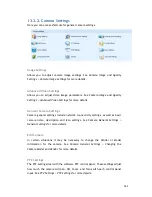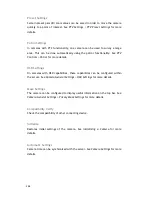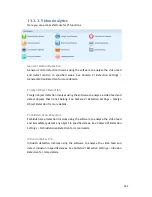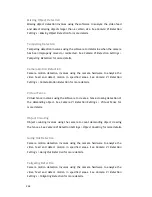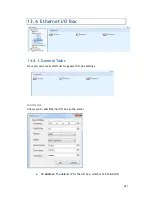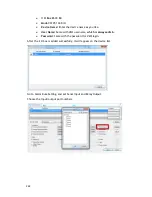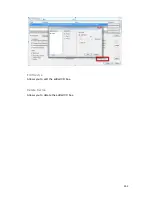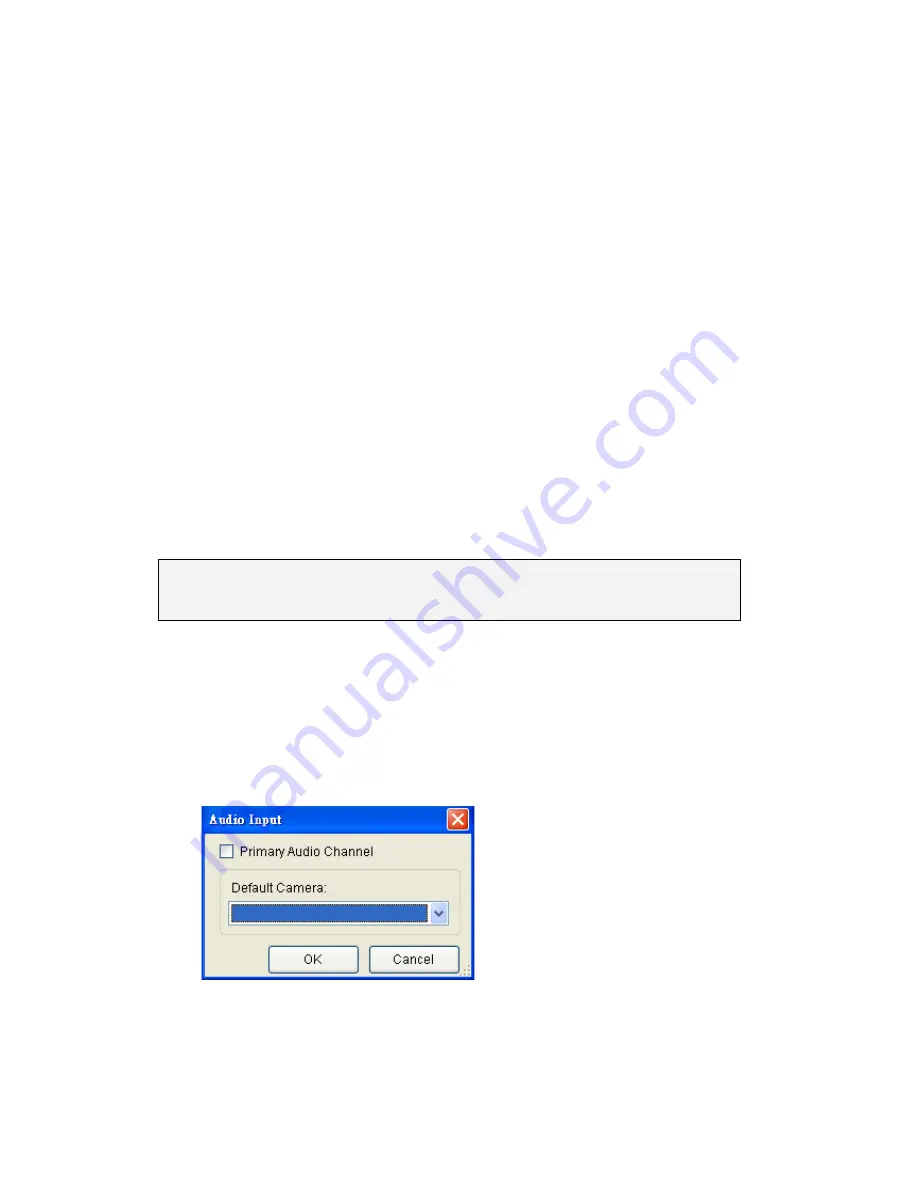
257
Deleting a VI Server
To remove a VI server to the server list in this dialog:
1.
Highlight the listing of the server you wish to remove.
2.
Click the
Delete
button, the server will be removed from the server list.
Schedule Reboot
The client can be setup to automatically restart the client or the computer.
To configure the auto-reboot function:
1.
From the client Schedule Reboot popup, check the
Reboot
box.
2.
Select either
Reboot Client
to schedule a client restart, or
System
Restart?
to schedule a windows restart.
3.
From the
Every
dropdown, choose the day that you want to schedule
restarts, or you may choose to restart every day.
4.
From the
At
dropdown, choose the scheduled restart time.
Note:
Note:
Auto-Login should be configured with Auto-restart or you will lose
functionality until a user can be logged-in.
Audio Input
There are two choices available for audio channel selection. These two are
selected using the
Primary Audio Channel
check box. If checked, the client will
automatically use the audio feed from the selected/highlighted camera during
live view.
Unchecking the box will allow you to select a camera from the
Default Camera
drop-down. This camera will provide the audio feed no matter which channel is
selected in live-view.
Содержание NVR2100 Series
Страница 1: ...NVR2100 Series User Manual Release 1 3 ...
Страница 62: ...62 The following windows will prompt for validation ...
Страница 67: ...67 5 Optional You may go to the VI setting panel by clicking Go to VI Settings ...
Страница 80: ...80 ...
Страница 269: ...269 Edit Device Allows you to edit the added I O box Delete Device Allows you to delete the added I O box ...
Страница 274: ...274 13 5 2 Functional Authority Functionalities can be authorized according to different user levels ...
Страница 285: ...285 6 When completed all storage subsystems within the IP address range will appear in the sidebar ...