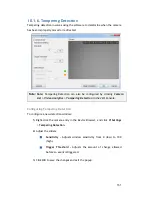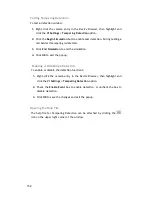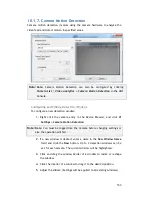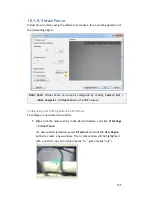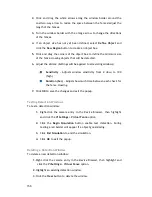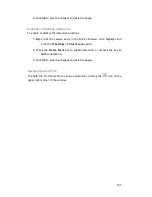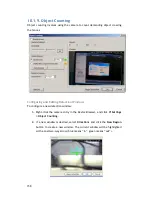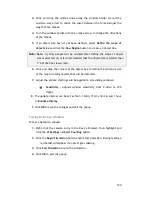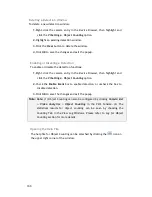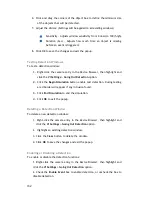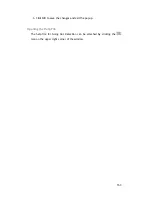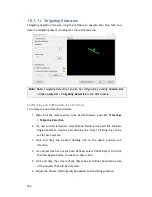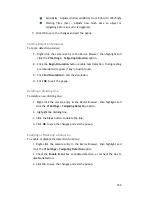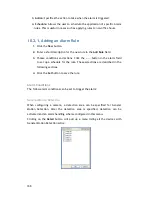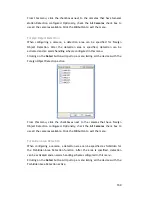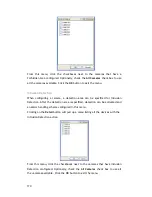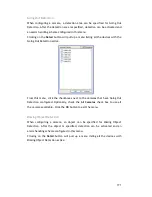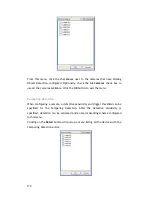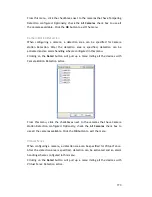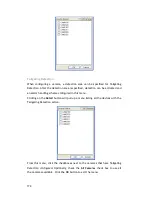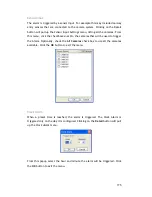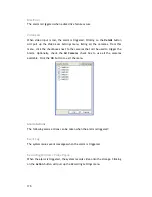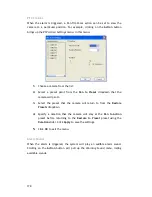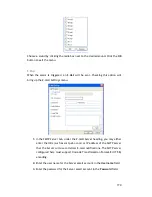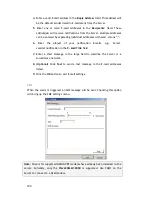165
Sensitivity – Adjusts window sensitivity from 0 (low) to 100 (high).
Waiting Time (Sec) - Adjusts how much time an object is
tailgating before an event is triggered.
7.
Click OK to save the changes and exit the popup.
Testing Detection Windows
To test a detection window:
1.
Right-click the camera entry in the Device Browser, then highlight and
click the
VI
Settings > Tailgating Detection
option.
2.
Click the
Begin Simulation
button enable test detection. During testing
a red border will appear if any intrusion found.
3.
Click
End Simulation
to end the simulation.
4.
Click
OK
to exit the popup.
Deleting a Dividing LIne
To delete a new dividing line:
1. Right-click the camera entry in the
Device Browser
, then highlight and
click the
VI
Settings > Tailgating Detection
option.
2. Highlight the dividing line.
3. Click the
Clear
button to delete the line.
4. Click
OK
to save the changes and exit the popup.
Enabling or Disabling a Detection
To enable or disable the detection functions:
1. Right-click the camera entry in the
Device Browser
, then highlight and
click the
VI
Settings > Tailgating Detection
option.
2. Check the
Enable Event
box to enable detection, or uncheck the box to
disable detection.
3. Click
OK
to save the changes and exit the popup.
Содержание NVR2100 Series
Страница 1: ...NVR2100 Series User Manual Release 1 3 ...
Страница 62: ...62 The following windows will prompt for validation ...
Страница 67: ...67 5 Optional You may go to the VI setting panel by clicking Go to VI Settings ...
Страница 80: ...80 ...
Страница 269: ...269 Edit Device Allows you to edit the added I O box Delete Device Allows you to delete the added I O box ...
Страница 274: ...274 13 5 2 Functional Authority Functionalities can be authorized according to different user levels ...
Страница 285: ...285 6 When completed all storage subsystems within the IP address range will appear in the sidebar ...