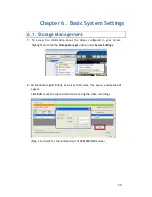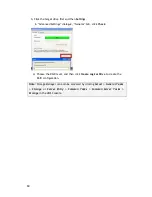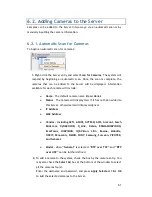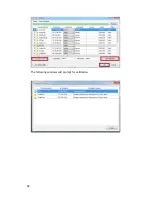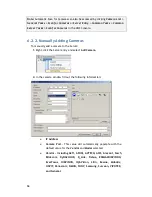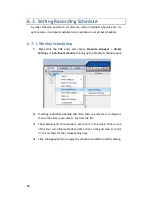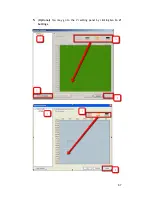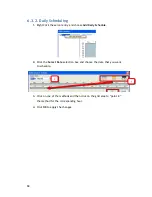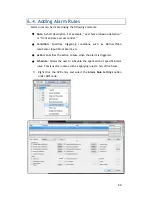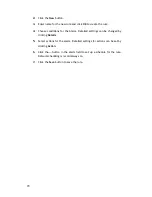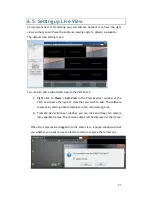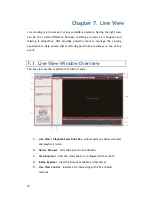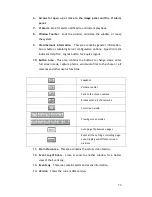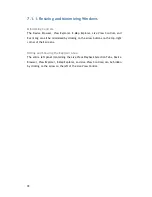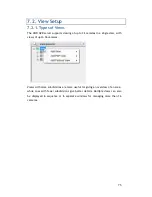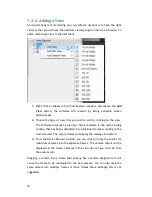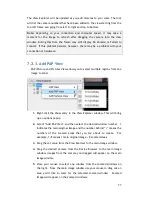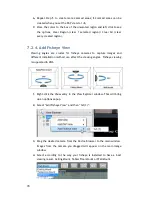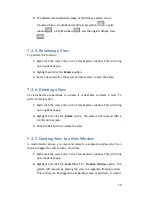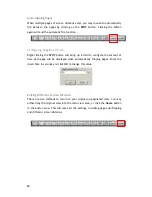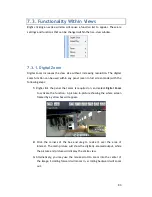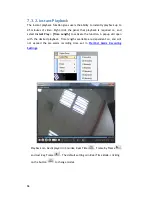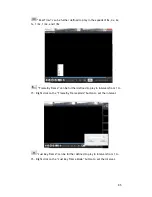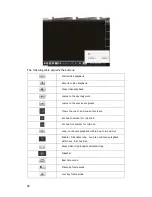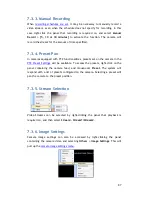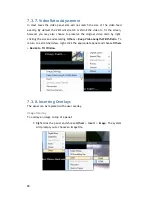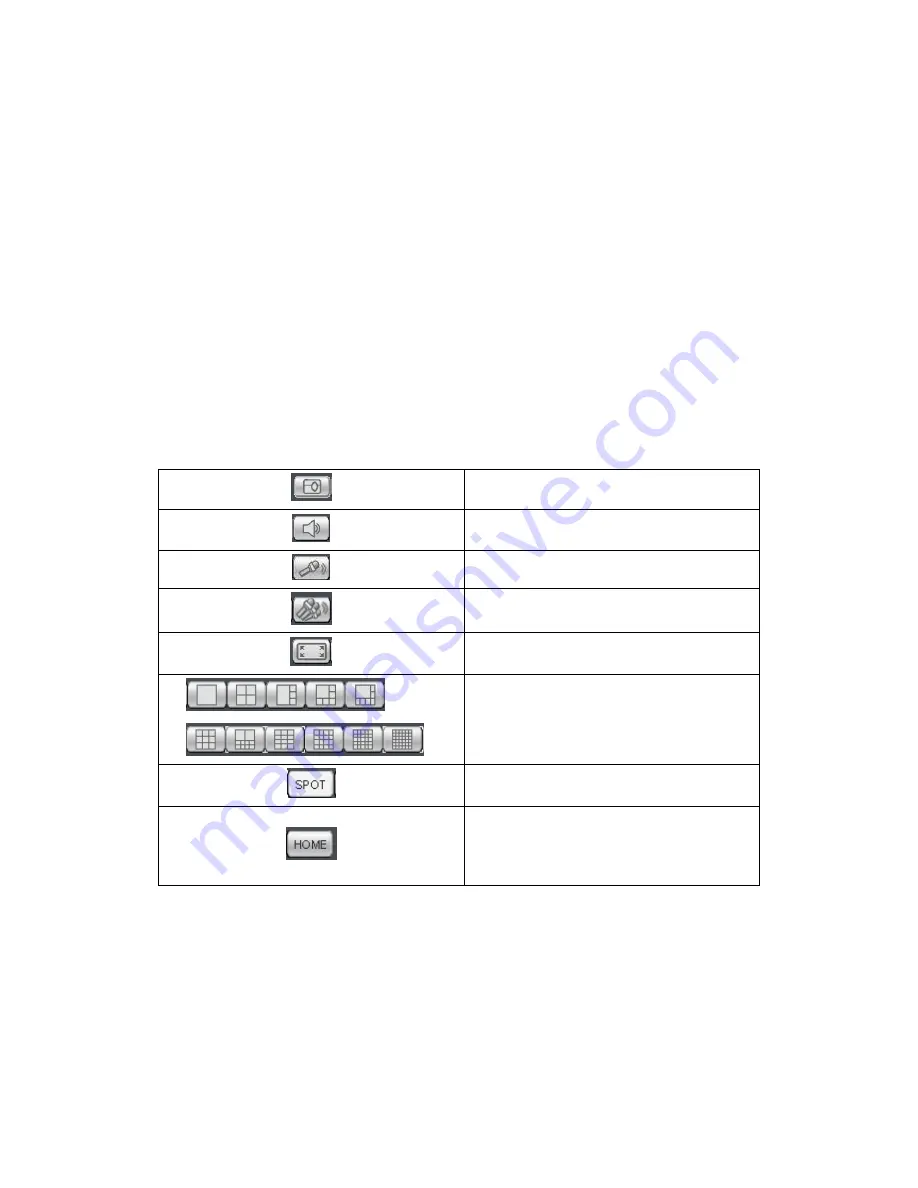
73
6.
Arrows for open up or close in the image panel and the VI Alarm
panel.
7.
VI Alarm
–Area for alarm notification and instant playback.
8.
Window Toolbar
– Lock the window, minimize the window, or leave
the system.
9.
View/Account Information
– This area contains general information.
Arrow button containing Server configuration options. Question mark
indicates Help File. Logout button for a quick logout.
10.
Button Area
- This area contains the buttons to change views, enter
full screen mode, capture photos, send audio files to the chosen / all
cameras and other useful functions.
Snapshot
Volume control
Talk to the chosen camera
Broadcast to all the cameras
Full screen mode
Viewing screen modes
Auto page flip between pages
Reset all the settings, including page
auto-flipping and different screen
divisions
11.
Main View Area
– This area contains the actual video feed(s).
12.
Event Log Window
– Close or send to another window for a better
view of the Event Log.
13.
Event Log
- This area contains alarm and event information.
14.
Version
– Shows the current VMS version.
Содержание NVR2100 Series
Страница 1: ...NVR2100 Series User Manual Release 1 3 ...
Страница 62: ...62 The following windows will prompt for validation ...
Страница 67: ...67 5 Optional You may go to the VI setting panel by clicking Go to VI Settings ...
Страница 80: ...80 ...
Страница 269: ...269 Edit Device Allows you to edit the added I O box Delete Device Allows you to delete the added I O box ...
Страница 274: ...274 13 5 2 Functional Authority Functionalities can be authorized according to different user levels ...
Страница 285: ...285 6 When completed all storage subsystems within the IP address range will appear in the sidebar ...