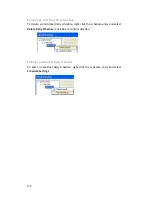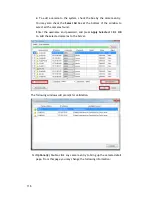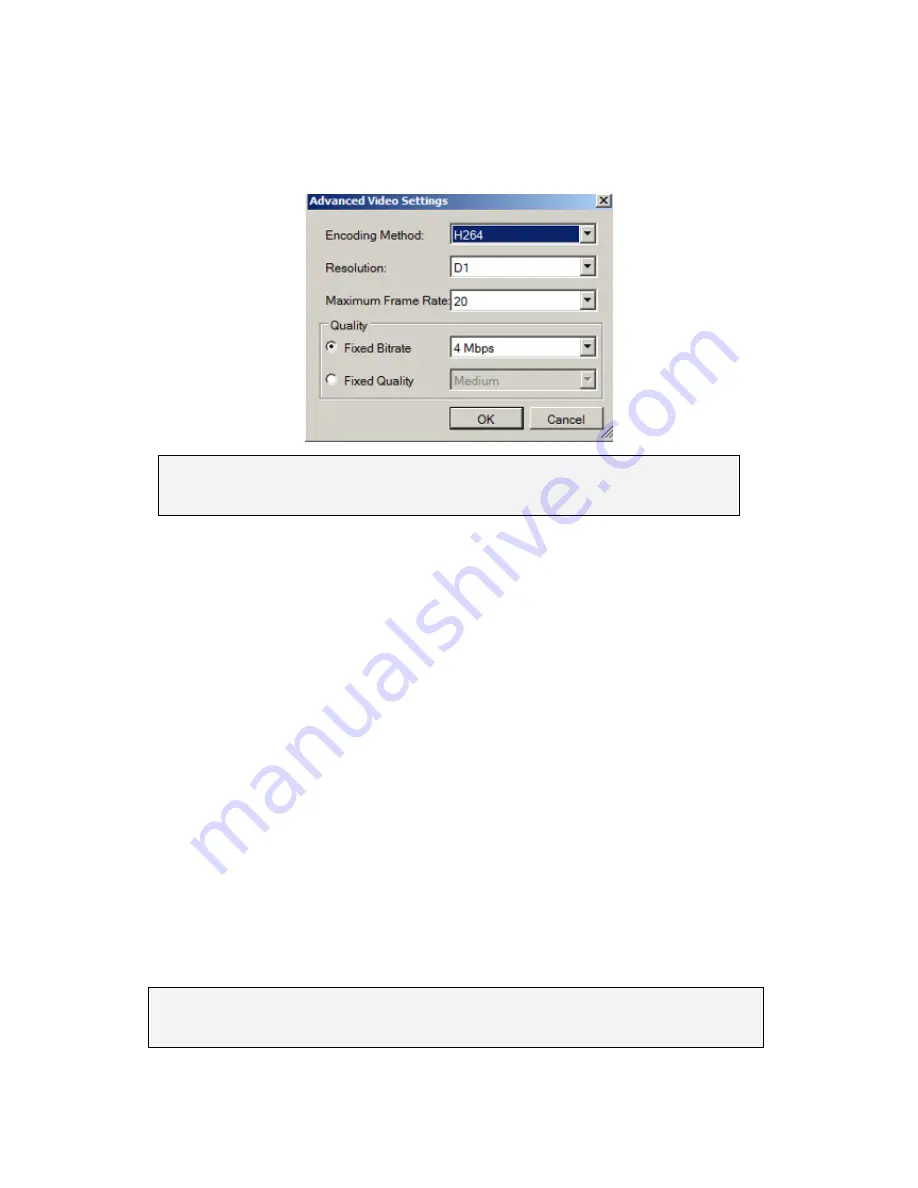
128
9.3.2. Advanced Video Settings
1.
Right-click the camera entry in the
Device Browser
, then click
Image
Adjustments > Advanced Video Settings
.
Note
: You must be logged into the camera before changing settings or else the
operation will fail.
2.
Select a video encoding method from the
Encoding Method
drop-down.
Encoding methods will vary by camera type, but common ones include:
MJPEG
MPEG-4
H264
3.
Select a video resolution from the
Resolution
drop-down. Supported
resolutions will vary by camera.
Select the maximum video frame rate from the
Maximum Frame Rate
drop-down.
4.
From the
Quality
section, choose one of the following:
Fixed Bitrate
– The camera image quality will be adjusted
within a fixed bitrate selected in the dropdown. Dropdown
values will vary by camera.
Fixed Quality
– The camera bitrate will be adjusted to meet the
quality selected in the dropdown. Dropdown values will vary by
camera.
Note:
Video Quality Settings can also be configured by clicking
Camera List >
Camera Settings > Advanced Video Settings
in the VMS Console.
Содержание NVR2100 Series
Страница 1: ...NVR2100 Series User Manual Release 1 3 ...
Страница 62: ...62 The following windows will prompt for validation ...
Страница 67: ...67 5 Optional You may go to the VI setting panel by clicking Go to VI Settings ...
Страница 80: ...80 ...
Страница 269: ...269 Edit Device Allows you to edit the added I O box Delete Device Allows you to delete the added I O box ...
Страница 274: ...274 13 5 2 Functional Authority Functionalities can be authorized according to different user levels ...
Страница 285: ...285 6 When completed all storage subsystems within the IP address range will appear in the sidebar ...