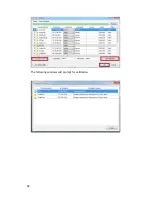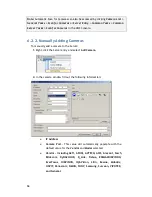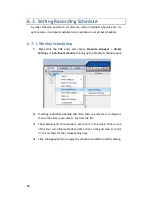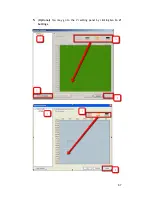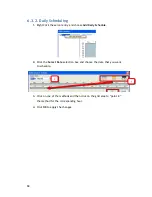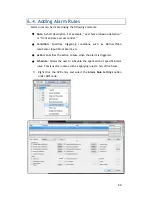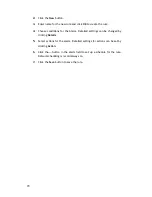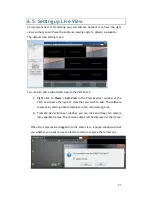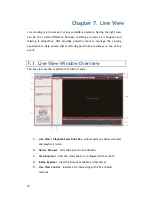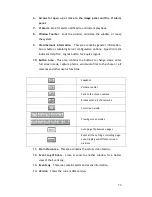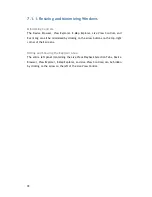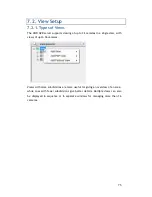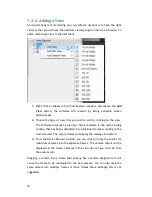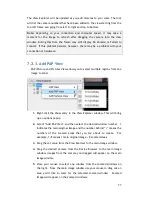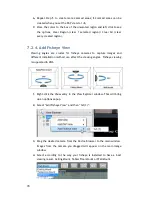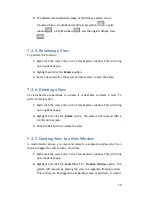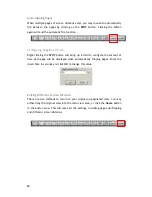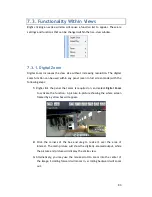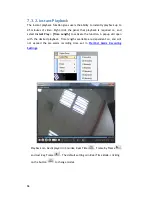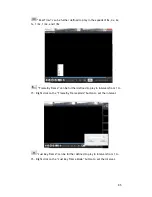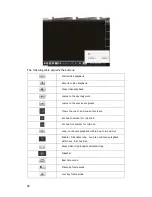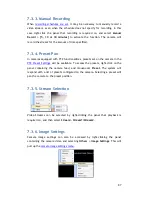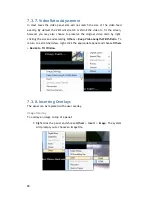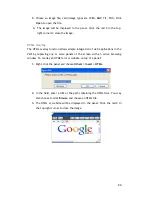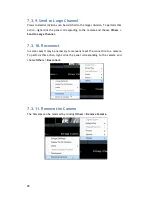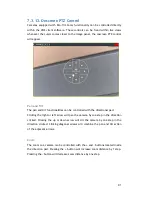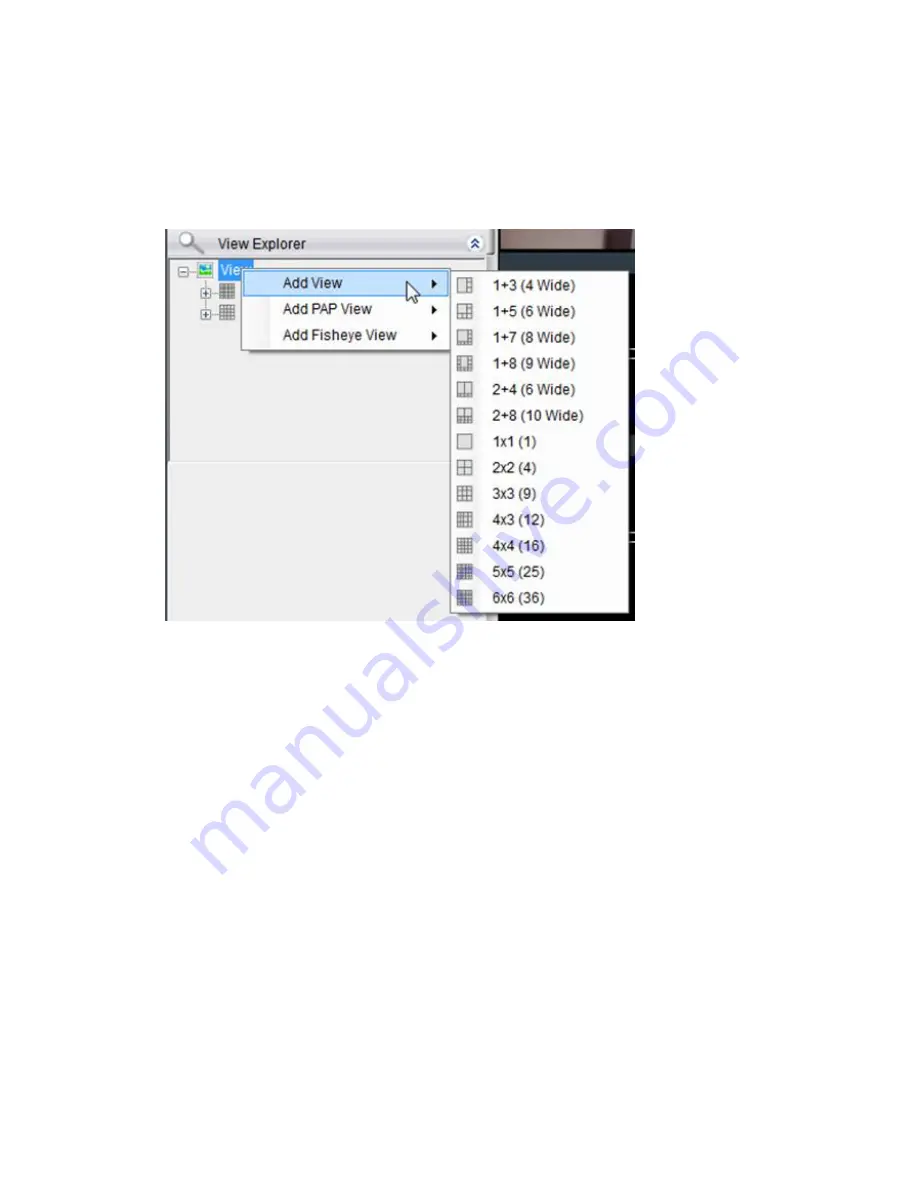
76
7.2.2.
Adding a View
An important part of monitoring your surveillance network is to have the right
views so that you will have the optimum viewing angle to discern a situation. To
add a customized view to the VMS client:
1.
Right click on
Views
in the
View Explorer
window, and choose the
Add
View
option, the software will respond by listing available screen
division types.
2.
Choose the type of view that you wish to add by clicking on the view.
The software responds by placing a blank template in the main viewing
window that has been subdivided into individual frames according to the
view selected. The empty frames will display the message
No camera.
3.
From the
Device Browser
window, you can click and drag the entries for
individual cameras into the separate frames. The camera output will be
displayed in the frame. Cameras in the view do not have to all be from
the same server.
Dragging a camera into a frame that already has a camera assigned to it will
cause the frame to be reassigned to the new camera. You can also drag the
same camera into multiple frames or leave frames blank, although this is not
suggested.
Содержание NVR2100 Series
Страница 1: ...NVR2100 Series User Manual Release 1 3 ...
Страница 62: ...62 The following windows will prompt for validation ...
Страница 67: ...67 5 Optional You may go to the VI setting panel by clicking Go to VI Settings ...
Страница 80: ...80 ...
Страница 269: ...269 Edit Device Allows you to edit the added I O box Delete Device Allows you to delete the added I O box ...
Страница 274: ...274 13 5 2 Functional Authority Functionalities can be authorized according to different user levels ...
Страница 285: ...285 6 When completed all storage subsystems within the IP address range will appear in the sidebar ...