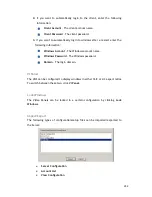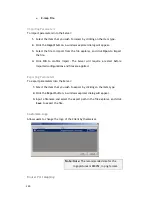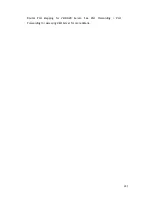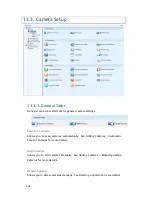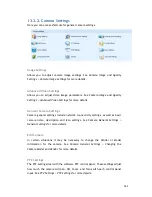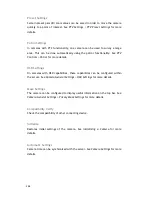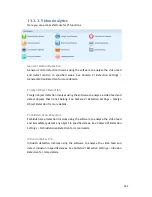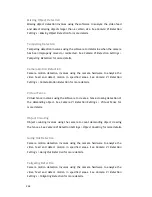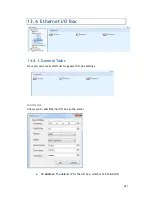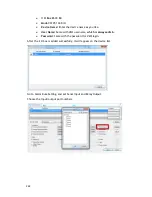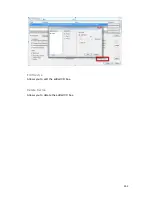260
E-map File
Importing Parameters
To import parameters into the Server:
1.
Select the item that you wish to import by clicking on the item type.
2.
Click the
Import
button. A windows explorer dialog will appear.
3.
Select the file to import from the file explorer, and click
Open
to import
the file.
4.
Click
OK
to confirm import. The Server will require a restart before
imported configurations and files are applied.
Exporting Parameters
To export parameters into the Server:
1.
Select the item that you wish to export by clicking on the item type.
2.
Click the
Export
button. A windows explorer dialog will appear.
3.
Input a filename and select the export path in the file explorer, and click
Save
to export the file.
Customize Logo
Allows users to change the logo of the Client by themselves.
Note:
Note:
The recommended size for the
logo pictures is 280X52, in png format.
Router Port Mapping
Содержание NVR2100 Series
Страница 1: ...NVR2100 Series User Manual Release 1 3 ...
Страница 62: ...62 The following windows will prompt for validation ...
Страница 67: ...67 5 Optional You may go to the VI setting panel by clicking Go to VI Settings ...
Страница 80: ...80 ...
Страница 269: ...269 Edit Device Allows you to edit the added I O box Delete Device Allows you to delete the added I O box ...
Страница 274: ...274 13 5 2 Functional Authority Functionalities can be authorized according to different user levels ...
Страница 285: ...285 6 When completed all storage subsystems within the IP address range will appear in the sidebar ...