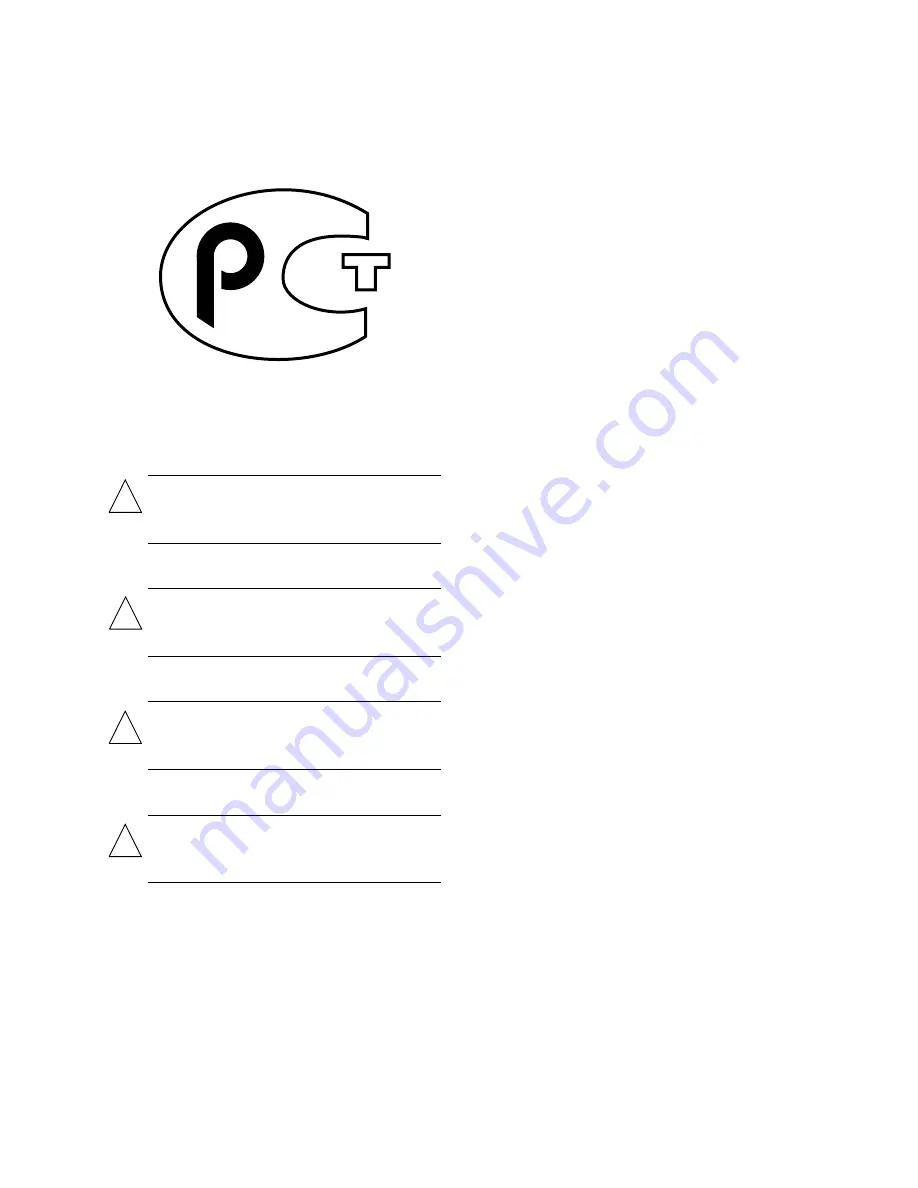
x
Sun StorEdge L400 Installation and User’s Guide • April 1998
GOST-R Certification Mark
Z001
Nordic Lithium Battery Cautions
Norge
A D V A R S E L
– Litiumbatteri — Eksplosjonsfare.
Ved utskifting benyttes kun batteri som anbefalt av
apparatfabrikanten. Brukt batteri returneres
apparatleverandøren.
Sverige
VARNING
– Explosionsfara vid felaktigt batteribyte.
Använd samma batterityp eller en ekvivalent typ
som rekommenderas av apparattillverkaren. Kassera
använt batteri enligt fabrikantens instruktion.
Danmark
ADVARSEL!
– Litiumbatteri — Eksplosionsfare ved
fejlagtig håndtering. Udskiftning må kun ske med
batteri af samme fabrikat og type. Levér det brugte
batteri tilbage til leverandøren.
Suomi
VAROITUS
– Paristo voi räjähtää, jos se on
virheellisesti asennettu. Vaihda paristo ainoastaan
laitevalmistajan suosittelemaan tyyppiin. Hävitä
käytetty paristo valmistajan ohjeiden mukaisesti.
!
!
!
!
Содержание StorEdge L400
Страница 24: ...xxiv Sun StorEdge L400 Installation and User s Guide April 1998 ...
Страница 30: ...1 6 Sun StorEdge L400 Installation and User s Guide April 1998 ...
Страница 86: ...6 14 Sun StorEdge L400 Installation and User s Guide April 1998 ...
Страница 140: ...C 6 Sun StorEdge L400 Installation and User s Guide April 1998 ...
Страница 162: ...Index 6 Sun StorEdge L400 Installation and User s Guide April 1998 ...

























