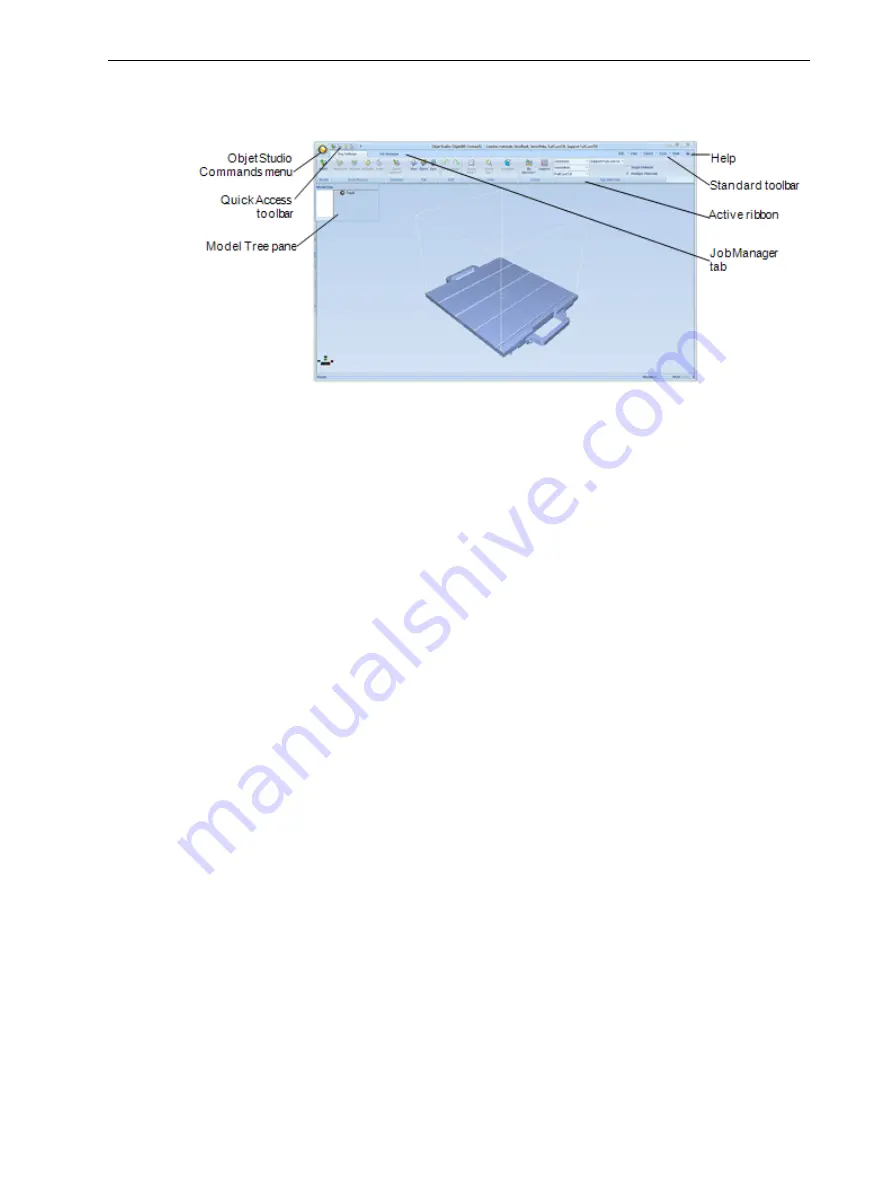
Objet260 User Guide
5 Using Objet Studio
DOC-37004 Rev. E
5-6
Objet Studio
Interface
When Objet Studio opens, the
Tray Settings
screen appears, showing an
empty build tray.
Figure 5-4 Objet Studio opening screen
The Objet Studio interface consists of two main screens:
•
Tray Settings
—for arranging models and preparing them for printing.
•
Job Manager
—for monitoring and managing print jobs.
This screen is described in "Monitoring and Managing Print Jobs" on page
5-82.
Each screen is controlled by menus and icons on its own ribbon. An
additional ribbon,
Model Settings
, displays controls for configuring and
manipulating selected models.
Objet Studio anticipates your workflow by displaying and enabling the options
relevant to your current task. For example, when you first open Objet Studio,
the
Model Settings
ribbon is disabled until you place a model on the build
tray. Similarly, options available from the standard toolbar menus are enabled
or disabled to match the current workflow.






























