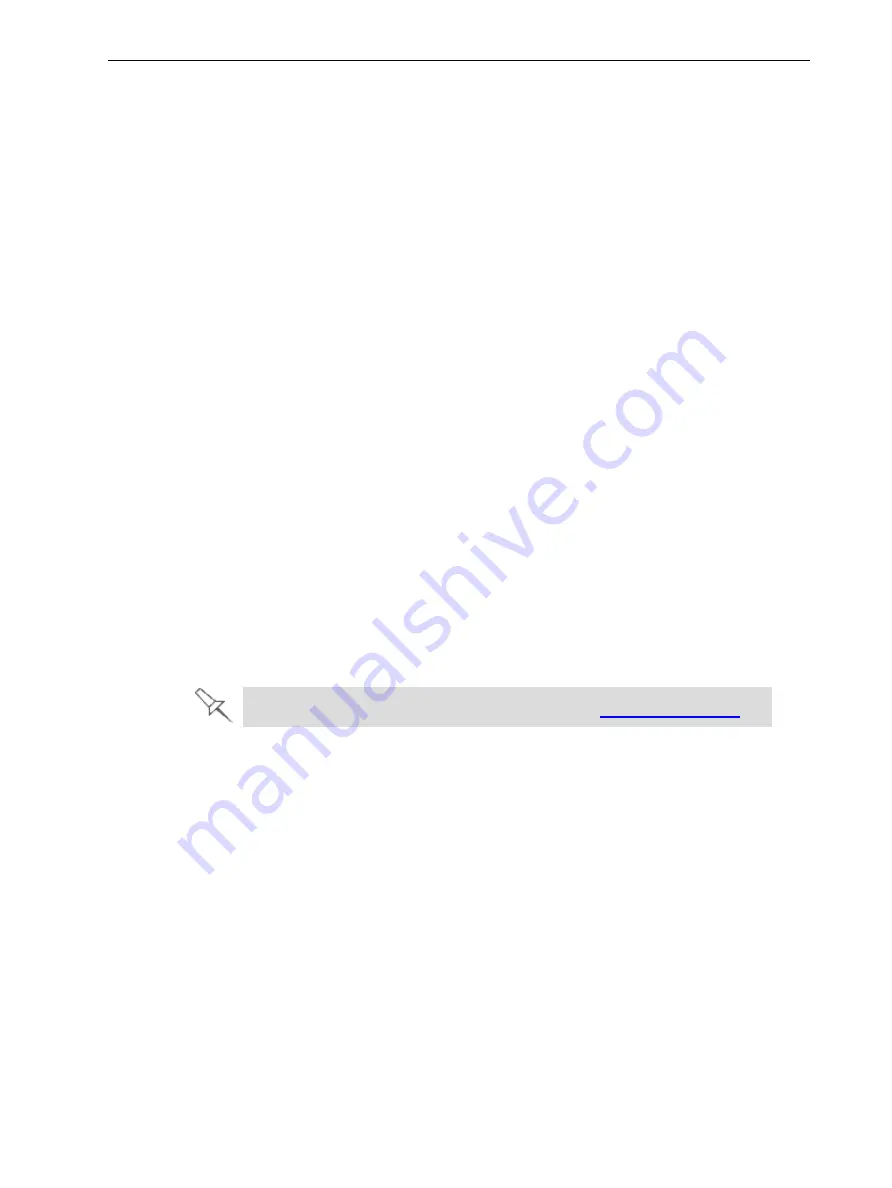
Objet260 User Guide
3 Introducing the Objet260 3D Printing System
DOC-37004 Rev. E
3-9
Preparing Files for Use with PolyJet 3D Printing Systems
Before using design files with Stratasys 3D printing systems, make sure that
they are in a supported file format. (For an explanation of these file formats,
see "Source Files" on page 3-5.)
Converting
CAD Files to
STL Format
This procedure may vary slightly, depending on the CAD software used, but
the following instructions generally apply.
To convert a file to STL format (in a CAD program):
1. From the
File
menu, select
Save As
.
2. In the
Save As
dialog box, open the
Save As Type
drop-down list and
select
*.STL
.
3. Click
Options
and set the following parameters:
❒
Total Quality—approximately 0.01 mm (deviation tolerance / linear-
dimension tolerance)
❒
Detail Quality—approximately 5° (angle tolerance)
Note:
Lowering these values produces more accurate models, but results in
larger files and longer loading and processing times. For this reason, it is
generally not recommended that you use lower values.
4. In the file format option, choose
binary
or
ASCII
. (Both binary and ASCII
formats can be used in Objet Studio. However, binary files are smaller, so
this option is recommended.)
5. Click
OK
or
Save
.
After converting the model files, it is recommended that you check them for
defects in an STL-repair application (such as Magics™, by Materialise
®
)
before opening them in Objet Studio and producing the model.
For more information, search for "CAD to STL" on
.
Converting
CAD Files to
WRL Format
(VRML)
You can save CAD designs as VRML files (WRL format) for printing. If you
assign RGB values to shells (parts) in the CAD design and then import the
VRML file in Objet Studio, Digital Materials that provide the best color match
are automatically assigned to the shells. The printer fabricates these Digital
Materials from the base materials loaded in the printer.
Objet Studio supports VRML 2 files (also known as VRML97 files).
Converting
CAD Files to
SLC Format
When converting files to SLC format, it is recommended that you set a layer
thickness of 15 microns (0.015 mm). Since SLC files cannot be orientated in
Objet Studio, it is important that models are properly orientated before being
saved as SLC files. Considerations for suitable model orientation are explained
in "Manual Positioning" in Chapter 3 on page 5-33.






























