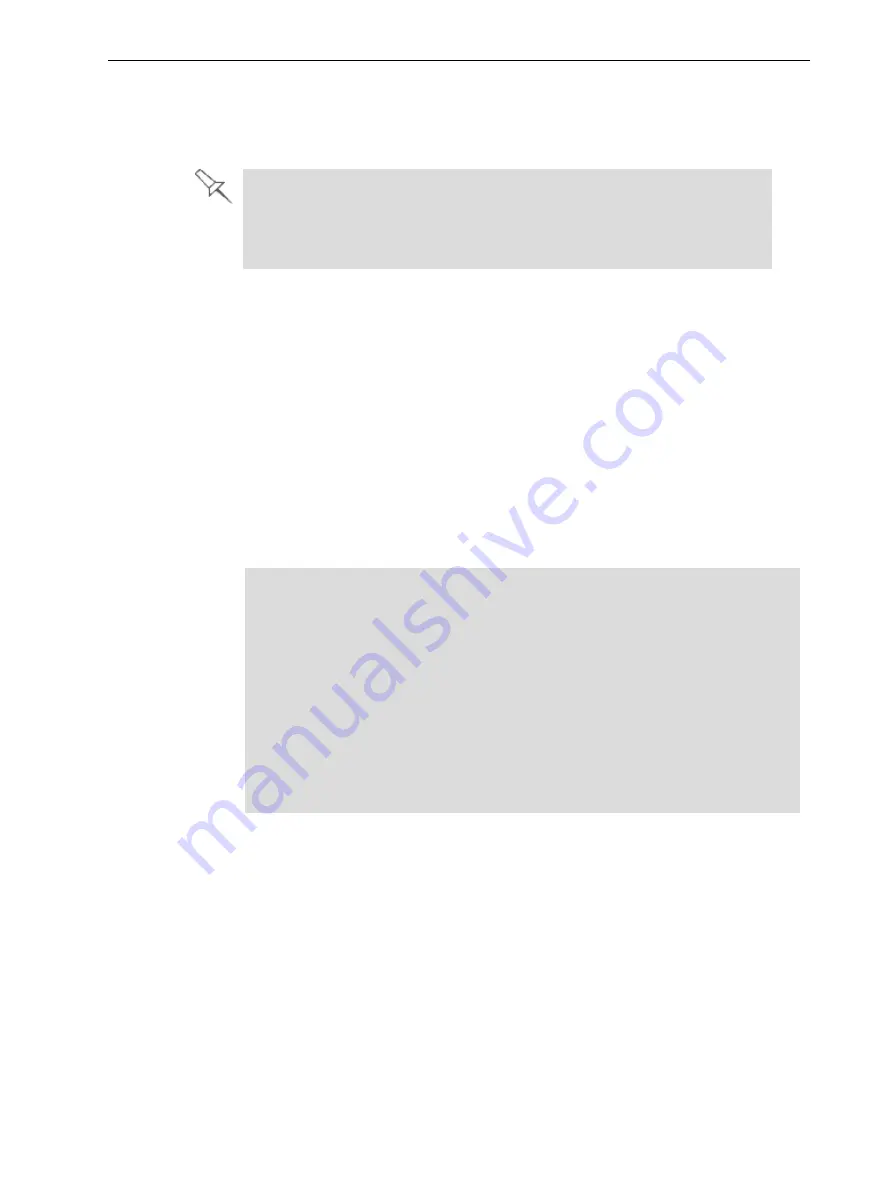
Objet260 User Guide
6 Operating and Maintaining the Objet260 3D Printer
DOC-37004 Rev. E
6-5
Loading Model and Support Cartridges
Objet260 printers use up to six cartridges of Model material and two
cartridges of Support material, each weighing 3.6 kilograms when full.
The material cabinet contains cartridges of printing material. For this
purpose, an RFID module is built into the cabinet. Tampering with this
module will render the printer inoperable and may void Stratasys
warranties and service contracts.
Important:
If you need to replace the Model material currently installed with
another type, see "Changing the Printing Material" on page 6-12. Otherwise,
make sure to replace the Model cartridge with one containing the same type of
material.
To load Model and Support material:
1. Open the door of the material cabinet.
2. Load Model and Support cartridges into their respective compartments.
You should feel some resistance, as a needle pierces the cartridge.
3. Check the printer interface to make sure that the new cartridge is detected
and that its weight is displayed (see Figure 6-3 on the previous page).
4. Close the material cabinet.
Tips about loading and replacing material cartridges:
l
You can replace material cartridges either before or during printing.
l
If printing stops for an extended time before you replace a material cartridge,
the printer may go into
Standby
or
Idle
mode. If this happens, see "Resuming
Production After Printing has Stopped" on page 6-10.
l
You can replace partially used cartridge to avoid the need for replacing them
during printing.
l
The cartridge type is automatically detected by the printer. If you replace a
cartridge containing different Model material, a message appears
recommending that you run the Material Replacement wizard to flush out the
old material.






























