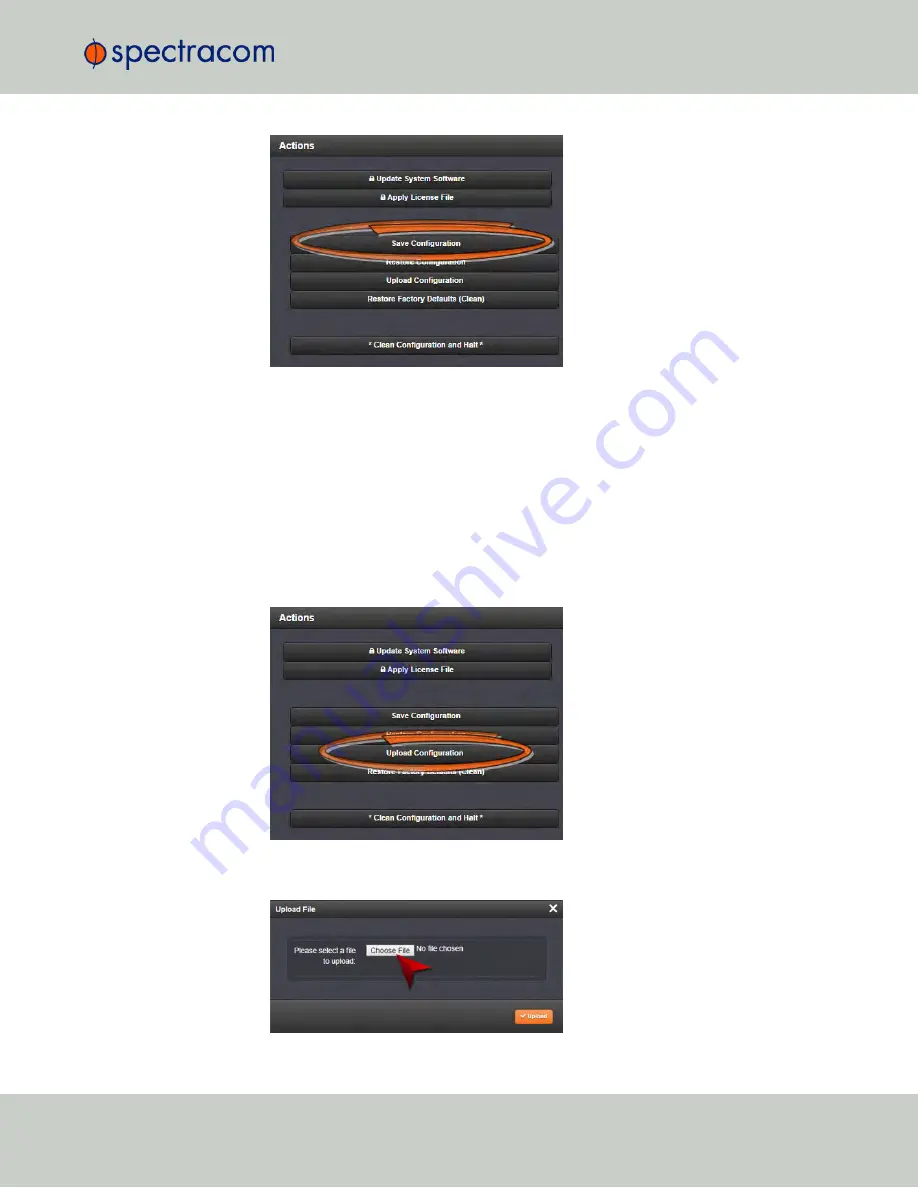
3.
Click
OK
in the grey confirmation window that displays.
4.
Save the configuration file to a directory where it will be safe. NetClock simultaneously
saves a file at
/home/spectracom/xfer/config/
NetClock
.conf
.
4.7.2.3
Uploading Configuration Files
To upload configuration files from a PC:
1.
Navigate to
TOOLS > SYSTEM: Upgrade/Backup
.
2.
In the
Actions
panel, click the
Upload Configuration
button.
3.
Click
Choose File
in the window that displays, and navigate to the directory on your PC
where the bundled file is stored.
4.7 Resetting the Unit to Factory Configuration
CHAPTER
4
•
NetClock User Reference Guide
Rev.
16
317
Содержание NetClock 9400 Series
Страница 2: ......
Страница 4: ...Blank page II NetClock User Reference Guide...
Страница 16: ...BLANK PAGE XIV NetClock User Reference Guide TABLE OF CONTENTS...
Страница 42: ...BLANK PAGE 1 11 Regulatory Compliance 26 CHAPTER 1 NetClock User Reference Guide Rev 16...
Страница 160: ...BLANK PAGE 2 17 Configuring Outputs 144 CHAPTER 2 NetClock User Reference Guide Rev 16...
Страница 238: ...BLANK PAGE 3 5 Managing the Oscillator 222 CHAPTER 3 NetClock User Reference Guide Rev 16...
Страница 462: ...BLANK PAGE 446 NetClock User Reference Guide...






























