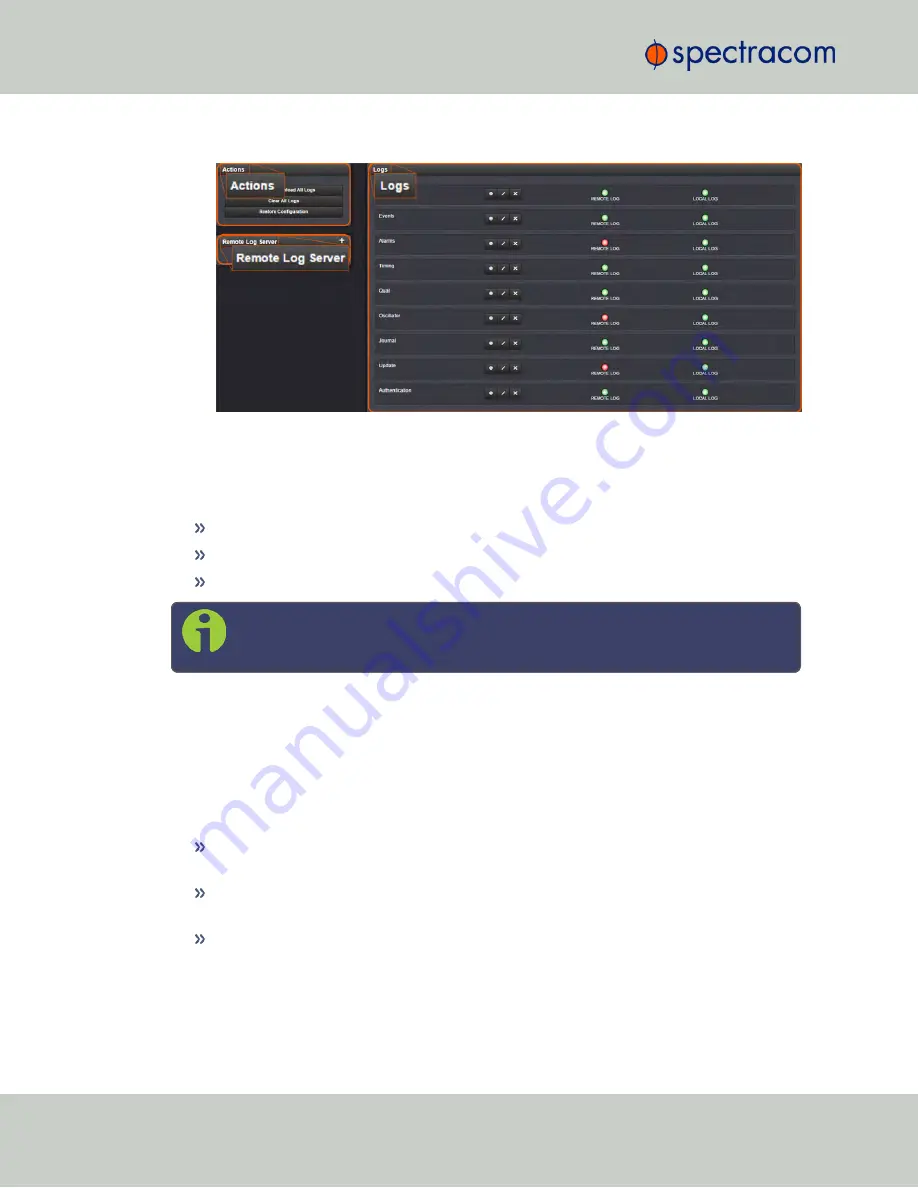
2.
The
Logs
screen will appear. It is divided into three panels:
The Logs panel
The
Logs
panel on the right-hand side provides a logs overview, displaying the status of all
NetClock logs.
To
read
a log, click the corresponding INFO button.
To
configure
a log, click the corresponding PENCIL button.
To
clear
a log, click the X-button.
Note:
The
Clear File
feature does not delete any of the logs that have been sent to
and stored in a Syslog server.
A green indicator lamp shows if events of the corresponding log category are stored remotely
or locally.
The Logs Actions panel
The
Actions
panel on the upper-left corner of the
Logs
screen allows you to perform batch
actions on your logs:
Save and Download All Logs
—Save and download all the logs on NetClock. See also:
"Saving and Downloading Logs" on page 302.
Clear All Logs
—Clear all the logs on NetClock. See also: "Clearing Selected Logs" on
page 309.
Restore Configuration
—Restore all log configurations to their factory settings. See also:
"Restoring Log Configurations" on page 308.
The Remote Log Server panel
300
CHAPTER
4
•
NetClock User Reference Guide
Rev.
16
4.5 Quality Management
Содержание NetClock 9400 Series
Страница 2: ......
Страница 4: ...Blank page II NetClock User Reference Guide...
Страница 16: ...BLANK PAGE XIV NetClock User Reference Guide TABLE OF CONTENTS...
Страница 42: ...BLANK PAGE 1 11 Regulatory Compliance 26 CHAPTER 1 NetClock User Reference Guide Rev 16...
Страница 160: ...BLANK PAGE 2 17 Configuring Outputs 144 CHAPTER 2 NetClock User Reference Guide Rev 16...
Страница 238: ...BLANK PAGE 3 5 Managing the Oscillator 222 CHAPTER 3 NetClock User Reference Guide Rev 16...
Страница 462: ...BLANK PAGE 446 NetClock User Reference Guide...






























