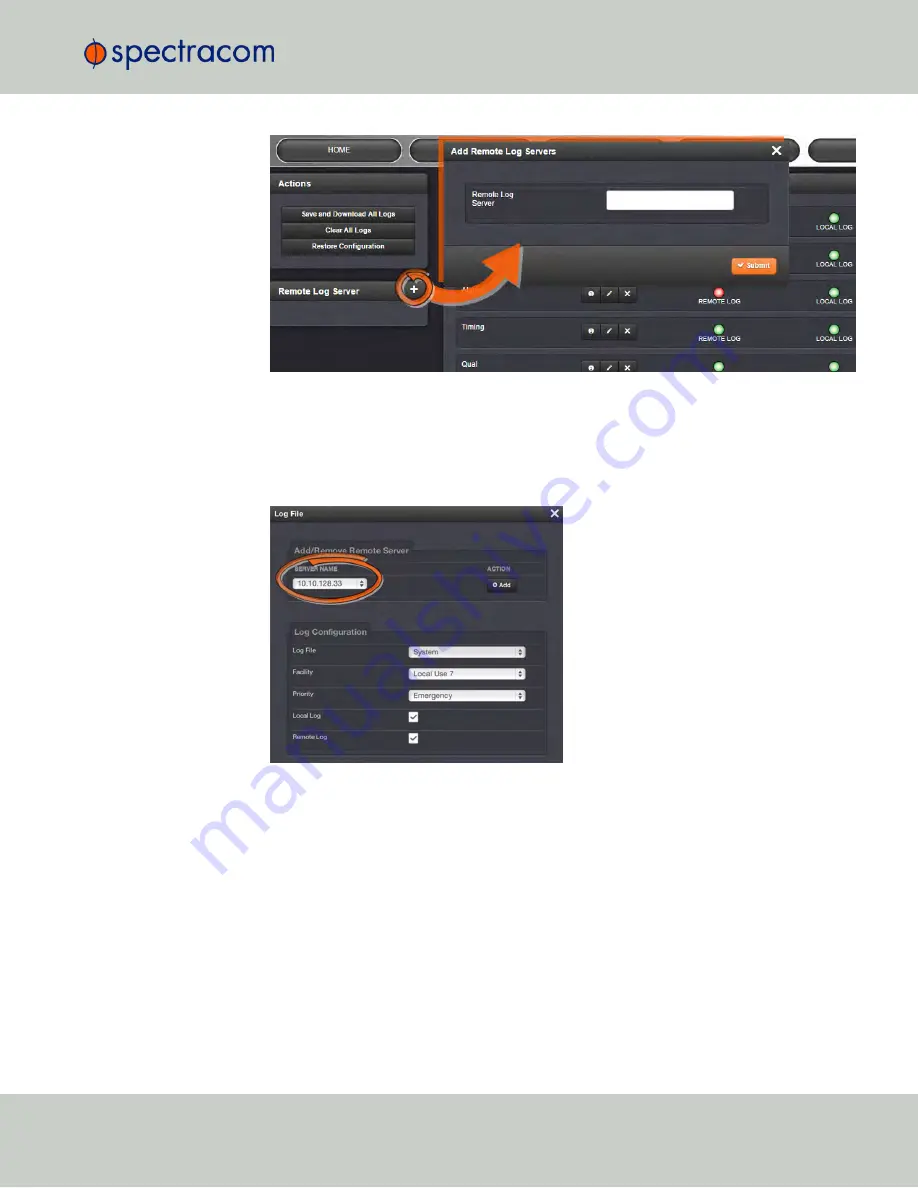
3.
Enter the IP address or host server name (e.g., “MyDomain.com”) you want to use as a
remote log server.
4.
Click the
Submit
button.
5.
Your remote log server will appear in the
Remote Log Server
panel, and as a SERVER
NAME in any
Log File
configuration screen:
6.
Once a remote log server has been setup successfully, do not forget to configure the logs
to be sent to the remote server, see "Configuring Logs" on page 304.
Changing or deleting a remote log server:
1.
Navigate to
MANAGEMENT > OTHER: Log Configuration
.
4.5 Quality Management
CHAPTER
4
•
NetClock User Reference Guide
Rev.
16
307
Содержание NetClock 9400 Series
Страница 2: ......
Страница 4: ...Blank page II NetClock User Reference Guide...
Страница 16: ...BLANK PAGE XIV NetClock User Reference Guide TABLE OF CONTENTS...
Страница 42: ...BLANK PAGE 1 11 Regulatory Compliance 26 CHAPTER 1 NetClock User Reference Guide Rev 16...
Страница 160: ...BLANK PAGE 2 17 Configuring Outputs 144 CHAPTER 2 NetClock User Reference Guide Rev 16...
Страница 238: ...BLANK PAGE 3 5 Managing the Oscillator 222 CHAPTER 3 NetClock User Reference Guide Rev 16...
Страница 462: ...BLANK PAGE 446 NetClock User Reference Guide...






























