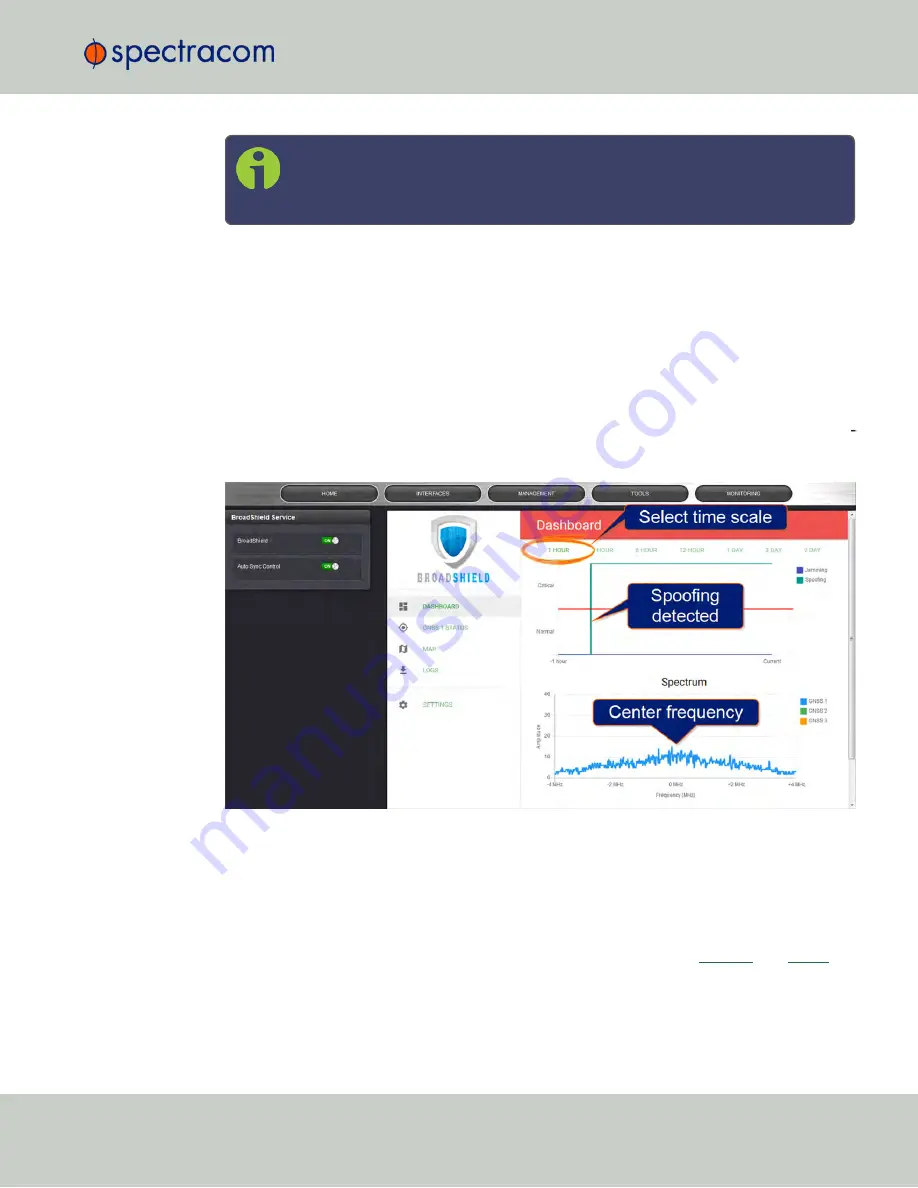
Note:
If at any time you receive an error message
Failed to connect to the unit
, the
NetClock Web UI may have timed out (see
"Web UI Timeout" on page 256
).
Refresh your browser page to log back in.
To open the BroadShield user interface:
1.
Navigate to
MONITORING > BroadShield
. (If you cannot see the
MONITORING
button
in the Primary Navigation Bar of the
HOME
screen, this license is not present.)
2.
The embedded Broadshield Web UI will open, displaying the Dashboard and providing
access to the following panels:
DASHBOARD
The Dashboard panel displays up to 7 days of history data, and a real-time amplitude fre
quency spectrum. The headline background color indicates the current jamming/spoofing
status:
red
= jamming or spoofing detected;
green
= no alarms at this time
Top graph
The Dashboard top graph displays the past signal level over time, divided into a
Normal
and
a
Critical
signal level (separated by a
red
line). A
blue
line in the
Critical
zone indicates a
potential jamming incident, while a
green
line indicates that NetClock may be subject to a
spoofing attack.
You can change the time scale by clicking on any of the labels between
1 HOUR
and
7 DAY
.
3.3 Managing Input References
CHAPTER
3
•
NetClock User Reference Guide
Rev.
16
179
Содержание NetClock 9400 Series
Страница 2: ......
Страница 4: ...Blank page II NetClock User Reference Guide...
Страница 16: ...BLANK PAGE XIV NetClock User Reference Guide TABLE OF CONTENTS...
Страница 42: ...BLANK PAGE 1 11 Regulatory Compliance 26 CHAPTER 1 NetClock User Reference Guide Rev 16...
Страница 160: ...BLANK PAGE 2 17 Configuring Outputs 144 CHAPTER 2 NetClock User Reference Guide Rev 16...
Страница 238: ...BLANK PAGE 3 5 Managing the Oscillator 222 CHAPTER 3 NetClock User Reference Guide Rev 16...
Страница 462: ...BLANK PAGE 446 NetClock User Reference Guide...
















































