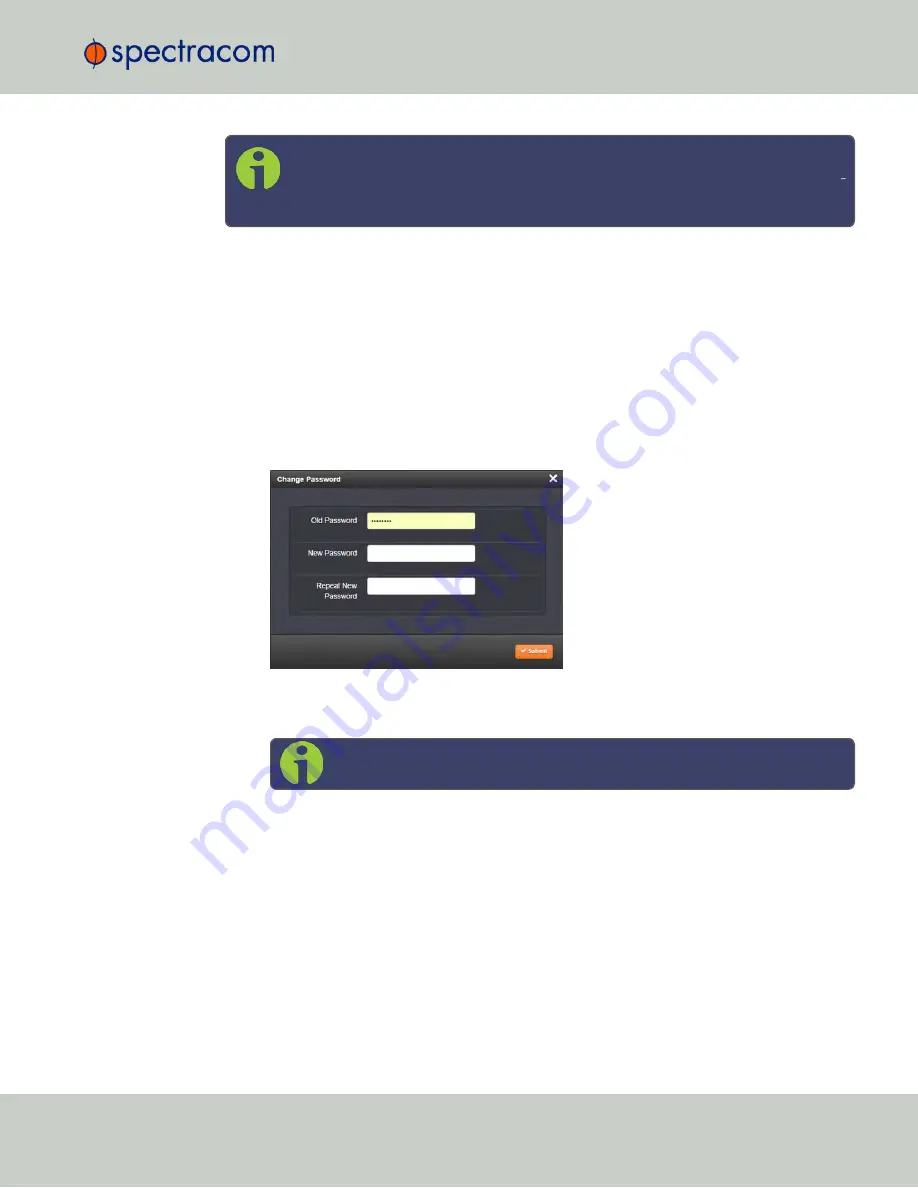
Note:
To follow this procedure, you must be logged in as the
spadmin
user. If
you are unable to login as
spadmin
, follow the procedure outlined in
"Lost Pass
word" below
.
If the password has already been changed from the default value, but the current value is no
longer known, the administrator password can be reset back to the factory default value, see
"Lost Password" below. Once reset, it can then be changed to a new desired value via the
Web UI.
Changing the admin password
To change the admin password from a known value to another desired value:
1.
Navigate to
MANAGEMENT > OTHER: Change My Password
.
2.
The
Change Password
window will display.
3.
In the
Old Password
field, type the current password.
4.
In the
New Password
field, type the new password.
Note:
The new password can be from 8 to 32 characters in length.
5.
In the
Repeat New Password
field, retype the new password.
6.
Click
Submit
.
For more information, see also "Managing User Accounts" on page 235.
4.3.2.3
Lost Password
If the current
spadmin
account password has been changed from the default value and has
been forgotten or lost, you can reset the
spadmin
password back to the factory default value of
admin123
.
4.3 Managing Users and Security
CHAPTER
4
•
NetClock User Reference Guide
Rev.
16
241
Содержание NetClock 9400 Series
Страница 2: ......
Страница 4: ...Blank page II NetClock User Reference Guide...
Страница 16: ...BLANK PAGE XIV NetClock User Reference Guide TABLE OF CONTENTS...
Страница 42: ...BLANK PAGE 1 11 Regulatory Compliance 26 CHAPTER 1 NetClock User Reference Guide Rev 16...
Страница 160: ...BLANK PAGE 2 17 Configuring Outputs 144 CHAPTER 2 NetClock User Reference Guide Rev 16...
Страница 238: ...BLANK PAGE 3 5 Managing the Oscillator 222 CHAPTER 3 NetClock User Reference Guide Rev 16...
Страница 462: ...BLANK PAGE 446 NetClock User Reference Guide...






























