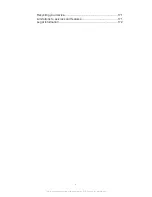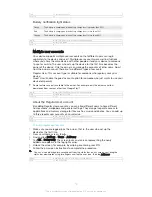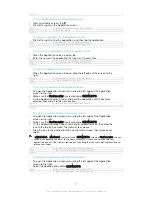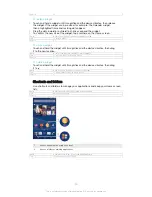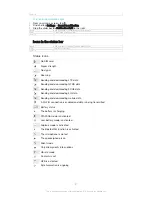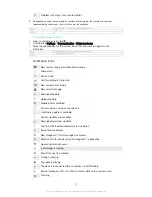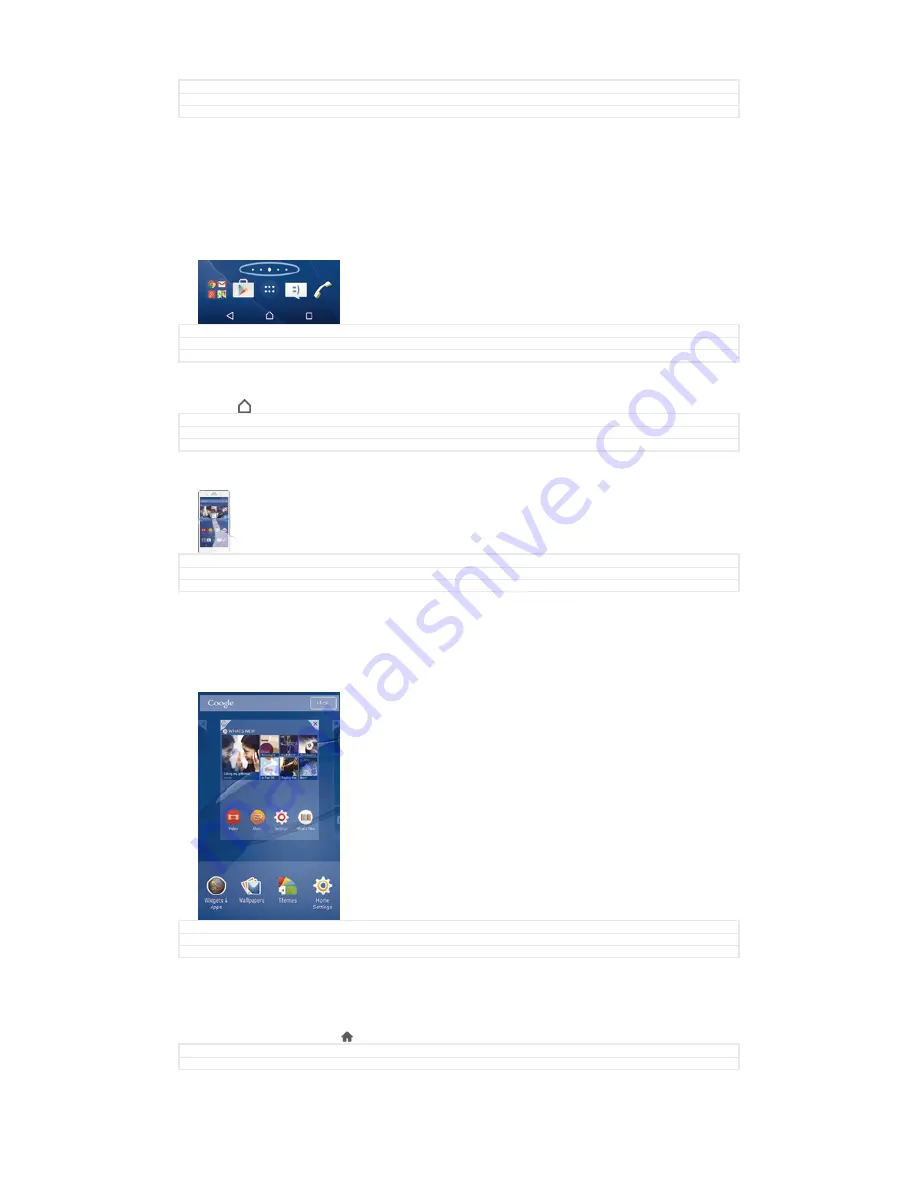
GUID
GUID-229DFA2D-0E19-4782-B952-ACEBB0E8C755
Title
To lock the screen manually
Version
6
Home screen
The Home screen is the starting point for using your device. It's similar to the desktop
on a computer screen. Your Home screen can have up to seven panes, which extend
beyond the regular screen display width. The number of Home screen panes is
represented by a series of dots at the lower part of the Home screen. The highlighted
dot shows the pane that you are currently in.
GUID
GUID-8EB25E2F-8807-407D-B459-A8E350B6D7D8
Title
Home screen
Version
11
To go to the Home screen
•
Press .
GUID
GUID-05D1C81E-123C-471F-BD70-D65BF2E49B8A
Title
To go to the Home screen
Version
1
To browse the Home screen
GUID
GUID-A5C4ECEC-DED9-4FCB-B023-22DEA2CF2F2C
Title
To browse the Home screen
Version
5
Home screen panes
You can add new panes to your Home screen (up to a maximum of seven panes) and
delete panes. You can also set the pane that you want to use as the main Home
screen pane.
GUID
GUID-FC173B6A-92B3-401B-8E4C-873BA14F1B11
Title
Home screen panes
Version
1
To set a pane as the main Home screen pane
1
Touch and hold an empty area on your Home screen until the device vibrates.
2
Flick left or right to browse to the pane that you want to set as your main Home
screen pane, then tap .
GUID
GUID-40544E7E-58CD-4F30-8E08-BCFB412676EB
Title
To set a pane as the main Home screen pane
19
This is an Internet version of this publication. © Print only for private use.
Содержание Xperia Z3 D6603
Страница 1: ...User guide Xperia Z3 D6603 D6653 ...