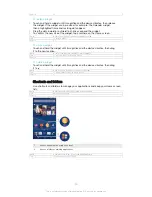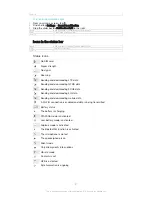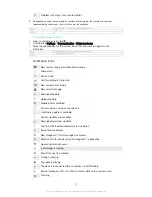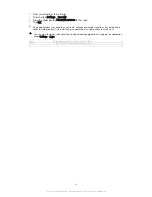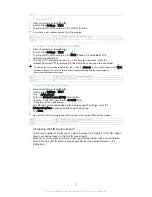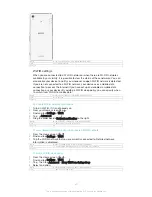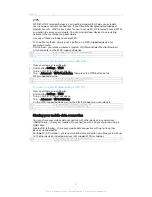Version
6
To turn on Wi-Fi®
1
From your Home screen, tap .
2
Find and tap
Settings
>
Wi-Fi
.
3
Tap the on-off switch to turn on the Wi-Fi® function.
It may take a few seconds before Wi-Fi® is enabled.
GUID
GUID-32D5A26E-BDE9-443A-9989-CD340E27C309
Title
To turn on Wi-Fi
Version
12
To connect to a Wi-Fi® network automatically
1
From your Home screen, tap .
2
Find and tap
Settings
>
Wi-Fi
.
3
Tap the on-off switch to turn on the
Wi-Fi
function. All available Wi-Fi®
networks are displayed.
4
Tap a Wi-Fi® network to connect to it. For secured networks, enter the
relevant password. is displayed in the status bar once you are connected.
To search for new available networks, tap , then tap
Refresh
. If you cannot connect to a
Wi-Fi
network successfully, refer to the relevant troubleshooting tips for your device at
www.sonymobile.com/support/
.
GUID
GUID-349C27FA-BB6C-438D-A975-FBDC889BD41D
Title
To connect to a Wi-Fi network
Version
14
To add a Wi-Fi® network manually
1
From your Home screen, tap .
2
Find and tap
Settings
>
Wi-Fi
.
3
Tap >
Add network
.
4
Enter the
Network name (SSID)
information.
5
To select a security type, tap the
Security
field.
6
If required, enter a password.
7
To edit some advanced options such as proxy and IP settings, mark the
Advanced options
checkbox and then edit as desired.
8
Tap
Save
.
Contact your Wi-Fi® network administrator to get the network SSID and password.
GUID
GUID-A7AE9A0F-77BC-46FA-8C4A-B90D8C3E4FAC
Title
To add a Wi-Fi network manually
Version
14
Increasing Wi-Fi® signal strength
There are a number of things you can do to increase the strength of a Wi-Fi® signal:
•
Move your device closer to the Wi-Fi® access point.
•
Move the Wi-Fi® access point away from any potential obstructions or interference.
•
Don’t cover the Wi-Fi® antenna area of your device (the highlighted area in the
illustration).
39
This is an Internet version of this publication. © Print only for private use.
Содержание Xperia Z3 D6603
Страница 1: ...User guide Xperia Z3 D6603 D6653 ...