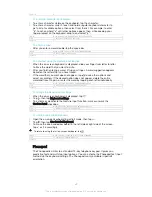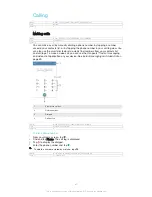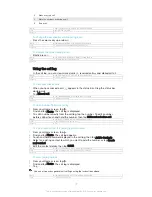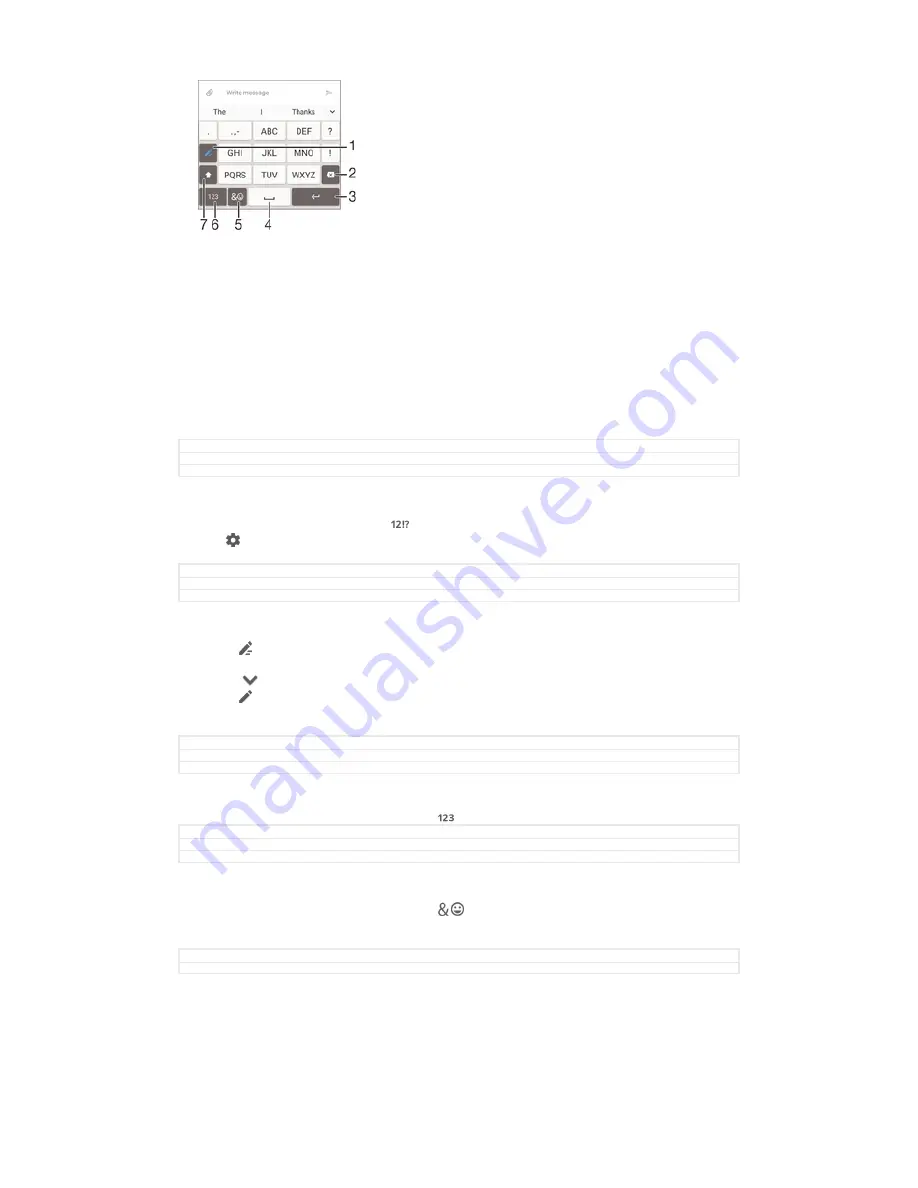
1 Choose a text input option. You can tap each character once and use word suggestions, or keep
tapping the key until the desired character is selected.
2 Delete a character before the cursor.
3 Enter a carriage return or confirm text input.
4 Enter a space.
5 Display symbols and smileys.
6 Display numbers.
7 Change the character case and turn on the caps lock.
GUID
GUID-9D94BF81-E127-4971-B769-92AF75781DAE
Title
Phonepad
Version
2
To open the Phonepad for the first time
1
Tap a text entry field, then tap .
2
Tap , then tap
Keyboard settings
.
3
Tap
Portrait keyboard
, then select the
Phonepad
option.
GUID
GUID-63194001-9DA2-43FD-98FC-B549C9D81580
Title
To open the Phonepad for the first time
Version
7
To enter text using the Phonepad
•
When appears in the Phonepad, tap each character key only once, even if
the letter you want is not the first letter on the key. Tap the word that appears
or tap
to view more word suggestions and select a word from the list.
•
When appears in the Phonepad, tap the on-screen key for the character you
want to enter. Keep tapping this button until the desired character is selected.
Then do the same for the next character you want to enter, and so on.
GUID
GUID-25EC71FC-8474-4FEB-99F5-ED0485C15922
Title
To enter text using the on-screen keypad
Version
5
To enter numbers using the Phonepad
•
When the Phonepad is displayed, tap . A Phonepad with numbers appears.
GUID
GUID-99C92908-9500-4C3A-B3C1-FDC17779AE84
Title
To enter numbers using the virtual keypad/keyboard
Version
5
To insert symbols and smileys using the Phonepad
1
When the Phonepad is displayed, tap
. A grid with symbols and smileys
appears.
2
Scroll up or down to view more options. Tap a symbol or smiley to select it.
GUID
GUID-A9123BFE-979A-40FB-9E68-904BDE6FF860
Title
To insert symbols and smileys using the keypad
63
This is an Internet version of this publication. © Print only for private use.
Содержание Xperia Z3 D6603
Страница 1: ...User guide Xperia Z3 D6603 D6653 ...