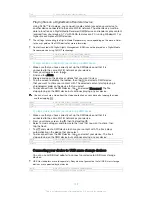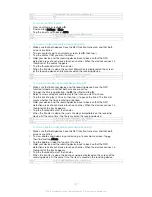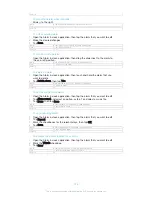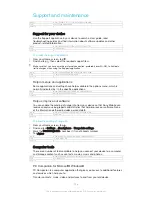Version
4
To create a Smart Connect™ event
1
From your Home screen, tap , then find and tap .
2
If you are opening Smart Connect™ for the first time, tap
OK
to close the
introduction screen.
3
On the
Events
tab, tap .
4
If you are creating an event for the first time, tap
OK
again to close the
introduction screen.
5
Add conditions under which you want to trigger the event. A condition could be
the connection with an accessory, or a specific time interval, or both.
6
Tap to continue.
7
Add what you want to happen when you connect an accessory, and set other
settings as desired.
8
Tap to continue.
9
Set an event name, then tap
Finish
.
To add a Bluetooth® accessory, you have to first pair it with your device.
GUID
GUID-6FAC4C54-43FB-49B7-9629-446C10B5F912
Title
To create a Smart Connect event
Version
5
To edit a Smart Connect™ event
1
Start the Smart Connect™ application.
2
On the
Events
tab, tap an event.
3
If the event is switched off, drag the slider to the right to turn it on.
4
Tap
Edit event
, then adjust the settings as desired.
GUID
GUID-DD5DB4FE-7107-4CBC-8C57-28384CA3EEA7
Title
To edit a Smart Connect event
Version
7
To delete an event
1
Start the Smart Connect™ application.
2
On the
Events
tab, touch and hold the event that you want to delete, then tap
Delete event
.
3
Tap
Delete
to confirm.
You can also open the event that you want to delete, then tap >
Delete event
>
Delete
.
GUID
GUID-F6C3A32A-E885-4527-8A10-A9F3901A732F
Title
To delete an event
Version
3
To set Smart Connect™ to read out incoming text messages
1
Start the Smart Connect™ application.
2
Tap , then tap
Settings
.
3
Mark the checkbox beside
Text to speech
, then confirm activation, if
necessary.
If this feature is turned on, all incoming messages are read aloud. To protect your privacy, you
may need to turn off this feature if you are using your device in a public place or at work, for
example.
GUID
GUID-1C55CBDE-7BC8-4A52-99C9-2743FA5ADF5F
Title
To set Smart Connect to read text messages out
Version
2
Managing accessories
Use the Smart Connect™ application to manage a range of smart accessories that
you can connect to your device, including SmartTags, SmartWatch and Smart
Wireless Headset pro from Sony. Smart Connect™ downloads any necessary
applications and also finds third-party applications, when available. Previously
connected accessories show in a list that allows you to get more information about
the features of each accessory.
147
This is an Internet version of this publication. © Print only for private use.
Содержание Xperia Z3 D6603
Страница 1: ...User guide Xperia Z3 D6603 D6653 ...