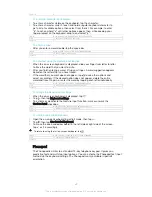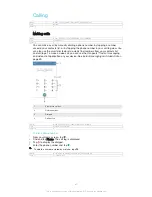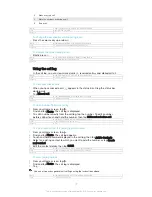Version
6
To enter text character by character
1
To enter a character visible on the keyboard, tap the character.
2
To enter a character variant, touch and hold a regular keyboard character to
get a list of available options, then select from the list. For example, to enter
"é", touch and hold "e" until other options appear, then, while keeping your
finger pressed on the keyboard, drag to and select "é".
GUID
GUID-AD062D73-DE09-468F-8DCB-3F17D5A83CE9
Title
To enter text character by character
Version
5
To enter a period
•
After you enter a word, double-tap the space bar.
GUID
GUID-6589FC1E-1265-4100-93E5-7006D5DD1E0E
Title
To enter common punctuations
Version
2
To enter text using the Gesture input function
1
When the on-screen keyboard is displayed, slide your finger from letter to letter
to trace the word that you want to write.
2
After you finish entering a word, lift up your finger. A word suggestion appears
based on the letters that you have traced.
3
If the word that you want does not appear, tap to see other options and
select accordingly. If the desired option does not appear, delete the entire
word and trace it again, or enter the word by tapping each letter individually.
GUID
GUID-70F1F614-D699-4D32-98AF-4E0CBE268385
Title
To enter text using the Gesture input function
Version
8
To change the Gesture input settings
1
When the on-screen keyboard is displayed, tap .
2
Tap , then tap
Keyboard settings
.
3
To activate or deactivate the Gesture input function, mark or unmark the
Gesture input
checkbox.
GUID
GUID-3C41CA62-030A-483B-8C09-E1CB01CAF541
Title
To change the Gesture input settings
Version
8
To use the one-handed keyboard
1
Open the on-screen keyboard in portrait mode, then tap .
2
Tap , then tap
One-handed keyboard
.
3
To move the one-handed keyboard to the left side or right side of the screen,
tap or accordingly.
To return to using the full on-screen keyboard, tap .
GUID
GUID-558F1EC7-2F06-4BD7-A75E-339CE78060BA
Title
To use the one-handed keyboard
Version
1
Phonepad
The Phonepad is similar to a standard 12-key telephone keypad. It gives you
predictive text and multi-tap input options. You can activate the Phonepad text input
method via the keyboard settings. The Phonepad is only available in portrait
orientation.
62
This is an Internet version of this publication. © Print only for private use.
Содержание Xperia Z3 D6603
Страница 1: ...User guide Xperia Z3 D6603 D6653 ...