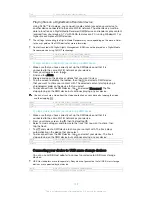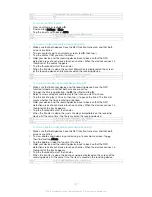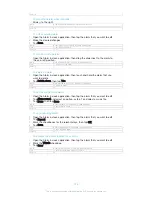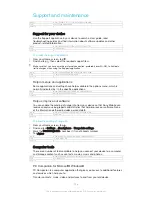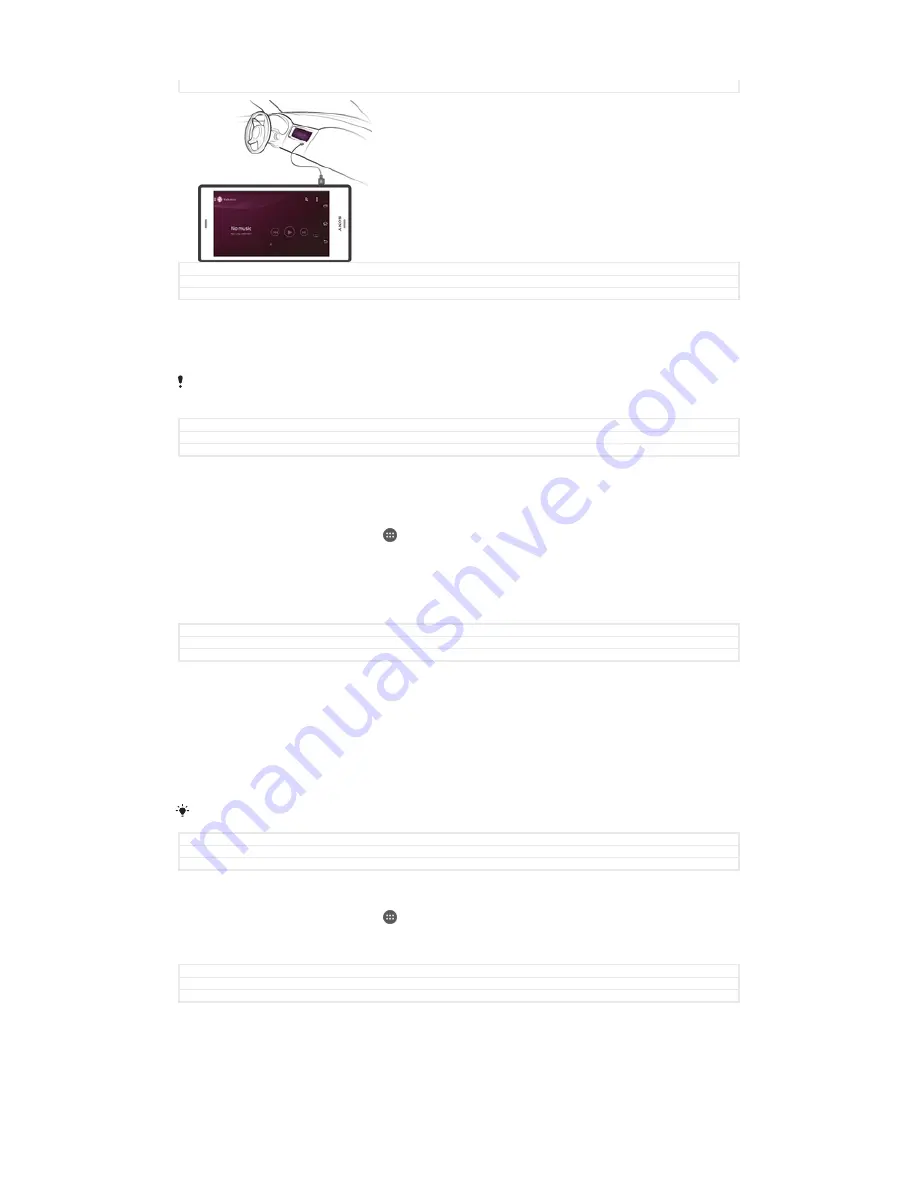
Version
3
GUID
GUID-9BA7F2AA-6AA5-44C3-A71F-BC267A524204
Title
MirrorLink connection overview
Version
1
To connect your device to a car infotainment system
•
Connect your device and the car infotainment system using a USB cable. The
screen of your device appears on the screen of the infotainment system.
You may need to start MirrorLink™ manually if the connection between your device and the
infotainment system is not established automatically.
GUID
GUID-11A953B5-FC15-40EB-916C-D87BED0A355F
Title
To connect your device to a car infotainment system
Version
1
To start MirrorLink™ manually
1
Make sure that your device is connected to the car infotainment system using
a USB cable.
2
From your Home screen, tap .
3
Find and tap
Settings
>
Xperia™ Connectivity
>
MirrorLink™
.
4
Tap
Start MirrorLink™
, then tap
OK
.
5
If the connection still fails, tap
Network address
to change to another network
address in case the same network address is being used by other services
such as Bluetooth® and Wi-Fi®, and then try again.
GUID
GUID-84CF3AA4-13A3-49A7-9A47-D3F8EEDC331B
Title
To start MirrorLink manually
Version
2
Airplane mode
In Airplane mode, the network and radio transceivers are turned off to prevent
disturbance to sensitive equipment. However, you can still play games, listen to
music, watch videos and other content, as long as all this content is saved on your
memory card or internal storage. You can also be notified by alarms, if alarms are
activated.
Turning on Airplane mode reduces battery consumption.
GUID
GUID-4592770A-6B42-477E-9A27-8326386B4FC0
Title
Airplane mode
Version
5
To turn on Airplane mode
1
From your Home screen, tap .
2
Find and tap
Settings
>
More
.
3
Drag the slider beside
Airplane mode
to the right.
GUID
GUID-0D75D33F-E108-41F8-B61A-F27882DA3E55
Title
To turn on Flight mode
Version
12
151
This is an Internet version of this publication. © Print only for private use.
Содержание Xperia Z3 D6603
Страница 1: ...User guide Xperia Z3 D6603 D6653 ...