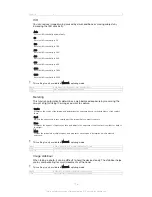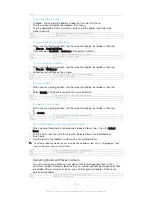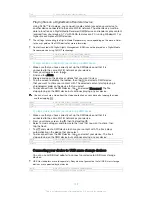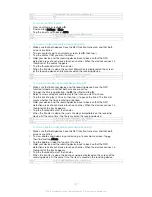Version
11
To add a geotag to a photo
1
When you are viewing a photo, tap the screen to display the toolbars, then tap
Tap to set location
to open the map screen.
2
Find and tap the desired location to put the photo on the map.
3
To adjust the location of the photo, tap the location on the map to where you
want to move the photo.
4
When you are finished, tap
OK
to save the geotag and return to the photo
viewer.
GUID
GUID-94B6D803-A114-4058-AF8D-CB219961DD33
Title
To add a geotag when viewing a photo
Version
2
To view geotagged photos on a map
1
From your Home screen, tap .
2
Find and tap
Album
.
3
Drag the left edge of the Album home screen to the right, then tap
Places
.
4
Tap the photo that you want to view on a map.
GUID
GUID-6ED5D2BE-F4C3-4957-B8EE-544F2EB007F2
Title
To view geotagged photos on a map in Album
Version
9
To view geotagged photos on a globe
1
From your Home screen, tap .
2
Find and tap
Album
.
3
Drag the left edge of the Album home screen to the right, then tap
Places
> .
4
Tap the photo that you want to view on a globe.
GUID
GUID-058FF9EC-CDBF-414A-AC0B-2C89C9791CE0
Title
To view geotagged photos in globe view
Version
3
To change the geotag of a photo
1
When viewing a photo on the map in Album, touch and hold the photo until its
frame turns blue, then tap the desired location on the map.
2
Tap
OK
.
GUID
GUID-C563C5E8-4E10-4BD9-A348-08F1A4A400DB
Title
To edit the geotag of a photo in Album
Version
2
To change the map view
•
When viewing the map in Album, tap , then select
Classic view
or
Satellite view
.
GUID
GUID-000937D7-8E92-43F6-9EBD-157D5D4D21EB
Title
To change the map view in Album
Version
4
130
This is an Internet version of this publication. © Print only for private use.
Содержание Xperia Z3 D6603
Страница 1: ...User guide Xperia Z3 D6603 D6653 ...