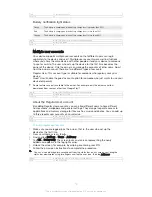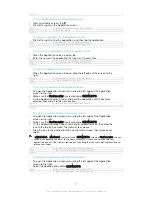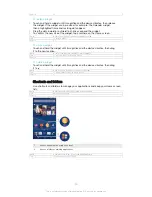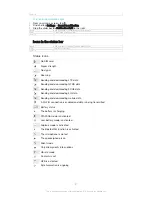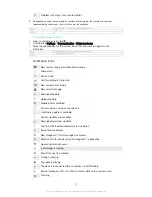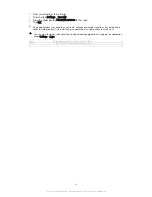Version
9
To uninstall an application from the Application screen
1
To open the Application screen menu, drag the left edge of the Application
screen to the right.
2
Tap
UNINSTALL
. All uninstallable applications are indicated by .
3
Tap the application that you want to uninstall, then tap
OK
.
GUID
GUID-553D1225-BF53-4ED7-A71D-7D887D7F3D2B
Title
To uninstall an application from the Application screen
Version
6
Navigating applications
You can navigate between applications using the navigation keys, the favourites bar,
and the recently used applications window, which lets you switch easily between all
recently used applications. The navigation keys are the Home key, the Recent apps
key and the Back key. Some applications get closed when you press the Home key
to exit while others are paused or continue to run in the background. If an
application is paused or running in the background, you can continue where you left
off the next time you open the application.
GUID
GUID-3919E91F-54A0-4406-AABF-3DD87635B6FB
Title
Navigating applications
Version
4
1
Recently used applications window – Open a recently used application
2
Favourites bar – Use a shortcut to access applications or widgets
3
Recent apps key – Open the recently used applications window and the favourites bar
4
Home key – Exit an application and go back to the Home screen
5
Back key – Go back to the previous screen within an application or close the application
GUID
GUID-962D91AD-EBDC-4283-94A2-286CBA9B58CD
Title
Navigating applications overview
Version
4
To open the recently used applications window
•
Press .
GUID
GUID-A60AC121-B7D1-4A48-859B-F8CA4DC4C077
Title
To open the recently used applications window
Version
5
To close all the recently used applications
•
Tap and then tap
.
GUID
GUID-C1E6FA9A-E606-47A6-8C92-7BC933B2B682
Title
To close all the recently used applications
22
This is an Internet version of this publication. © Print only for private use.
Содержание Xperia Z3 D6603
Страница 1: ...User guide Xperia Z3 D6603 D6653 ...