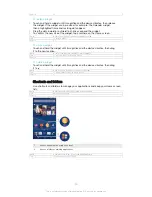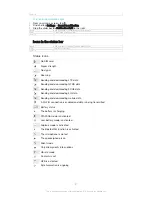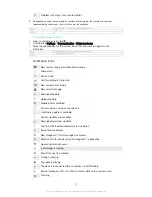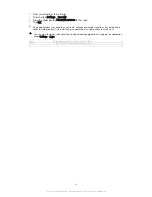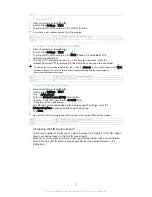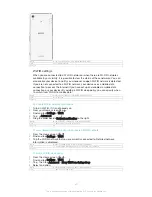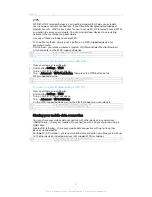Version
13
To download Internet and MMS settings
1
From your Home screen, tap .
2
Find and tap
Settings
>
More
>
Internet settings
.
3
Tap
Accept
. Once the settings have been downloaded successfully, appears
in the status bar and mobile data is turned on automatically.
If the settings cannot be downloaded to your device, check the signal strength of your mobile
network. Move to an open location free from obstructions or get close to a window and then
try again.
GUID
GUID-86823E16-0E31-4A88-AD3F-6BAFB84C490E
Title
To download Internet and messaging settings
Version
13
To add Internet and MMS settings manually
1
From your Home screen, tap .
2
Find and tap
Settings
>
More
>
Mobile networks
.
3
Tap
Access Point Names
> .
4
Tap
Name
and enter a name as desired.
5
Tap
APN
and enter the access point name.
6
Enter all other information as required. If you don’t know what information is
required, contact your network operator for more details.
7
When you're done, tap , then tap
SAVE
.
GUID
GUID-32B23CC9-D90A-4769-AC96-E84045CC67B5
Title
To configure Internet settings manually
Version
16
To view the downloaded Internet and MMS settings
1
From your Home screen, tap .
2
Find and tap
Settings
>
More
>
Mobile networks
.
3
Tap
Access Point Names
.
4
To view more details, tap any of the available items.
If you have several available connections, the active network connection is indicated by a
marked button .
GUID
GUID-D3CA1D1D-9D77-409E-B090-A9F34E50E7C4
Title
To view the current Access Point Name (APN)
Version
9
Wi-Fi®
Use Wi-Fi® connections to surf the Internet, download applications, or send and
receive emails. Once you have connected to a Wi-Fi® network, your device
remembers the network and automatically connects to it the next time you come
within range.
Some Wi-Fi® networks require you to log in to a web page before you can get
access. Contact the relevant Wi-Fi® network administrator for more information.
Available Wi-Fi® networks may be open or secured:
•
Open networks are indicated by next to the Wi-Fi® network name.
•
Secured networks are indicated by next to the Wi-Fi® network name.
Some Wi-Fi® networks do not show up in the list of available networks because they do not
broadcast their network name (SSID). If you know the network name, you can add it manually
to your list of available Wi-Fi® networks.
GUID
GUID-AAEAF087-8D25-4ADD-9DCB-14D7C20696D3
Title
Wi-Fi
38
This is an Internet version of this publication. © Print only for private use.
Содержание Xperia Z3 D6603
Страница 1: ...User guide Xperia Z3 D6603 D6653 ...