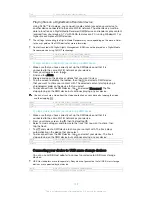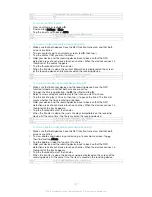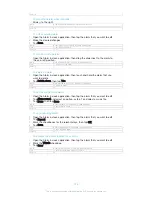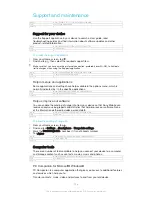GUID
GUID-96E6C3B6-25FF-44BB-A32E-36B9F758F363
Title
Manage devices
Version
2
To pair and connect an accessory
1
Start the Smart Connect™ application. If you are opening Smart Connect™ for
the first time, tap
OK
to close the introduction screen.
2
Tap
Accessories
, then tap .
3
Turn on the Bluetooth® function if it is not already on, then tap the name of the
accessory that you want to pair and connect with.
4
If required, enter a passcode, or confirm the same passcode on both your
device and the accessory.
GUID
GUID-360E1A91-66DE-4A7A-9101-E828292A6498
Title
To install an accessory
Version
4
To adjust the settings for a connected accessory
1
Pair and connect the accessory with your device.
2
Start the Smart Connect™ application.
3
Tap
Accessories
, then tap the name of the connected accessory.
4
Adjust the desired settings.
GUID
GUID-FF6309D3-CC2E-4E99-8452-40D746E2D598
Title
To manage an accessory
Version
3
Using your device as a fitness hub with ANT+™
You can use your device with health and fitness products that also support ANT+™
technology. For example, if you go running with an ANT+™ compatible heart rate
monitor and a foot pod (to measure pace and distance), you can collect all the data
from the run on your device. You can then analyse your performance and see how
you can improve.
You can download a range of applications from Google Play™ that support ANT+™
sport, fitness and health devices. For information about ANT+™ compatible
products, go to www.thisisant.com/directory.
GUID
GUID-55E3C8D0-F9D5-4194-A656-1032BE0E120C
Title
ANT+
Version
4
Using your device as a wallet
Use your device as a wallet to pay for goods without reaching for your real wallet. All
of your installed payment services are put together to be viewed and managed. Note
that when making a payment, you must first turn on the NFC function before your
device touches a card reader. For more information about NFC, see
NFC on
page 140.
Mobile payment services may not yet be available in all regions.
GUID
GUID-A14E4952-D35D-42DA-B188-434661B67394
Title
Paying with your device
Version
3
To manage payment services
1
From your Home screen, tap .
2
Find and tap
Settings
>
Tap & pay
. A list of payment services appears.
3
Manage the payment services as desired, for example, change your default
payment service.
GUID
GUID-118642EE-B96D-4B69-BF32-9AA1E1A93725
Title
To manage payment services
Version
1
148
This is an Internet version of this publication. © Print only for private use.
Содержание Xperia Z3 D6603
Страница 1: ...User guide Xperia Z3 D6603 D6653 ...