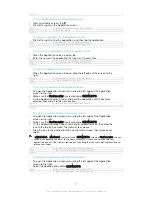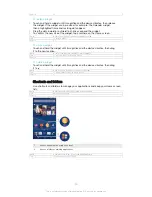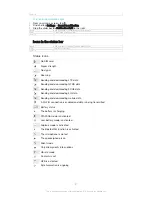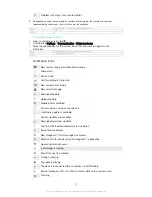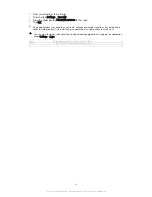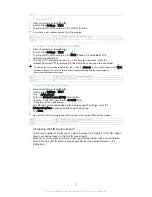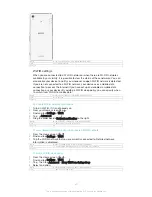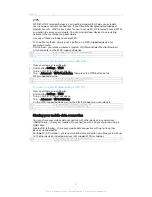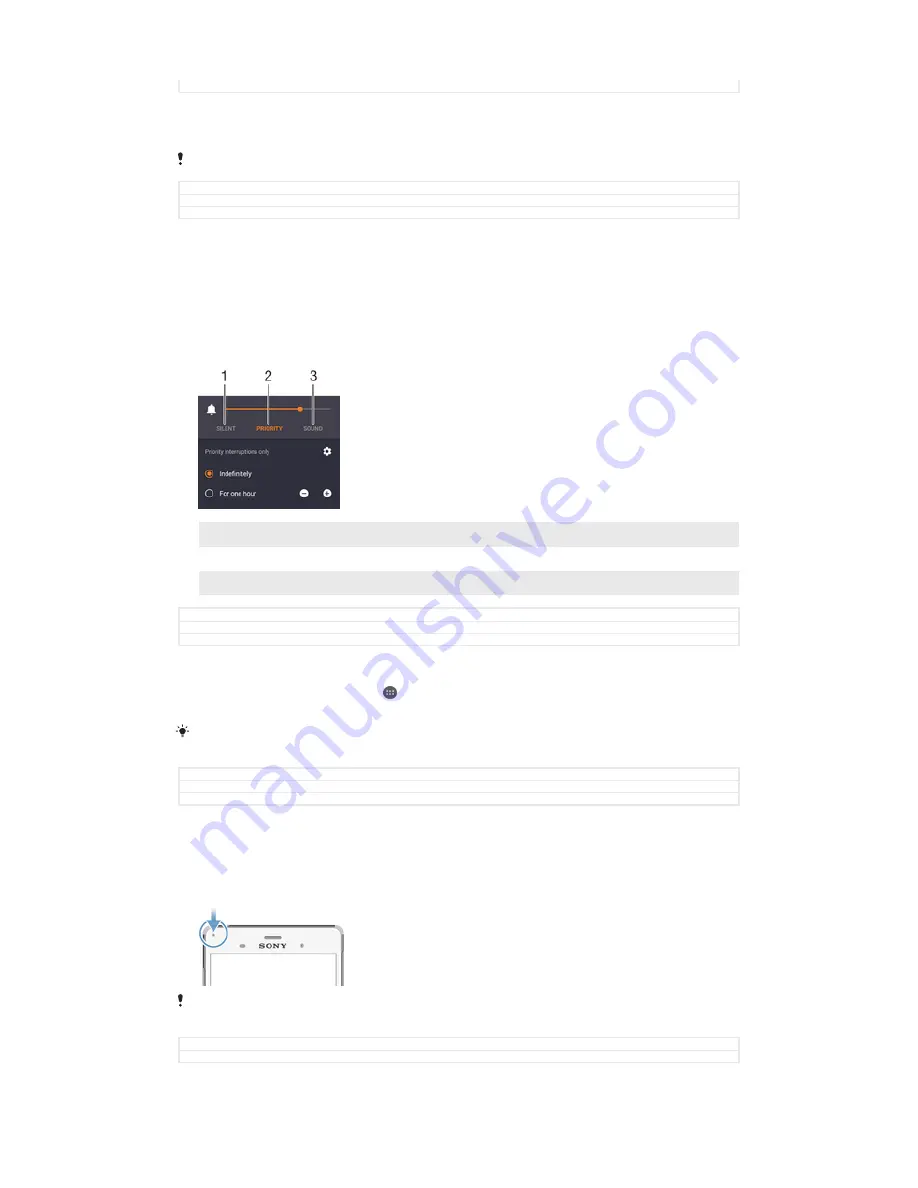
Version
1
To expand a notification on the lock screen
•
Drag the notification downwards.
Not all notifications are expandable.
GUID
GUID-EAA0A704-AC64-4525-B82B-DB61067E4304
Title
To expand a notification on the lock screen
Version
1
Quick settings for interruptions
There are three modes available for interruptions on your device:
Silent
,
Priority
and
Sound
. Within each mode, you can determine how and when notifications can
interrupt you, if at all. For example, you can set your device to only show you priority
notifications during the hours you’re at work or block all notifications while you’re
taking a nap. You can get quick access to the basic interruption and sound settings
by pressing the volume key up or down.
1
Silent
– All interruptions get blocked, excluding alarms. There is still sound when alarms go off
2
Priority
– Only allow priority interruptions
3
Sound
– Allow all interruptions
GUID
GUID-CAC829DA-6508-4883-888D-ADF0BEC689E9
Title
Settings for interruptions
Version
2
To set priority interruptions
1
From your Home screen, tap .
2
Find and tap
Settings
>
Sound & notification
>
Interruptions
.
For more information about settings for notifications and interruptions, see
Managing
notifications
on page 51.
GUID
GUID-1FACA555-4F1A-4325-A1D7-0A010BE656CC
Title
To set what notifications should be priority
Version
1
Notification light
The notification light informs you about battery status and some other events. For
example, a flashing white light means there is a new message or a missed call. The
notification light is enabled by default but can be disabled manually.
When the notification light is disabled, it only lights up when there is a battery status warning,
for example, when the battery level goes below 15 percent.
GUID
GUID-714E4307-9897-4CC8-ACA1-C7E19B4EEB6C
Title
Notification light
30
This is an Internet version of this publication. © Print only for private use.
Содержание Xperia Z3 D6603
Страница 1: ...User guide Xperia Z3 D6603 D6653 ...