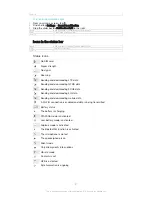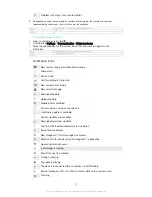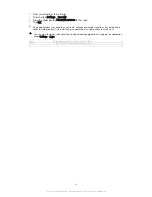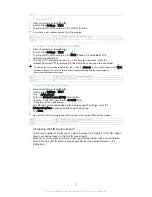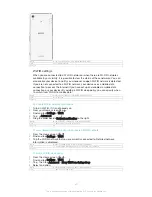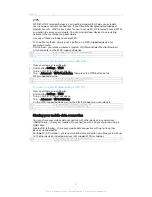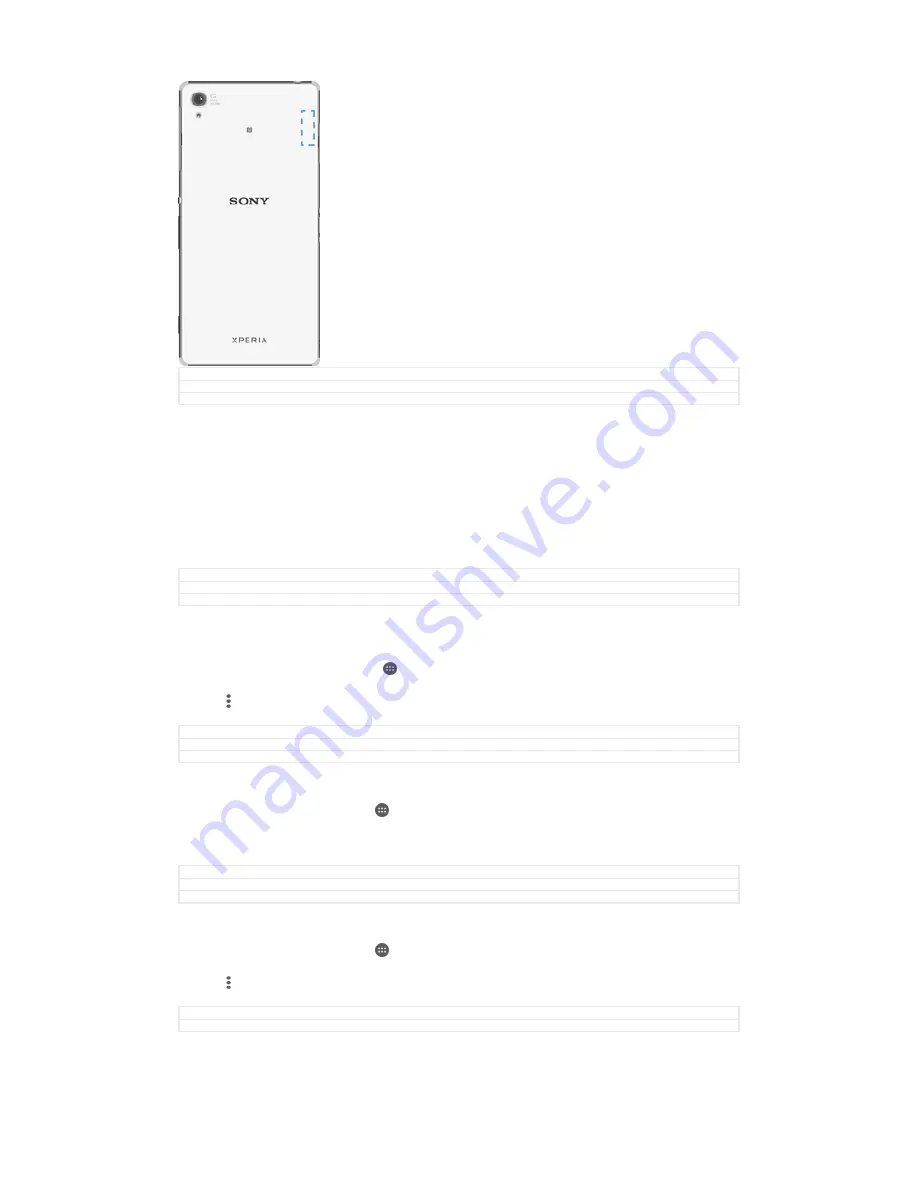
GUID
GUID-22C3D561-4F08-47F6-9A4B-8E8FD3D318B7
Title
Wi-Fi signal strength
Version
3
Wi-Fi® settings
When you are connected to a Wi-Fi® network or when there are Wi-Fi® networks
available in your vicinity, it is possible to view the status of these networks. You can
also enable your device to notify you whenever an open Wi-Fi® network is detected.
If you are not connected to a Wi-Fi® network, your device uses a mobile data
connection to access the Internet (if you have set up and enabled a mobile data
connection on your device). By adding a Wi-Fi® sleep policy, you can specify when
to switch from Wi-Fi® to mobile data.
GUID
GUID-9C75877B-91A1-44F4-BABC-64A97D9A17E2
Title
Wi-Fi settings
Version
1
To enable Wi-Fi® network notifications
1
Turn on Wi-Fi®, if it is not already on.
2
From your Home screen, tap .
3
Find and tap
Settings
>
Wi-Fi
.
4
Tap >
Advanced
.
5
Drag the slider beside
Network notification
to the right.
GUID
GUID-9F08F877-2C94-4551-8F02-965605144EEE
Title
To enable Wi-Fi network notification
Version
10
To view detailed information about a connected Wi-Fi® network
1
From the Home screen, tap .
2
Find and tap
Settings
>
Wi-Fi
.
3
Tap the Wi-Fi® network that you are currently connected to. Detailed network
information is displayed.
GUID
GUID-51F6A64B-C4DB-47B6-91B1-ED742AACB692
Title
To view detailed information about a connected Wi-Fi network
Version
7
To add a Wi-Fi® sleep policy
1
From the Home screen, tap .
2
Find and tap
Settings
>
Wi-Fi
.
3
Tap , then tap
Advanced
>
Keep Wi-Fi on during sleep
.
4
Select an option.
GUID
GUID-65A23535-7509-42F8-8825-7DB85FEC5A28
Title
To add a Wi-Fi sleep policy
40
This is an Internet version of this publication. © Print only for private use.
Содержание Xperia Z3 D6603
Страница 1: ...User guide Xperia Z3 D6603 D6653 ...