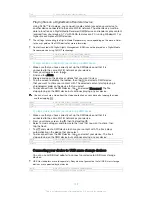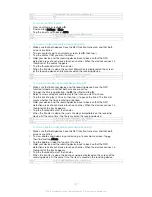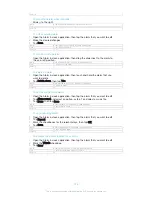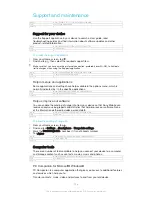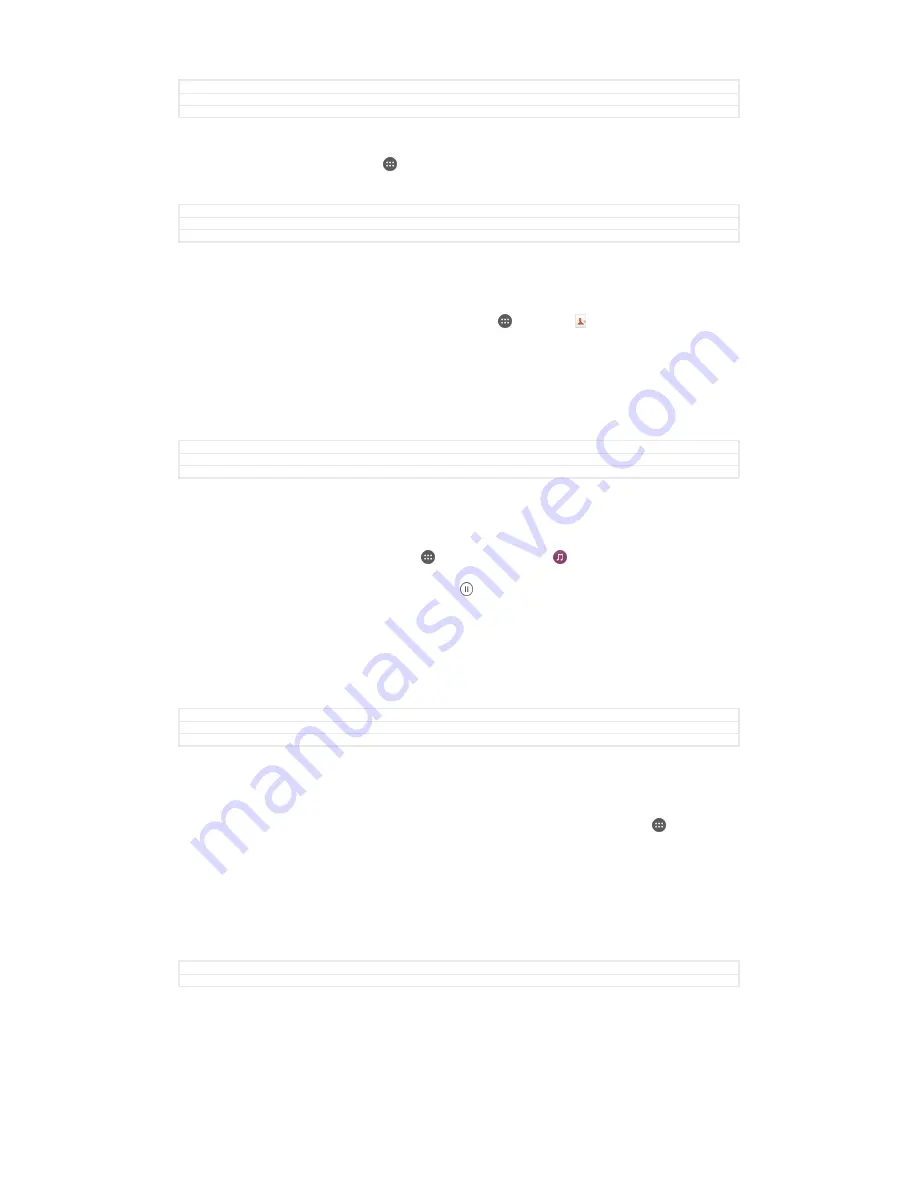
GUID
GUID-4DA4B2B5-45C2-4A5D-B1AF-53404CCAAFC1
Title
NFC
Version
10
To turn on the NFC function
1
From your Home screen, tap .
2
Find and tap
Settings
>
More
.
3
Tap the on-off switch beside
NFC
.
GUID
GUID-FCB71F3A-AA5D-466D-A05D-706B9193962A
Title
To turn on the NFC function
Version
4.1.1
To share a contact with another device using NFC
1
Make sure that both devices have the NFC function turned on, and that both
screens are active.
2
To view contacts, go to your Home screen, tap , then tap .
3
Tap the contact that you want to share.
4
Hold your device and the receiving device back to back so that the NFC
detection areas of each device touch each other. When the devices connect, a
thumbnail of the contact appears.
5
Tap the thumbnail to start the transfer.
6
When the transfer is done, the contact information is displayed on the screen
of the receiving device and is also saved on the receiving device.
GUID
GUID-A5FC1654-D575-4626-85E3-F27929134E72
Title
To share a contact with another NFC phone
Version
6
To share a music file with another device using NFC
1
Make sure that both your device and the receiving device have the NFC
function turned on, and that both screens are active.
2
To open the Music application, tap , then find and tap .
3
Select a music category and browse to the track you want to share.
4
Tap the track to play it. You can then tap to pause the track. The transfer
works whether the track is playing or paused.
5
Hold your device and the receiving device back to back so that the NFC
detection areas of each device touch each other. When the devices connect, a
thumbnail of the track appears.
6
Tap the thumbnail to start the transfer.
7
When the transfer is done, the music file plays immediately on the receiving
device. At the same time, the file is saved on the receiving device.
GUID
GUID-C3610A96-7DDF-4DD8-BDA2-1FF715EA0A49
Title
To share a music file with another NFC phone
Version
13
To share a photo or video with another device using NFC
1
Make sure that both devices have the NFC function turned on, and that both
screens are active.
2
To view photos and videos in your device, go to your Home screen, tap ,
then find and tap
Album
.
3
Tap the photo or video that you want to share.
4
Hold your device and the receiving device back to back so that the NFC
detection areas of each device touch each other. When the devices connect, a
thumbnail of the track appears.
5
Tap the thumbnail to start the transfer.
6
When the transfer is done, the photo or video is displayed on the screen of the
receiving device. At the same time, the item is saved on the receiving device.
GUID
GUID-497460D2-9A06-40C3-BFA1-4328DF8FE10F
Title
To share a photo or video with another NFC phone
141
This is an Internet version of this publication. © Print only for private use.
Содержание Xperia Z3 D6603
Страница 1: ...User guide Xperia Z3 D6603 D6653 ...