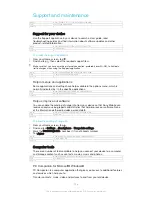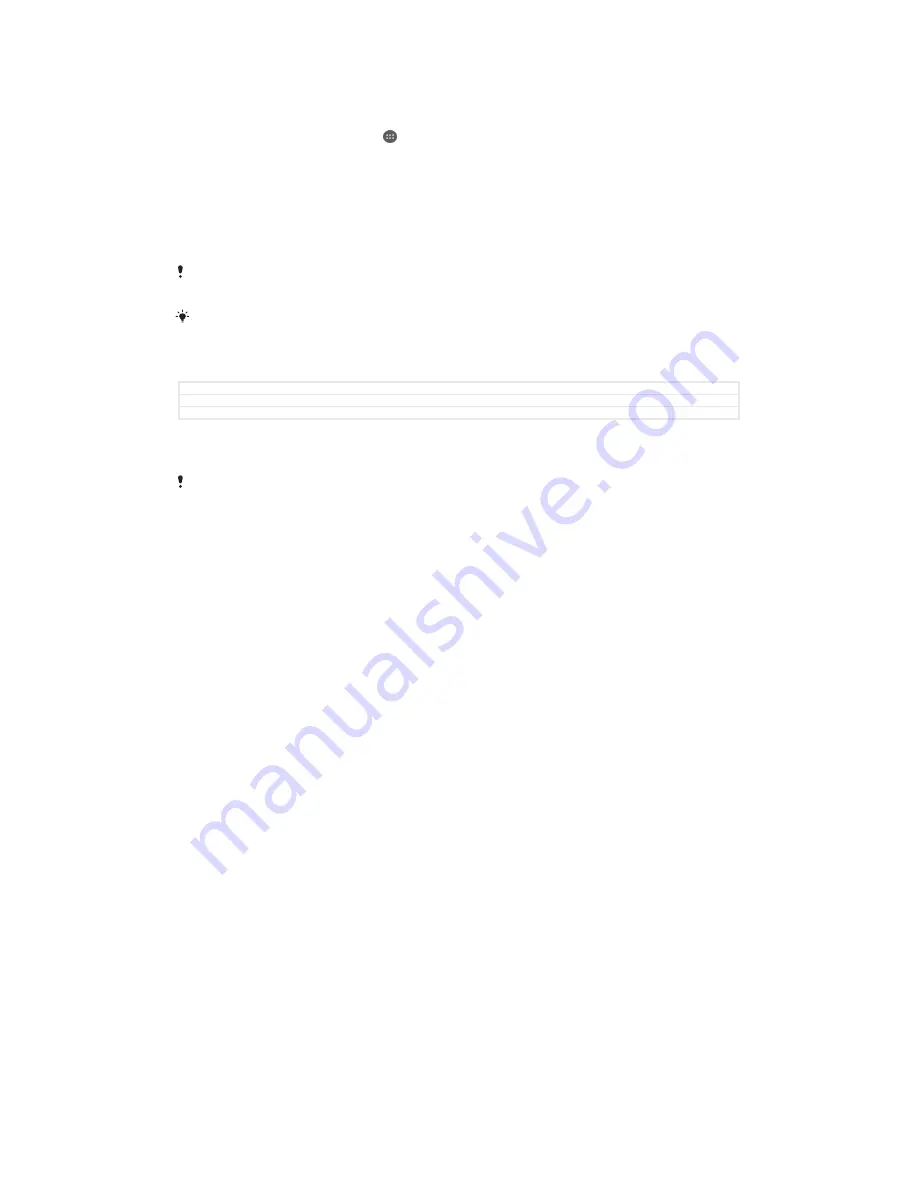
1
Before you start, make sure to back up any important data that is saved on the
internal memory of your device to a memory card or other non-internal
memory.
2
From your Home screen, tap .
3
Find and tap
Settings
>
Backup & reset
>
Factory data reset
.
4
To delete information such as music and pictures from your internal storage,
mark the relevant checkbox.
5
Tap
Erase everything
.
6
If required, draw your screen unlock pattern or enter your screen unlock
password or PIN to continue.
7
To confirm, tap
Erase everything
.
Your device does not revert to an earlier software version of Android™ even if you perform a
factory data reset.
If you forget your screen unlock password, PIN or pattern in step 6, you can use the device
repair feature in PC Companion or Sony Bridge for Mac to erase the security layer. By running
the repair feature, you are reinstalling software for your device and you may lose some
personal data in the process.
GUID
GUID-7AEF8CEC-825F-4962-976F-522A7D71D5FE
Title
To perform a factory data reset
Version
12.1.3
Using your device in wet and dusty conditions
To ensure the water resistance of your device, all covers, including the covers for the micro
USB port, the SIM card slot and the memory card slot, must be firmly closed.
Your smart device is waterproof and dust resistant in compliance with the Ingress
Protection (IP) ratings IP65 and IP68, as explained in the table below. To view more
specific IP information about your device, go to
www.sonymobile.com/global-en/
legal/testresults/ and click on the relevant device name.
These specific IP ratings mean that your device is dust resistant and is protected
against low pressure water stream as well as against the effects of immersion for 30
minutes in fresh (non-saline) water up to 1.5 metres deep.
You can use your device:
•
in dusty environments, for example, on a windy beach.
•
when your fingers are wet.
•
in some extreme weather conditions, for example, when it’s snowing or raining.
•
in fresh (non-saline) water depths of 1.5 metres or less, for example, in a fresh water
lake or river.
•
in a chlorinated swimming pool.
Even if your device is resistant to dust and water, you should avoid exposing it
unnecessarily to environments with excessive dust, sand and mud or to moist
environments with extreme high or low temperatures. The waterproof ability of the
micro USB port, the SIM card slot, the memory card slot and the headset jack cannot
be guaranteed in all environments or conditions.
Never immerse your device in salt water or let the micro USB port or headset jack
come in contact with salt water. For example, if you’re at the beach, remember to
keep your device away from the sea water. Also, never expose the device to any
liquid chemicals. For example, if you’re washing dishes by hand using liquid
detergent, avoid bringing your device in contact with the detergent. After exposure to
non-fresh water, rinse your device using fresh water.
Normal wear and tear along with damage to your device can reduce its ability to
resist dust or moisture. After using the device in water, dry off the areas around all
covers, including the covers for the micro USB port, the SIM card slot and the
memory card slot.
If the speaker or microphone get wet, their function may be impacted until the water
has completely dried. Please note that the drying time can be up to three hours
depending on the environment. During this time, you can, however, use other
170
This is an Internet version of this publication. © Print only for private use.
Содержание Xperia Z3 D6603
Страница 1: ...User guide Xperia Z3 D6603 D6653 ...