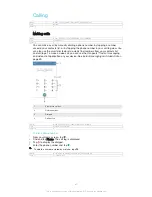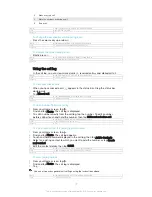Version
5
To add a contact
1
From your Home screen, tap , then tap .
2
Tap .
3
If you have synchronised your contacts with one or more accounts and you are
adding a contact for the first time, you must select the account to which you
want to add this contact. Alternatively, tap
Phone contact
if you only want to
use and save this contact on your device.
4
Enter or select the desired information for the contact.
5
When you are finished, tap
Done
.
After you select a synchronisation account in step 3, that account will show as the default
account offered the next time you add a contact. When you save a contact to a particular
account, that account will show as the default account to save to the next time you add a
contact. If you have saved a contact to a particular account and want to change it, you need to
create a new contact and select a different account to save it to.
If you add a plus sign and the country code before a contact's phone number, you do not
have to edit the number again when you make calls from other countries.
GUID
GUID-CE4A9D46-2505-4EAA-818C-FD7B9BDEB825
Title
To add a contact
Version
12.1.1
To edit a contact
1
From your Home screen, tap , then tap .
2
Tap the contact that you want to edit, then tap .
3
Edit the desired information.
4
When you are finished, tap
Done
.
Some synchronisation services do not allow you to edit contact details.
GUID
GUID-04C4AA81-EF48-47E7-8F7A-4EF3A3D03F4A
Title
To edit a contact
Version
8
To associate a picture with a contact
1
From your Home screen, tap , then tap .
2
Tap the contact that you want to edit, then tap .
3
Tap
and select a method for adding the contact picture.
4
After you add the picture, tap
Done
.
You can also add a picture to a contact directly from the
Album
application. If you want to
add a picture that is saved to an online account, you must download the picture first.
GUID
GUID-D8B5006C-48F5-4730-87AE-2730F0693F7E
Title
To add a contact picture
Version
9.1.1
To personalise the ringtone for a contact
1
From your Home screen, tap , then tap .
2
Tap the contact that you want to edit, then tap .
3
Tap >
Set ringtone
.
4
Select an option from the list or tap to select a music file saved to your
device, then tap
Done
.
5
Tap
Done
.
GUID
GUID-2FD5CF21-896E-4632-91AC-BB15637851E7
Title
To personalise the ringtone for a contact
80
This is an Internet version of this publication. © Print only for private use.
Содержание Xperia Z3 D6603
Страница 1: ...User guide Xperia Z3 D6603 D6653 ...