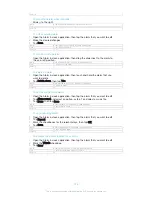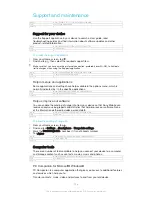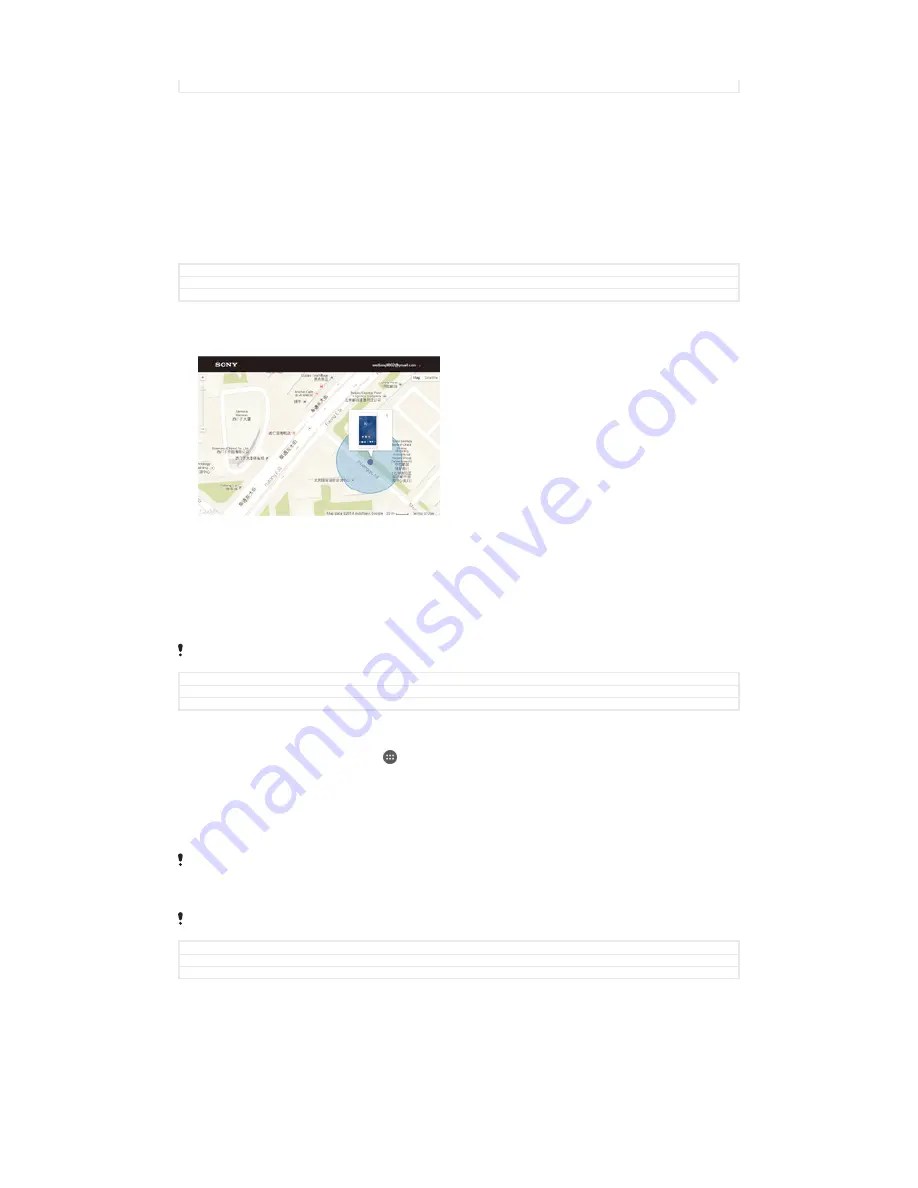
Version
2
To update your device using a computer
1
Make sure you have the PC Companion application installed on your PC or the
Sony Bridge for Mac application installed on the Apple
®
Mac
®
computer.
2
Using a USB cable, connect your device to the computer.
3
Computer
: Launch the PC Companion application or the Sony Bridge for Mac
application. After a few moments, the computer detects your device and
searches for new software.
4
Computer
: If a new software update is detected, a popup window appears.
Follow the on-screen instructions to run the relevant software updates.
GUID
GUID-CB62B1AC-D041-4E4C-A8CF-C5E0B9675ED8
Title
To update the device using a computer
Version
7
Finding a lost device
If you have a Google™ account, the my Xperia web service can help you locate and
secure your device if you ever lose it. You can:
•
Locate your device on a map.
•
Sound an alert even if the device is in silent mode.
•
Remotely lock the device and make the device display your contact information to
anyone who finds it.
•
As a last resort, remotely clear the internal and external memory of the device.
The my Xperia service may not be available in all countries/regions.
GUID
GUID-26350A43-1644-49F4-ADC3-28A228DD7464
Title
Finding a lost device
Version
3
To activate the my Xperia service
1
From your Home screen, tap .
2
Find and tap
Settings
>
Security
>
Protection by my Xperia
>
Activate
.
3
Mark the checkbox, then tap
Accept
.
4
If prompted, sign in to your Sony Entertainment Network account, or create a
new one if you don’t have one.
5
Enable location services on your device if this function is not already enabled.
To verify that the my Xperia service can locate your device, go to
myxperia.sonymobile.com
and sign in using either the Google™ account or the Sony Entertainment Network account that
you have set up on your device.
If you are using a device with multiple users, my Xperia service can only be used by the owner.
GUID
GUID-7ABF3EC4-77A8-4211-9E38-0A415421E783
Title
To activate the “my Xperia” service
Version
5
Finding the identification number of your device
Your device has a unique ID (identification) number. In your device, this number is
referred to as the IMEI (International Mobile Equipment Identity). You should keep a
copy of this number. You may require it, for example, when you access the Xperia™
159
This is an Internet version of this publication. © Print only for private use.
Содержание Xperia Z3 D6603
Страница 1: ...User guide Xperia Z3 D6603 D6653 ...