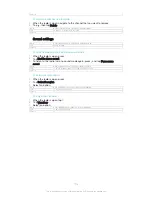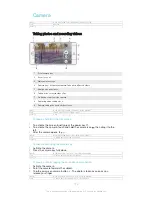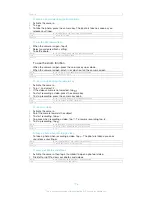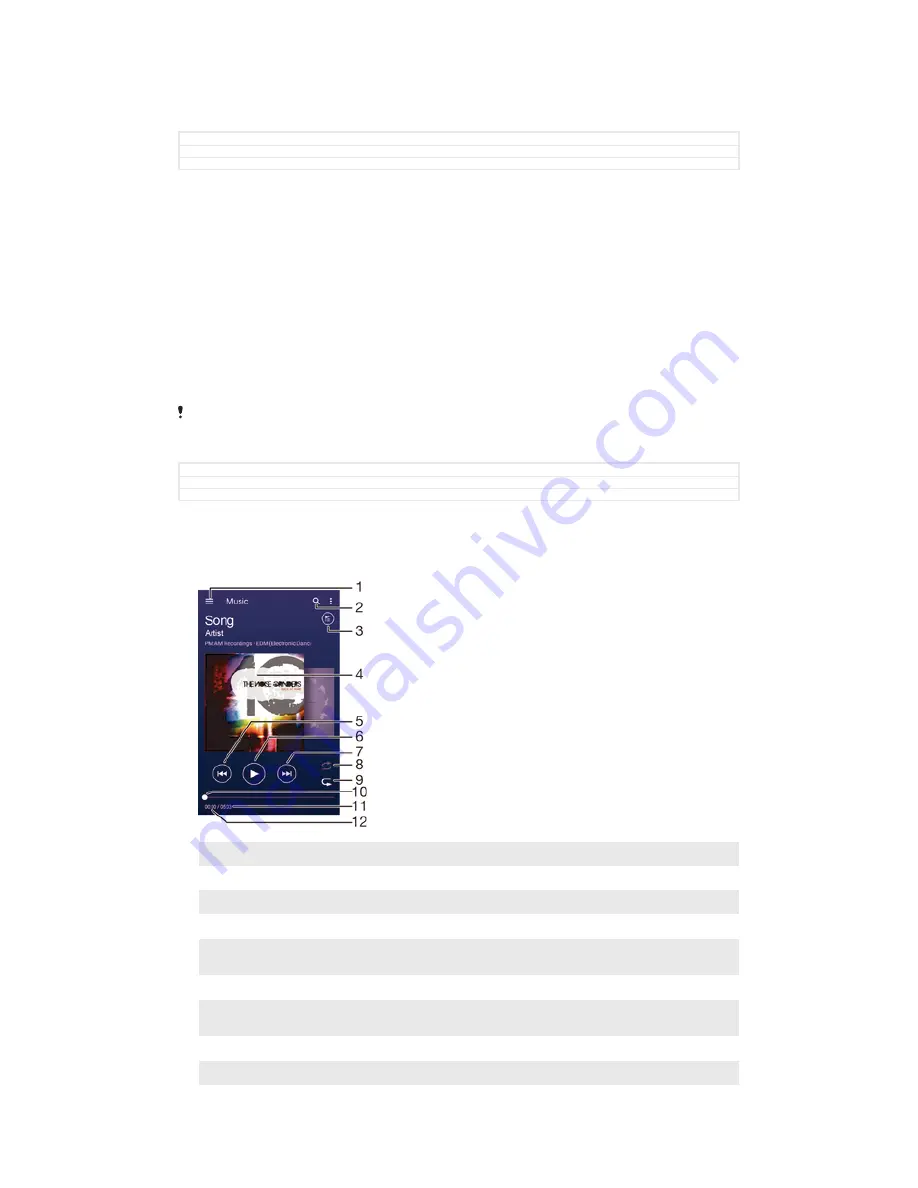
Music
GUID
GUID-623A32D5-8827-4BC1-BB12-BED06D37C97B
Title
Music player
Version
2
Transferring music to your device
There are different ways to get music from a computer onto your device:
•
Connect the device and computer using a USB cable and drag and drop music files
directly into the file manager application on the computer. See
Managing files using a
computer on page 164.
•
If the computer is a PC, you can use the Media Go™ application from Sony and
organise your music files, create playlists, subscribe to podcasts, and more. To learn
more and download the Media Go™ application, go to http://mediago.sony.com/enu/
features.
•
If the computer is an Apple® Mac®, you can use the Sony Bridge for Mac application
to transfer your media files from iTunes to your device. To learn more and download
Sony Bridge for Mac, go to
www.sonymobile.com/global-en/tools/bridge-for-mac/.
The Music may not support all music file formats. For more information about supported file
formats and the use of multimedia (audio, image and video) files, download the White Paper
for your device at
www.sonymobile.com/support
.
GUID
GUID-B3D6A559-577A-49F9-A2DD-413B05741F63
Title
Transferring music to your device
Version
17
Listening to music
Use the Music to listen to your favourite music and audio books.
1
Open the Music home screen menu
2
Search all songs saved to your device
3
View the current play queue
4
Album art (if available)
5
Tap to go to the previous song in the play queue
Touch and hold to rewind within the current song
6
Play or pause a song
7
Tap to go to the next song in the play queue
Touch and hold to fast forward within the current song
8
Shuffle songs in the current play queue
9
Repeat all songs in the current play queue
95
This is an Internet version of this publication. © Print only for private use.
Содержание Xperia Z3 D6603
Страница 1: ...User guide Xperia Z3 D6603 D6653 ...