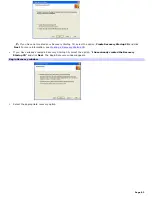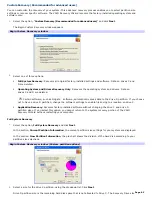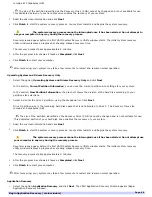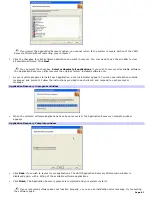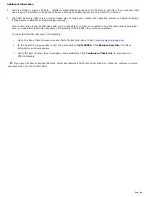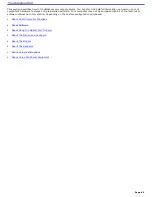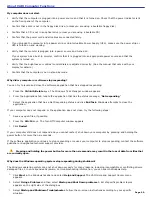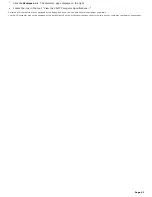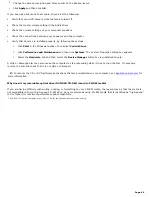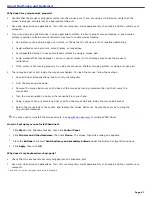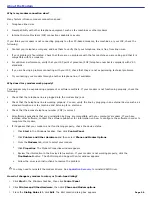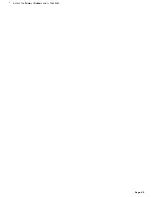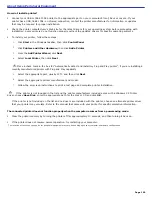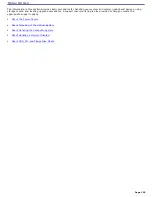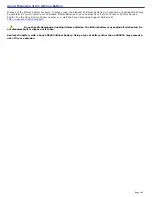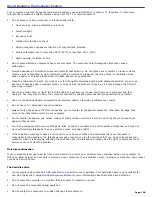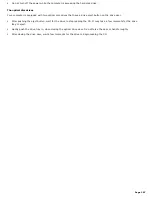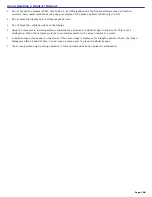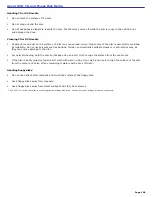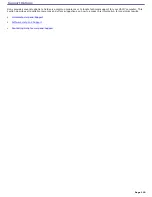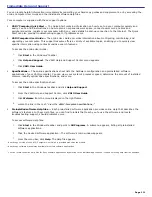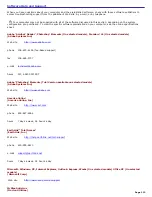About the Mouse and Keyboard
Why doesn't my mouse work properly?
Confirm that the mouse is plugged securely into the mouse port. If you are using a USB mouse, verify that the
mouse is plugged securely into the appropriate USB port.
Save and close all open applications. Turn off your computer, wait approximately 10 seconds, and then restart your
computer.
If you are using an optical mouse, use an appropriate surface to ensure proper mouse tracking. A good mouse
surface requires a certain amount of detail or texture to enable mouse tracking.
Use surfaces such as plain paper, card stock, or fabric that do not have a lot of repetitive patterning.
Avoid surfaces such as mirrors, smooth glass, or magazines.
Avoid possible damage to easily-scratched surfaces by using a mouse pad.
Avoid surfaces that may damage or soil your optical mouse. Dirt or damage may cause the mouse to
malfunction.
If the cursor is not moving properly, try using the mouse on another mousing surface or using a mouse pad.
There may be dust or dirt inside the mouse mechanism. To clean the mouse, follow these steps:
Save and close all applications, and turn off your computer.
Turn the mouse upside down.
Remove the mouse ball cover on the back of the mouse by turning clockwise the ring that covers the
mouse ball.
Turn the mouse upright, and drop the mouse ball into your hand.
Using a piece of tape, remove any dust or dirt on the mouse ball and inside the mouse ball socket.
Return the mouse ball to the socket, and replace the mouse ball cover. Secure the cover by turning the
ring counter-clockwise.
You may need to reinstall the mouse drivers. See
Application Recovery
to reinstall VAIO Driver.
How do I set up my mouse for left-hand use?
1.
Click
Start
in the Windows taskbar, then click
Control Panel
.
2.
Click
Printers and Other Hardware
, then click
Mouse
. The Mouse Properties dialog box appears.
3.
From the
Buttons
tab, select
Switch primary and secondary buttons
under the Button Configuration options.
4.
Click
Apply
, then click
OK
.
Why doesn't my keyboard work properly?
Check that the keyboard
1
is securely plugged into the keyboard port.
Save and close all open applications. Turn off your computer, wait approximately 10 seconds, and then restart your
computer.
1
T he V A I O "W" s eries c omputer has a built-in keyboard.
Page 97
Содержание PCV-RS220 Online Help Center (User Guide)
Страница 22: ...5 Follow the on screen instructions to finish setting up your dial up connection Page 22 ...
Страница 72: ...2 From the Date Time tab change the settings as desired Click Apply then click OK Page 72 ...
Страница 80: ...3 In the Screen saver area open the drop down list box and select None Click Apply 4 Click OK Page 80 ...
Страница 99: ...4 Select the Tone or Pulse option Click OK Page 99 ...